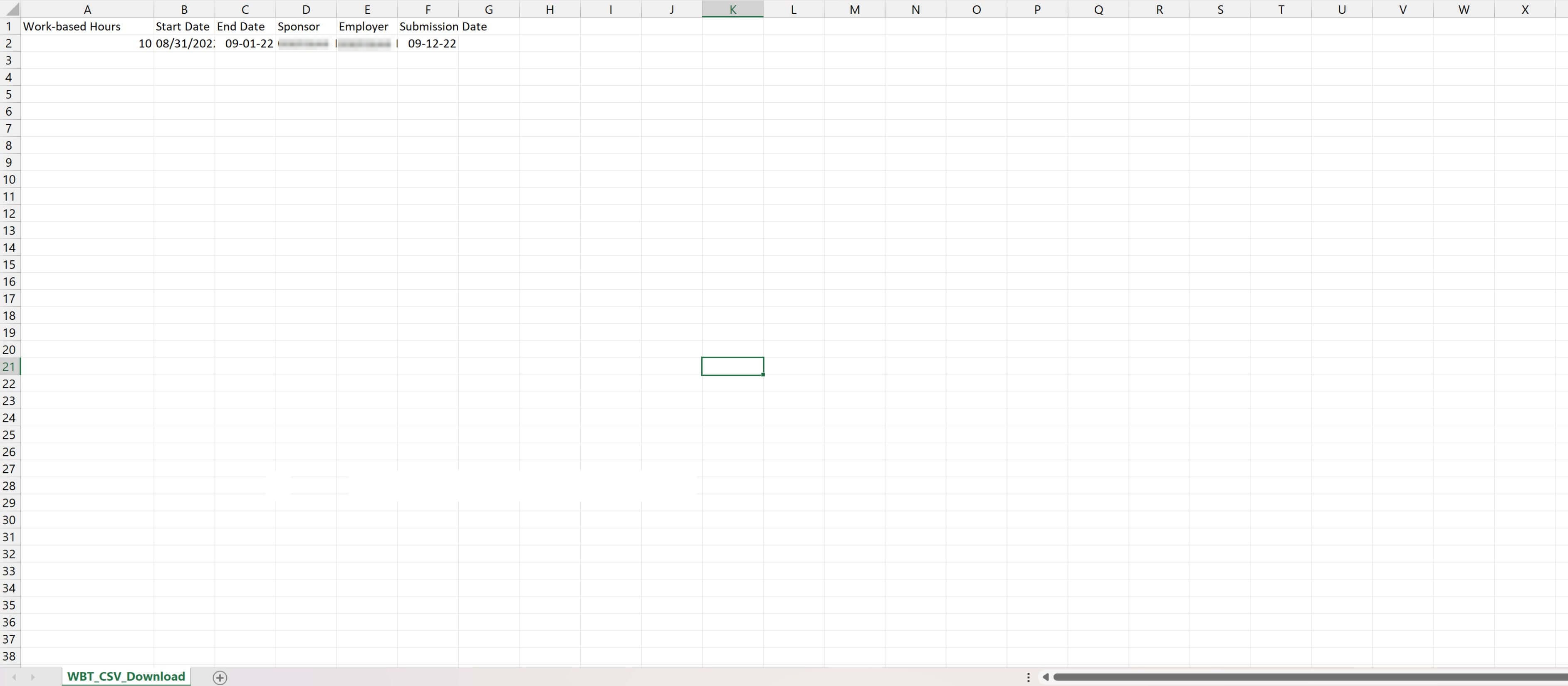Download Work-Based Training Records
Sponsors can download work-based training records as .CSV (comma-separated files) spreadsheet files directly from the portal.
There are two areas where sponsors can download this information on the portal:
- The Apprentices table under the My Organizations section – This includes work-based training hours for all apprentices in the organization along with the apprentice’s details.
- The Work-Based Training table under the My Organizations section – This includes work-based training hours for a selected apprentice.
Both tables can be filtered and sponsors can download the filtered data.
Apprentices Table
Navigate to My Organizations.
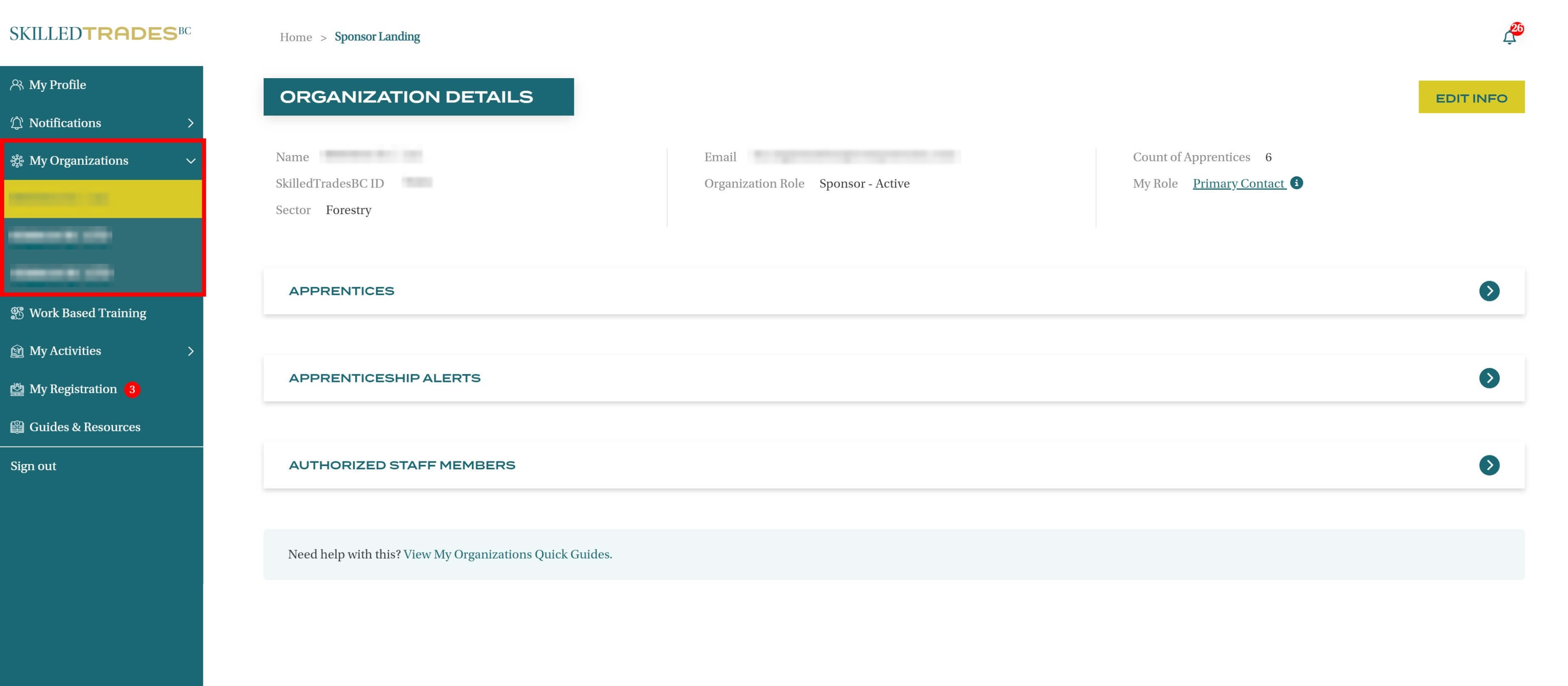
Select the correct organization if the sponsor is part of more than one organization.
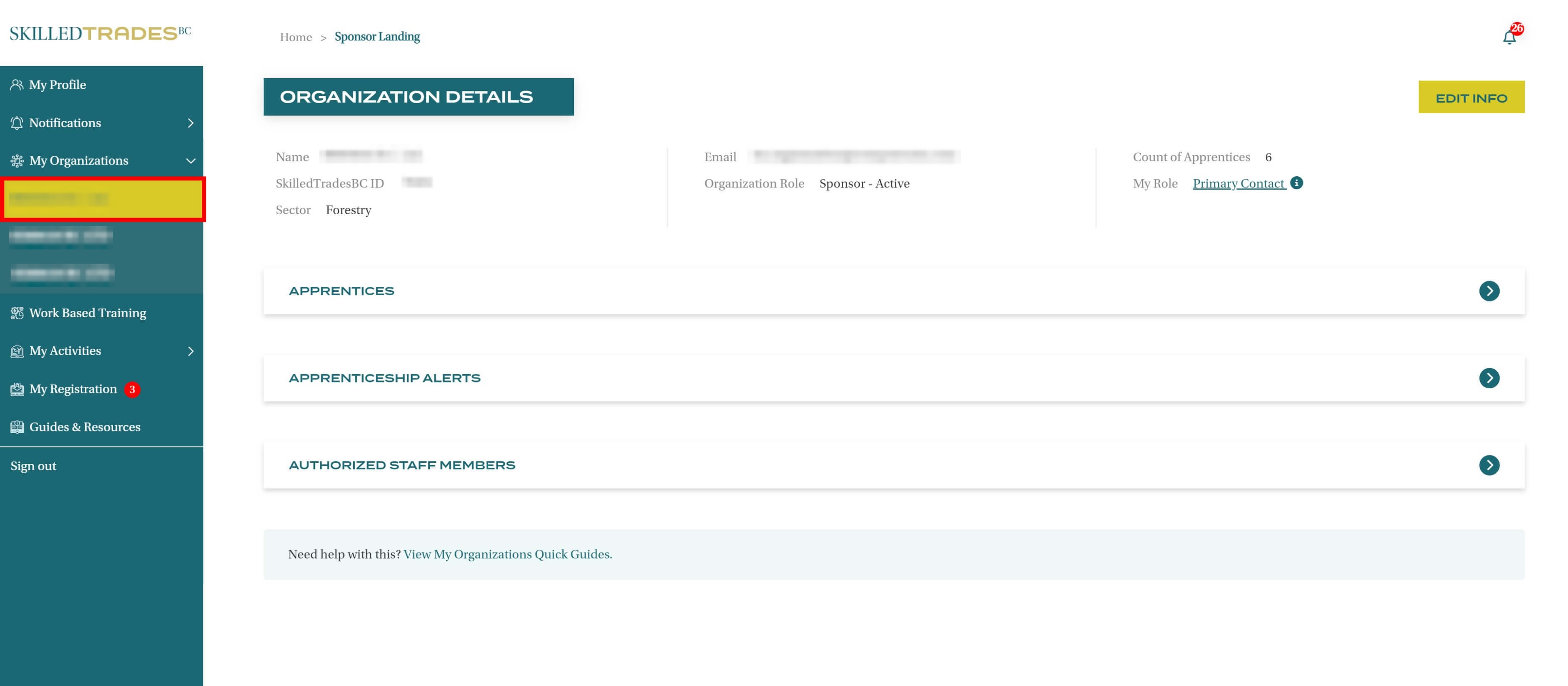
Click on the arrow next to Apprentices to expand the section to show a table with details of all the apprentices within the organization.
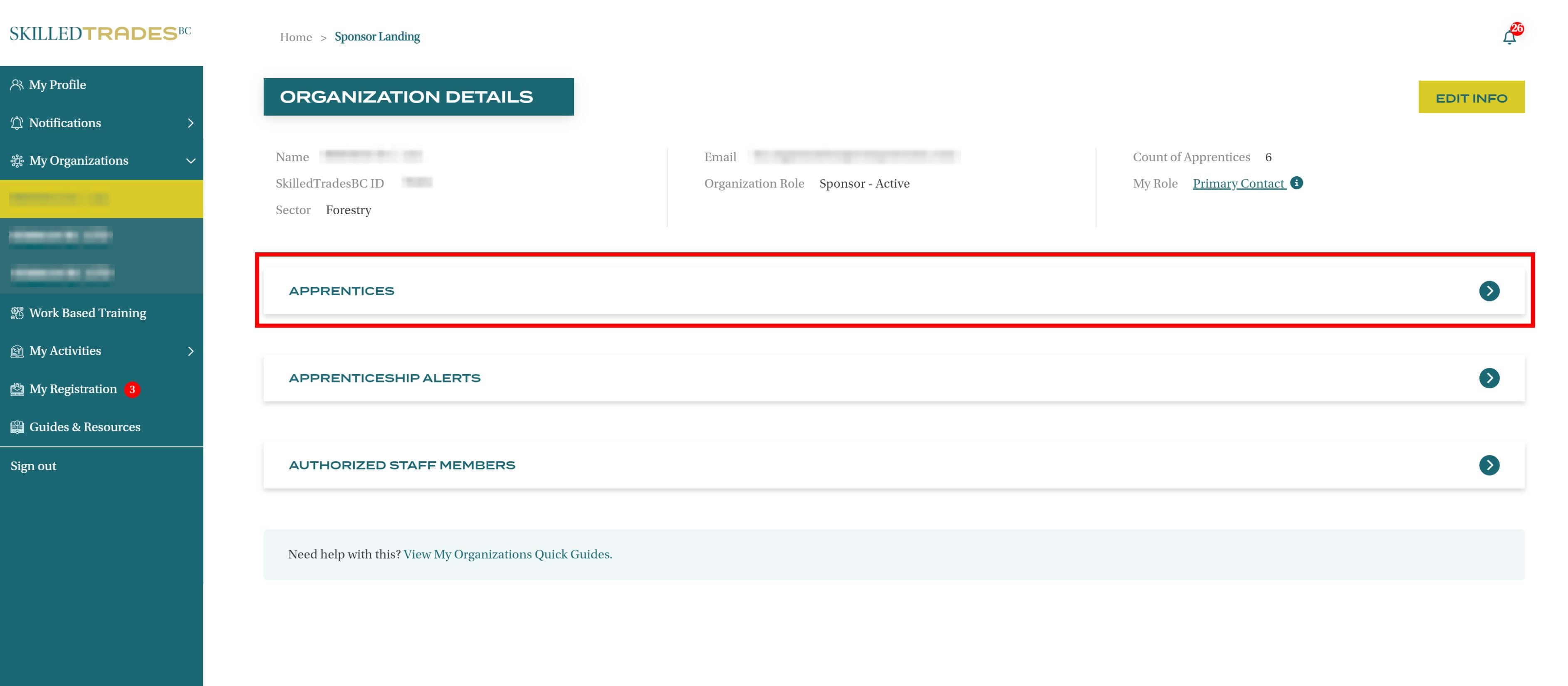
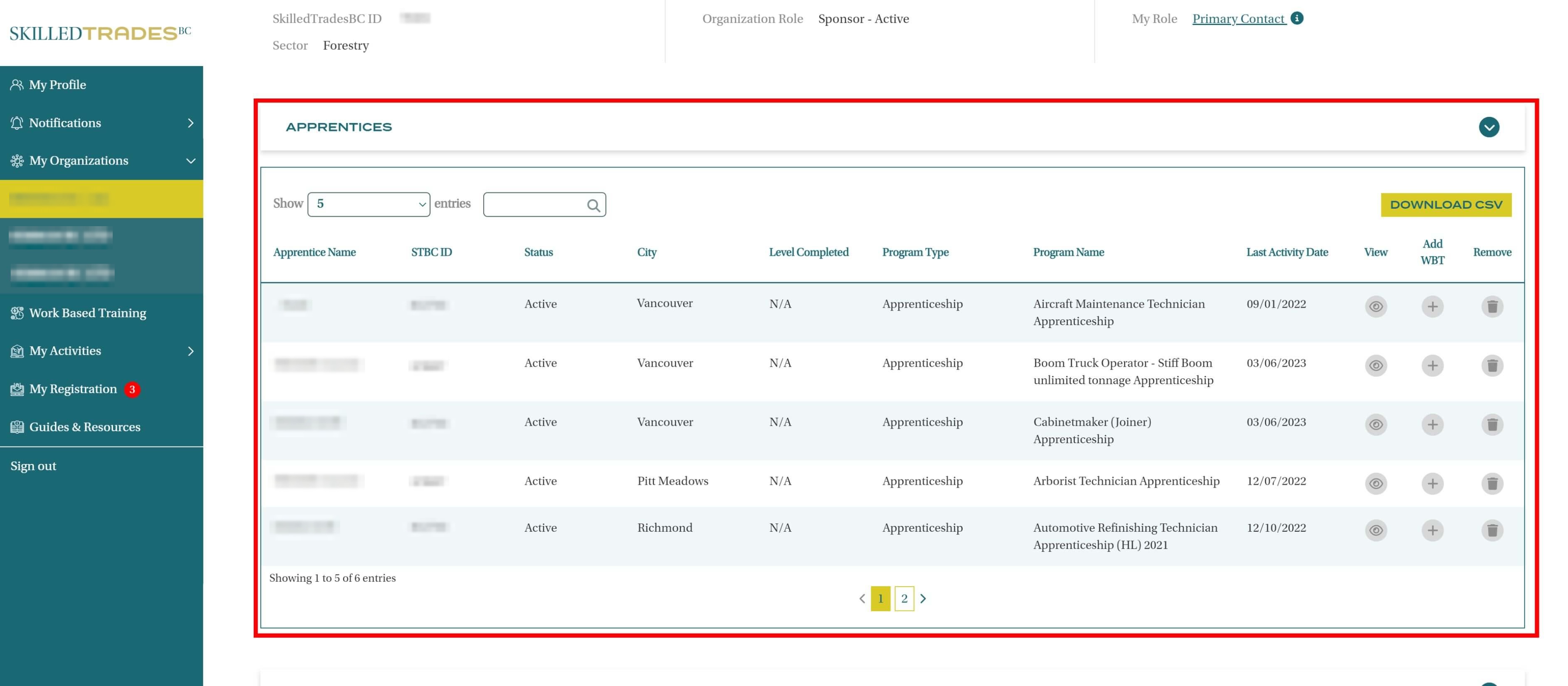
Sponsors can click on the Download CSV button in the top right to download the table as it appears, or they can filter the information. The filters that are applied to the table will then be applied to the downloaded spreadsheet.
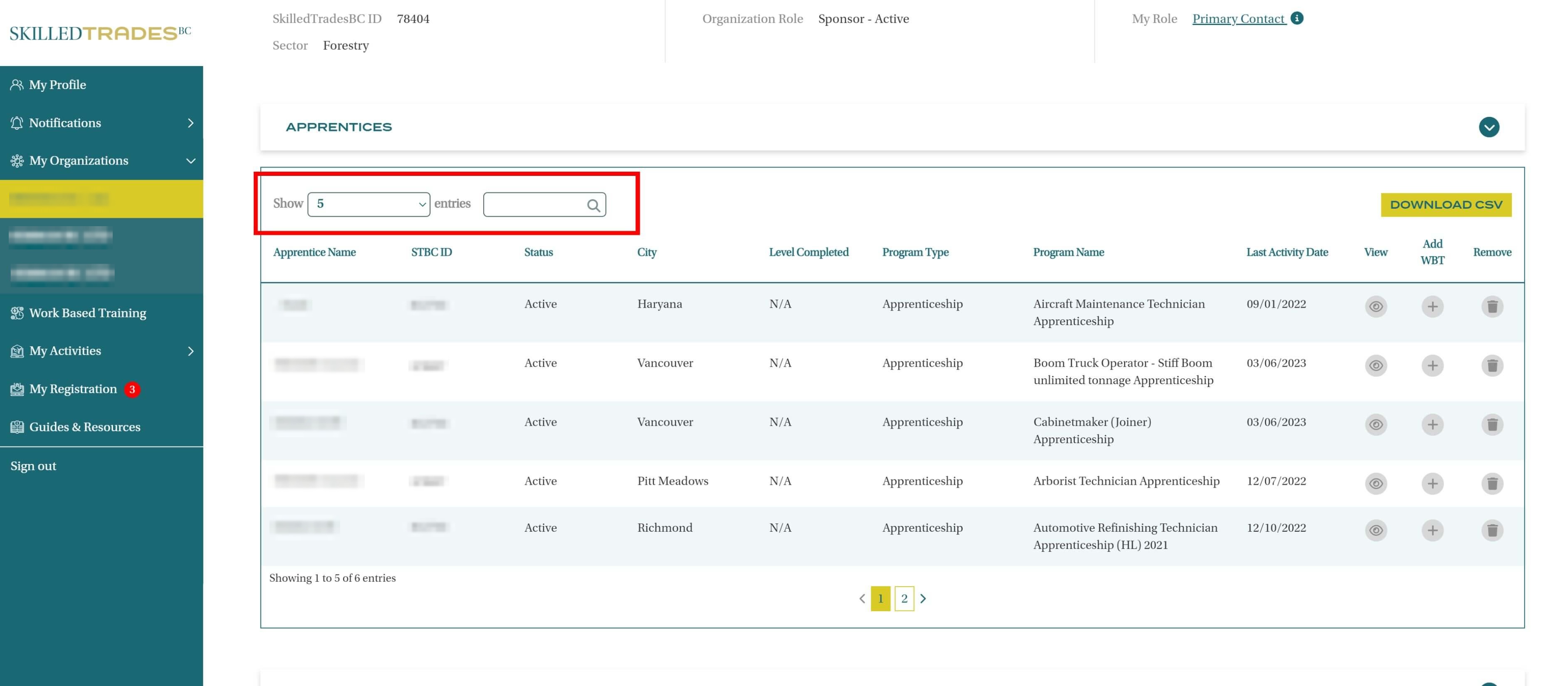
Click on the Download CSV option at the right corner of the apprentice table.
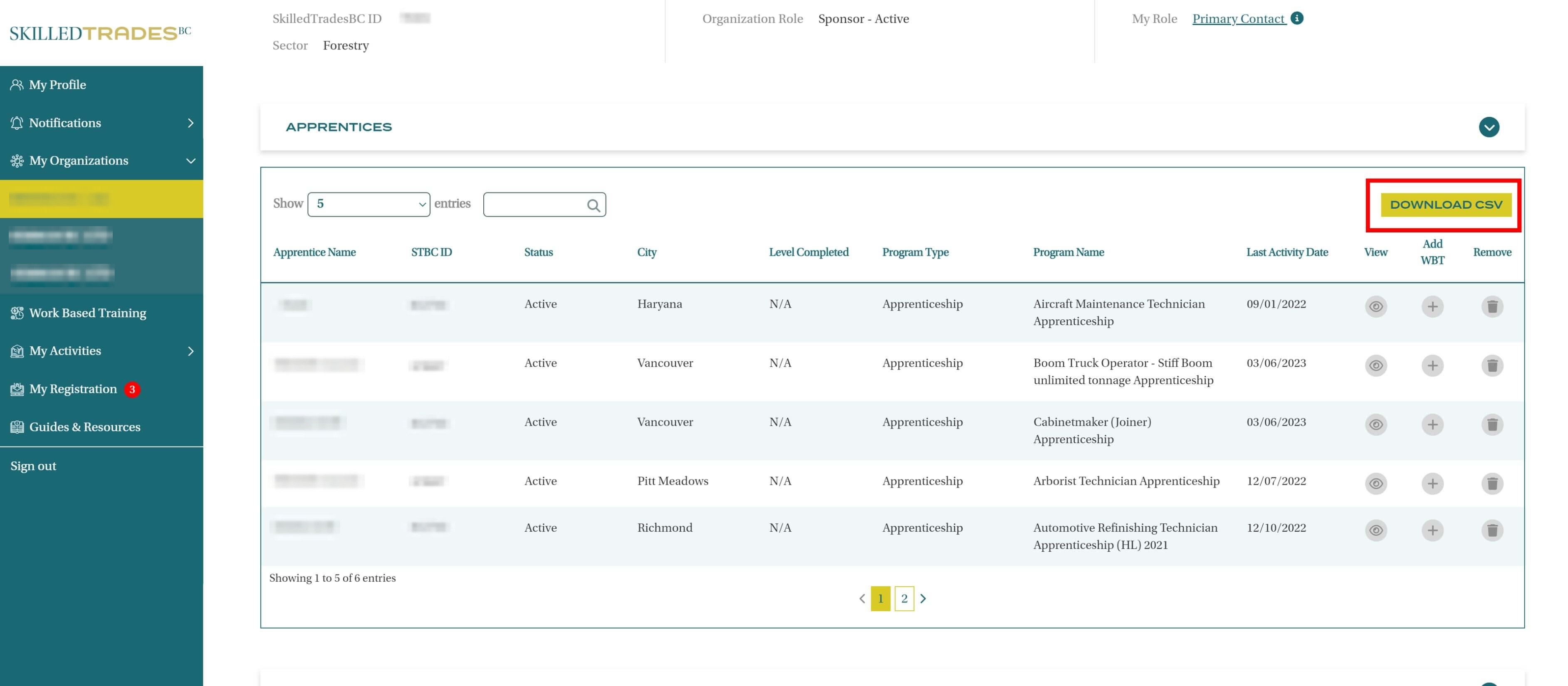
The spreadsheet will be downloaded to the device and can be accessed offline.
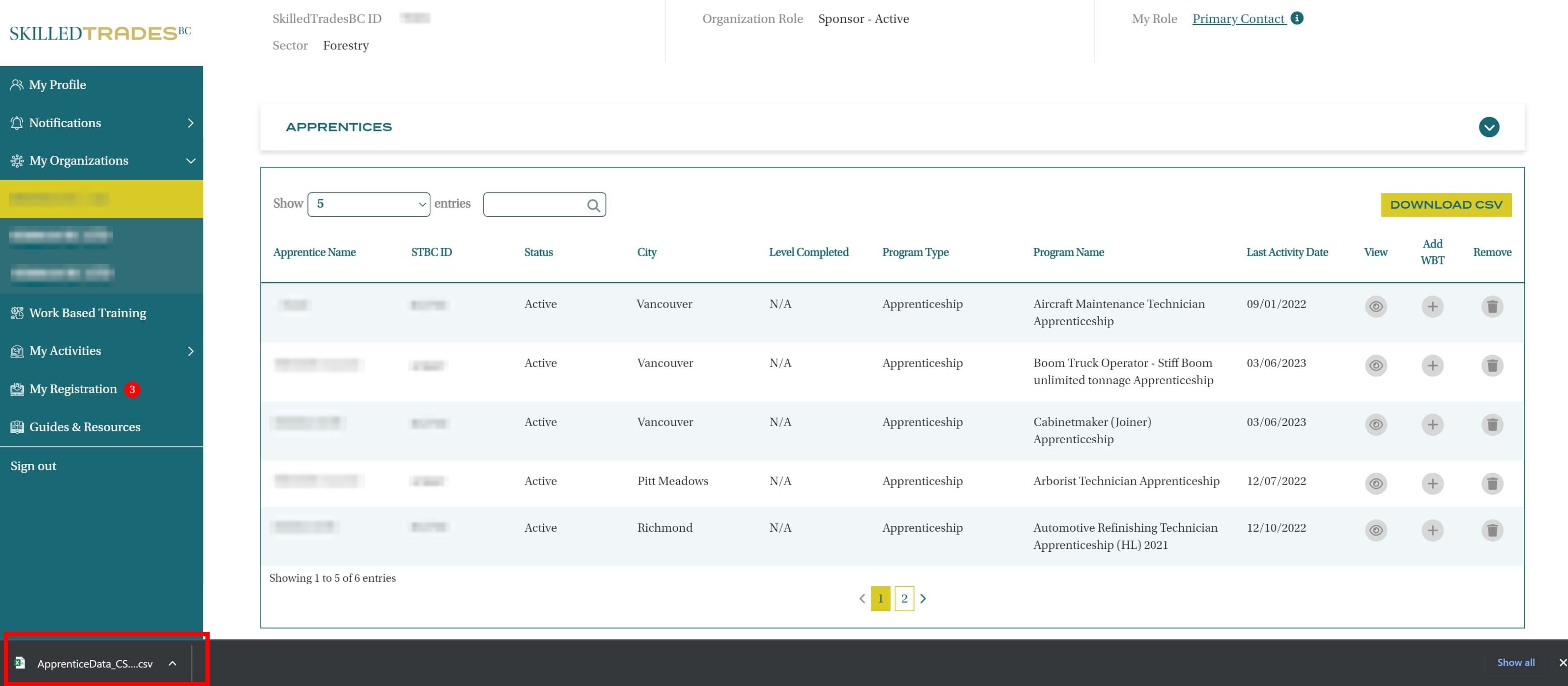
Click on the downloaded spreadsheet to open it. The downloaded sheet contains the following columns:
- Apprentice Name
- Apprentice SkilledTradesBC ID
- Apprentice Status
- City
- Level Completed
- Program Type
- Program Name
- WBT Hours Remaining
- WBT Hours Completed
- The last date of WBT Recorded Hours
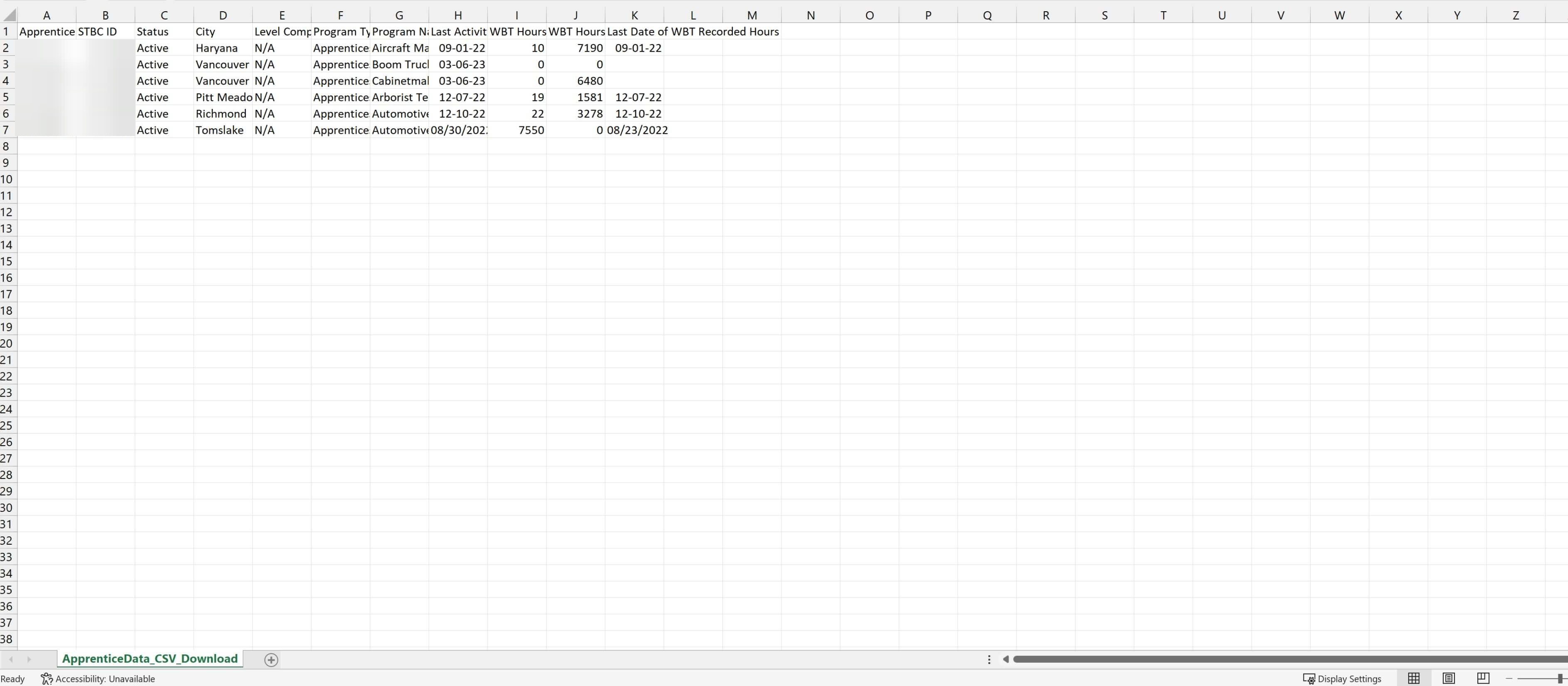
Work-Based Training Table
Navigate to My Organizations.
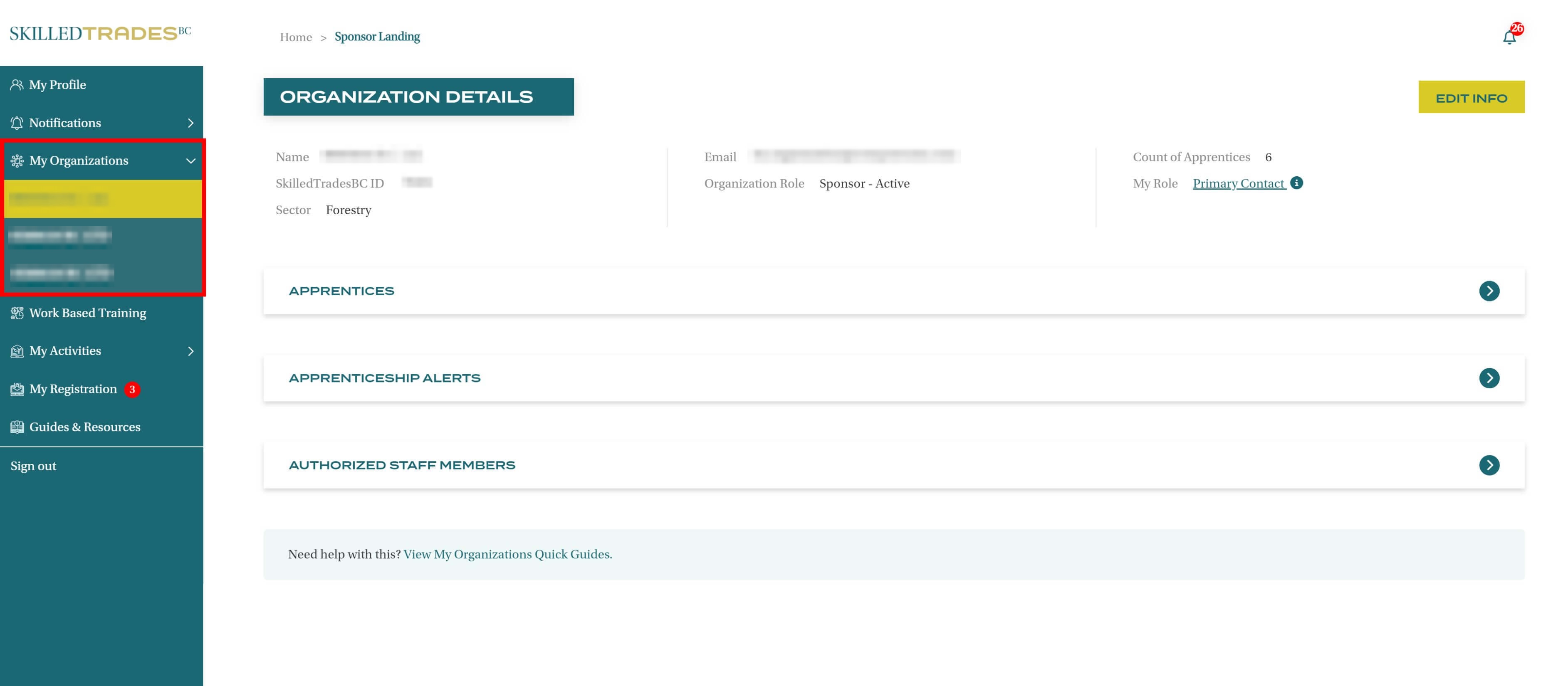
Select the organization if the sponsor is part of more than one organization.
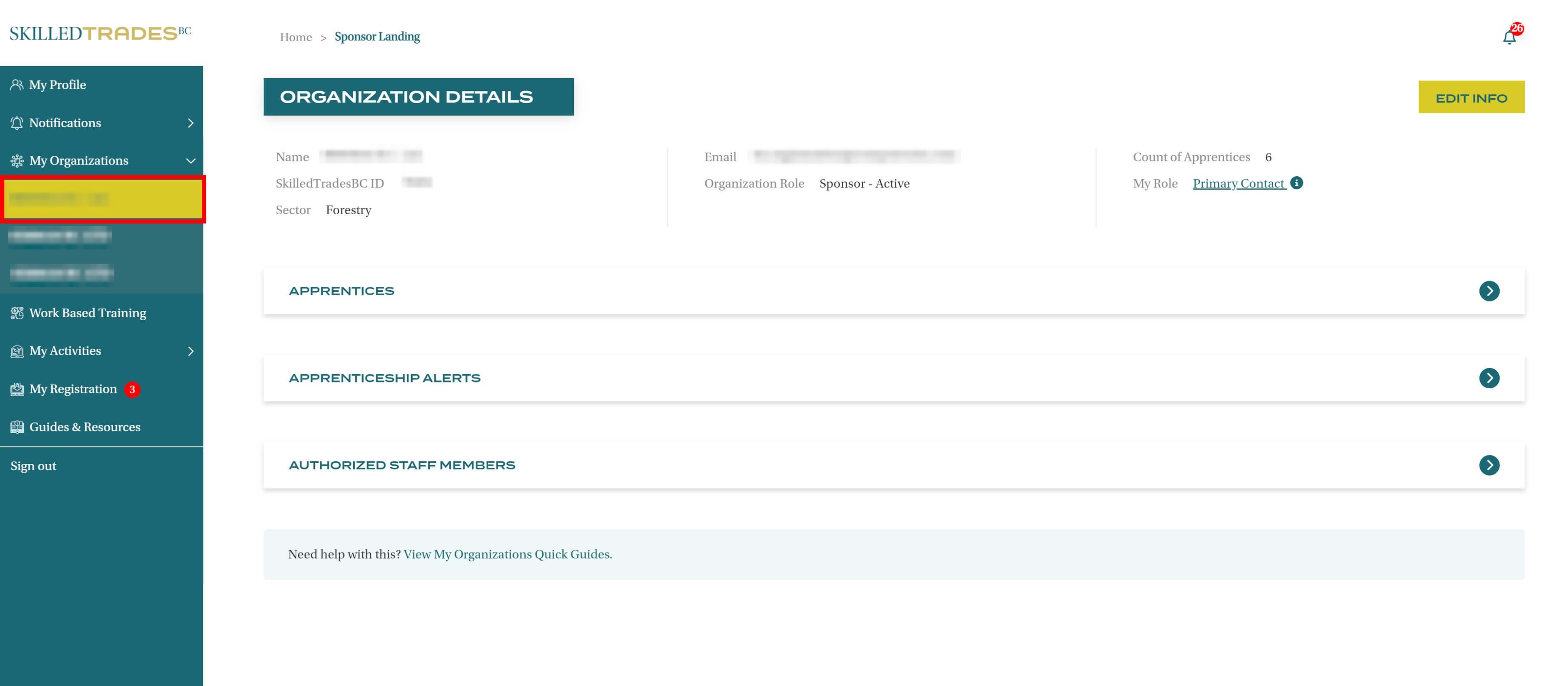
Click on the arrow next to Apprentices to view the Apprentice table, showing details of all apprentices at the organization.
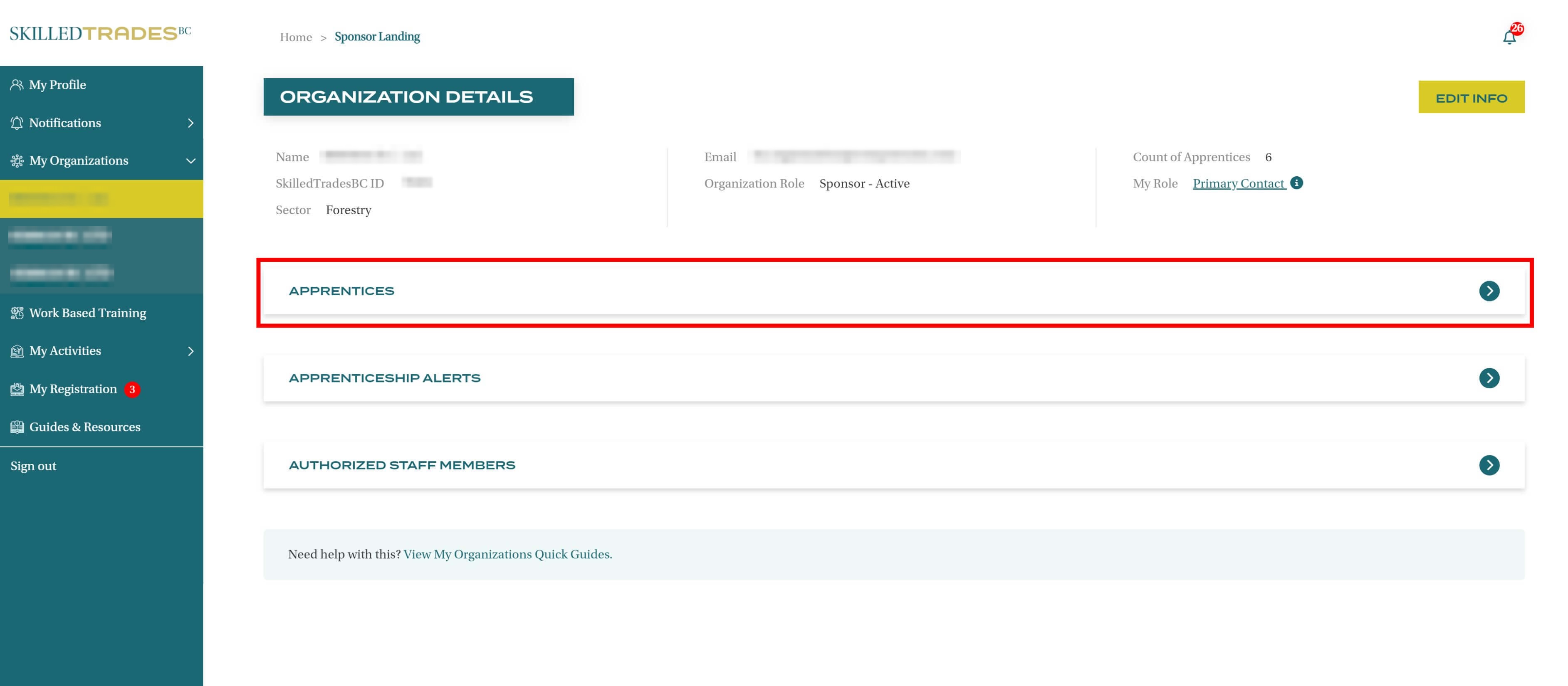
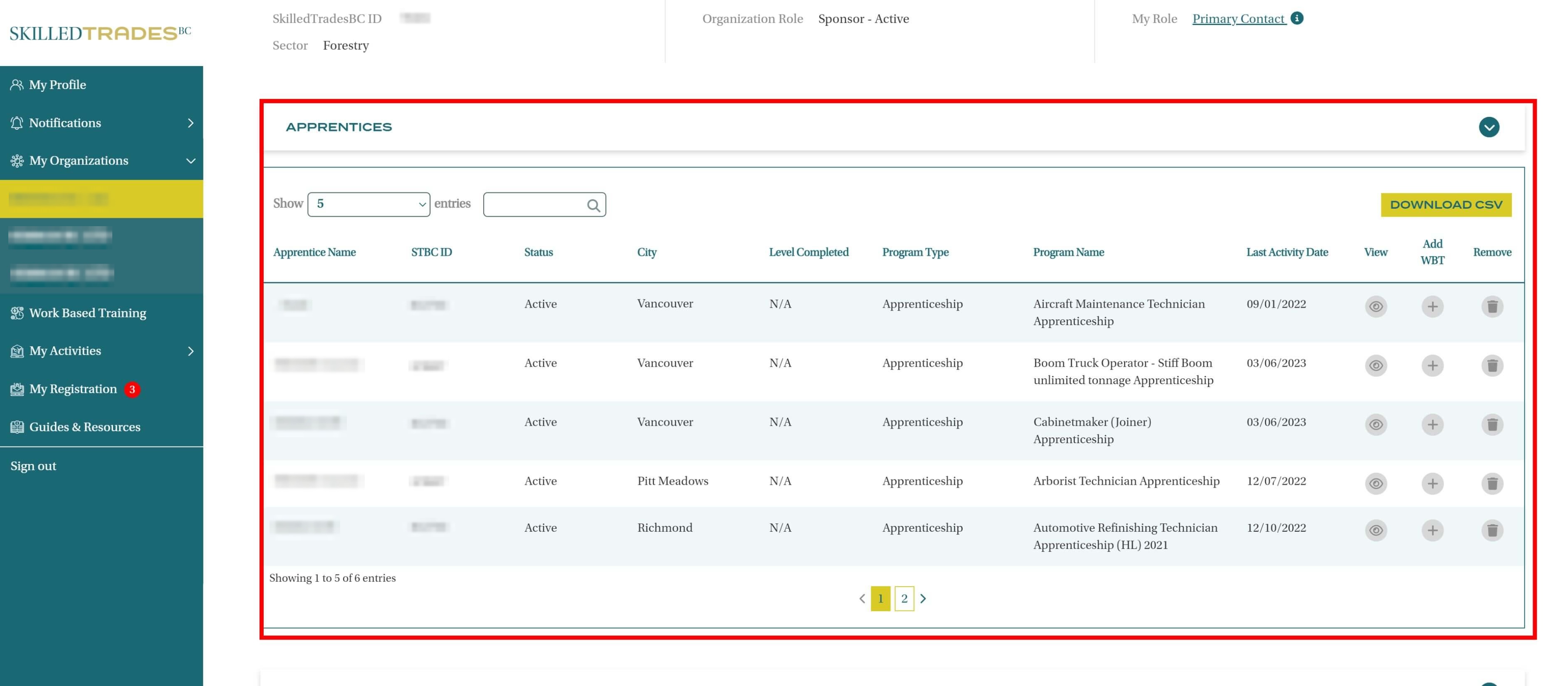
Click on the “Eye” icon next to the apprentice’s name to view the apprentice’s Work-Based Training table.
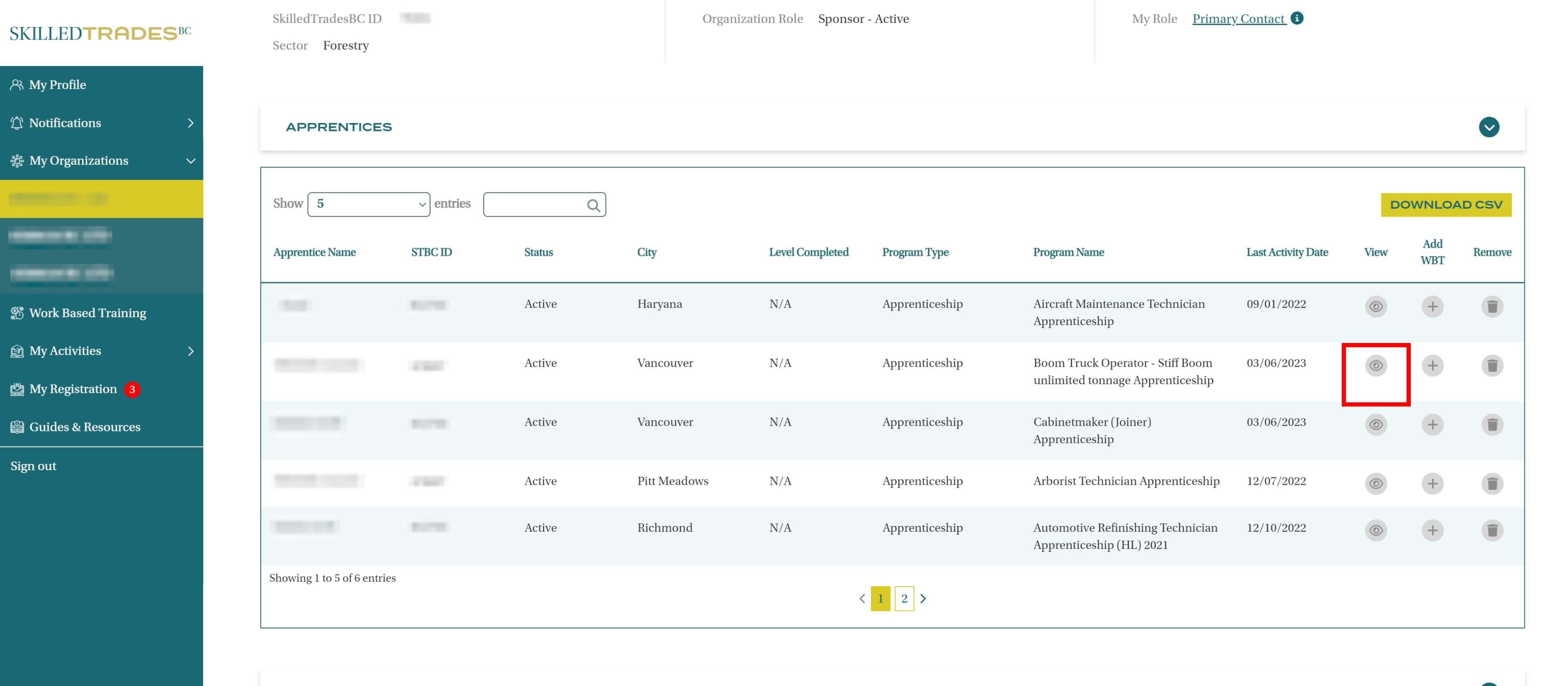
The selected apprentice’s information is shown, including details on their work-based training hours.
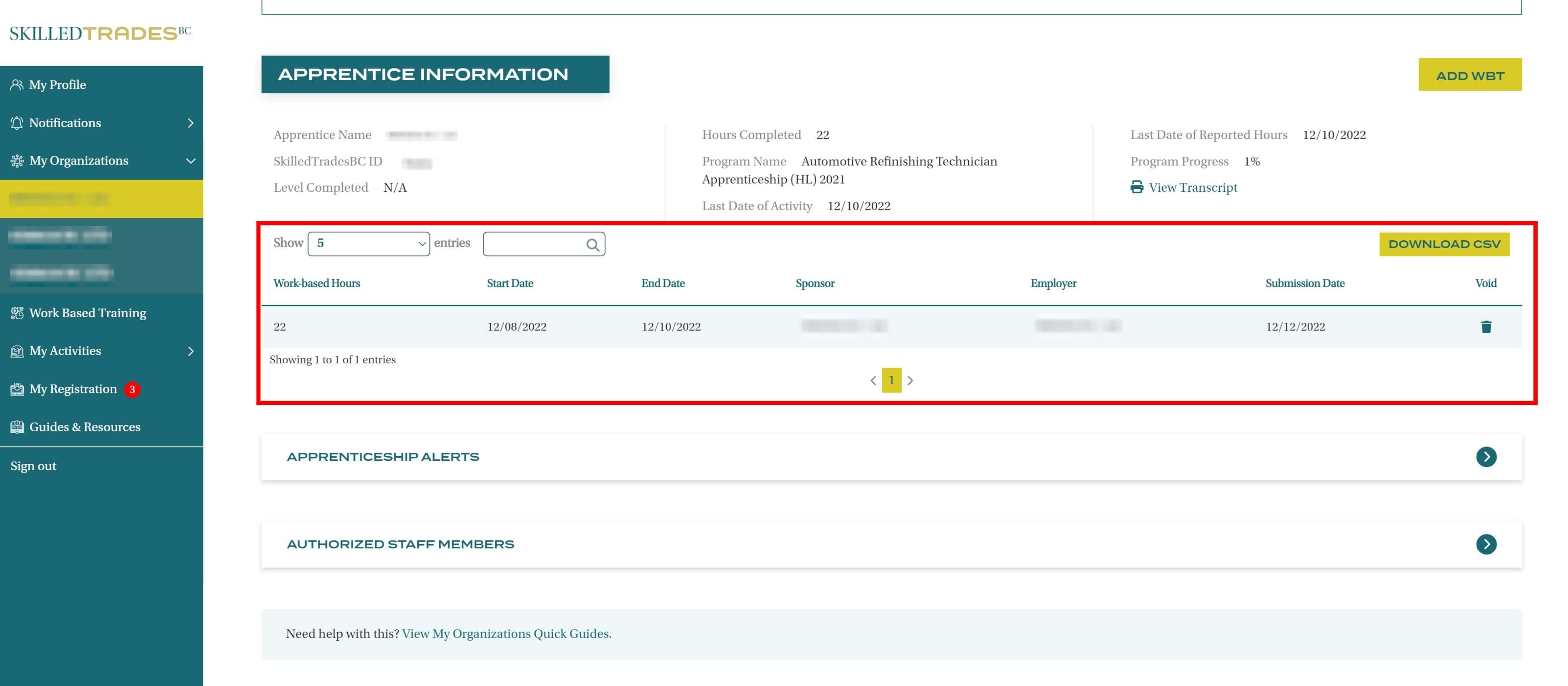
Sponsors can download the table as it appears, or they can filter the information. Filters that are applied to the table are applied to the downloaded spreadsheet.
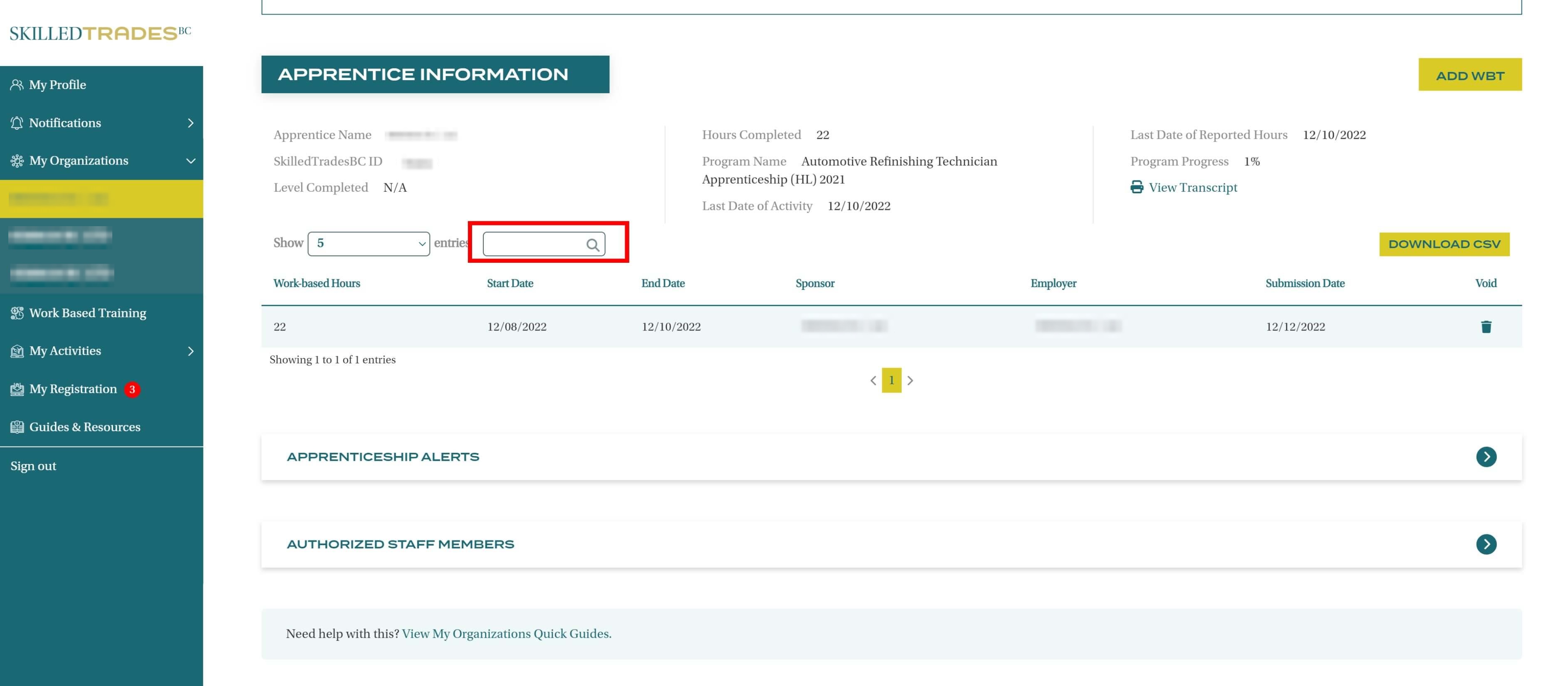
Click the Download CSV button at the top right corner of the table.
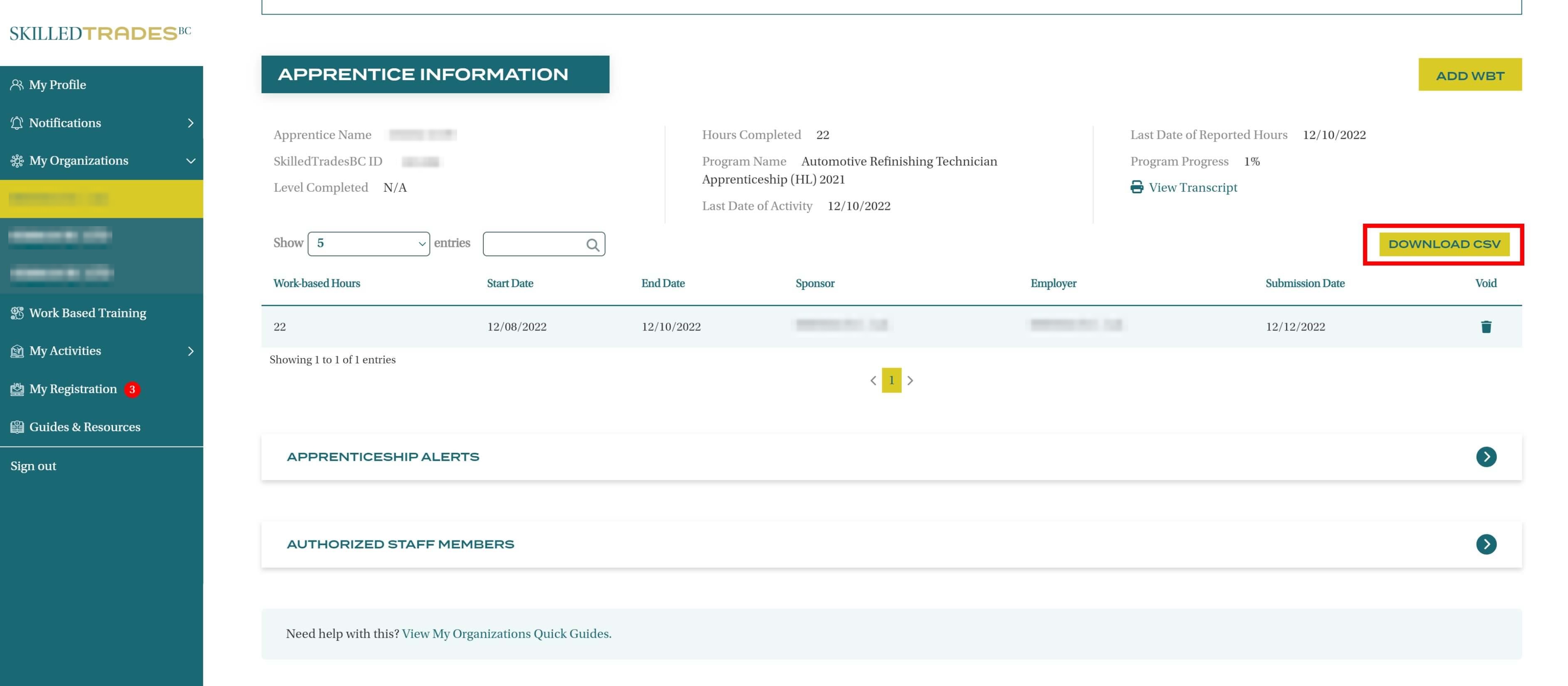
A spreadsheet is downloaded to the device and can be accessed offline.
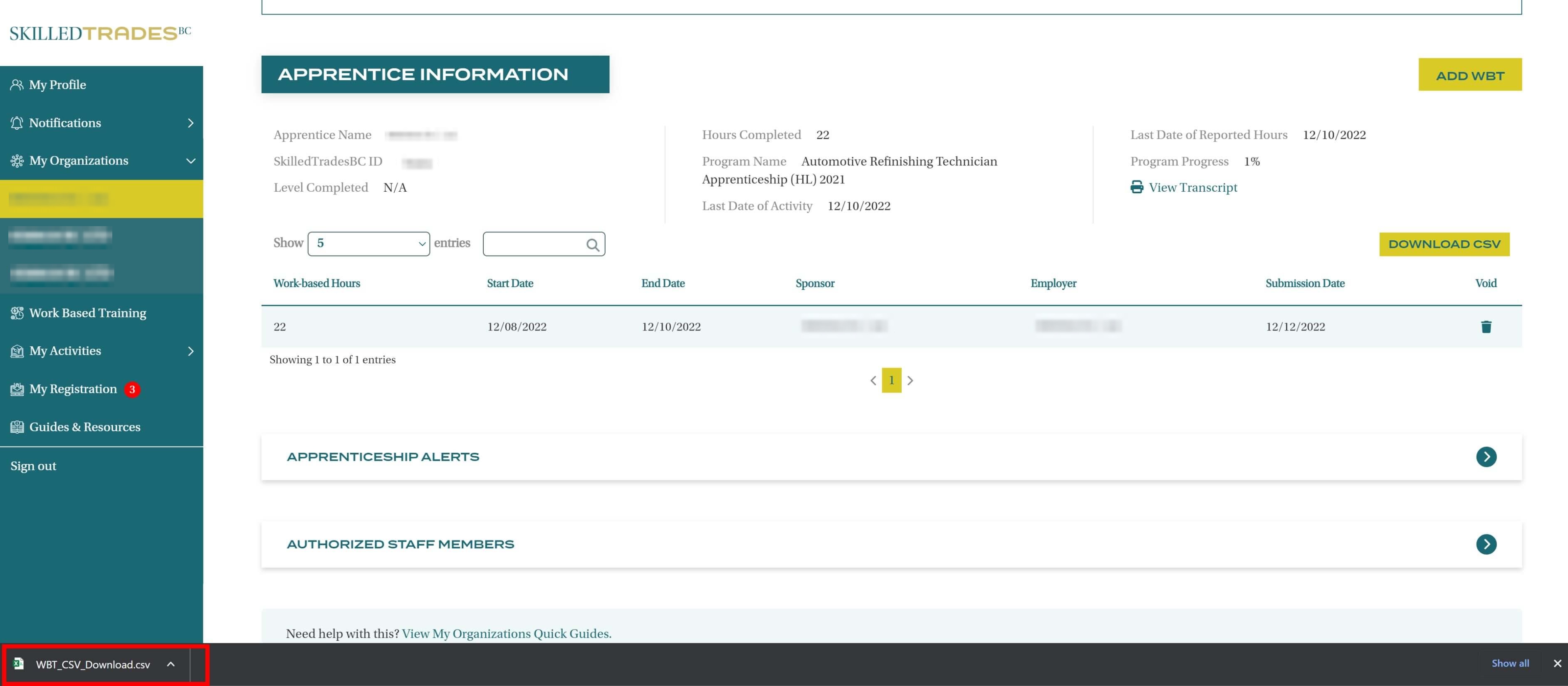
Click on the downloaded spreadsheet to open it. The downloaded sheet contains the following columns:
- Word-Based Hours
- Start Date
- End Date
- Sponsor
- Employer
- Submission Date