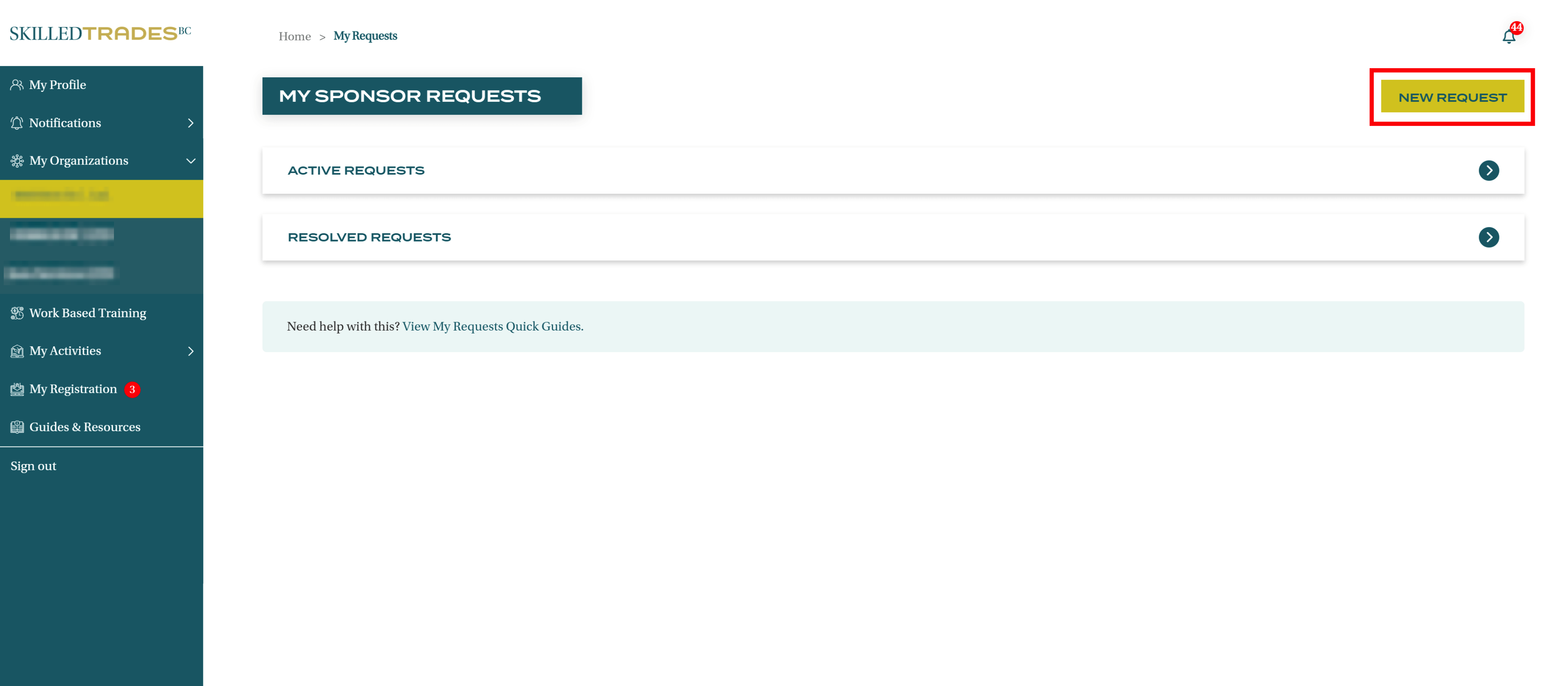Introduction
This guide provides an overview of the My Organizations tab in the SkilledTradesBC portal.
Key Features
Sponsors can perform the following tasks in the SkilledTradesBC portal under My Organizations.
- View/Edit Organization Details
- View Organization Status
- View Apprentice Details
- View Apprentice Progress
- View Work-Based Training Hours
- Submit Work-Based Training Hours
- Download Work-Based Training Hours
- View Authorized Staff Member Information
- Add/Delete Authorized Staff Members
Access My Organizations
Sponsors can access the My Organizations through the portal on the left side of the screen.
Click My Organizations.
If sponsors are part of more than one organization, they can select the organization name from the My Organizations.
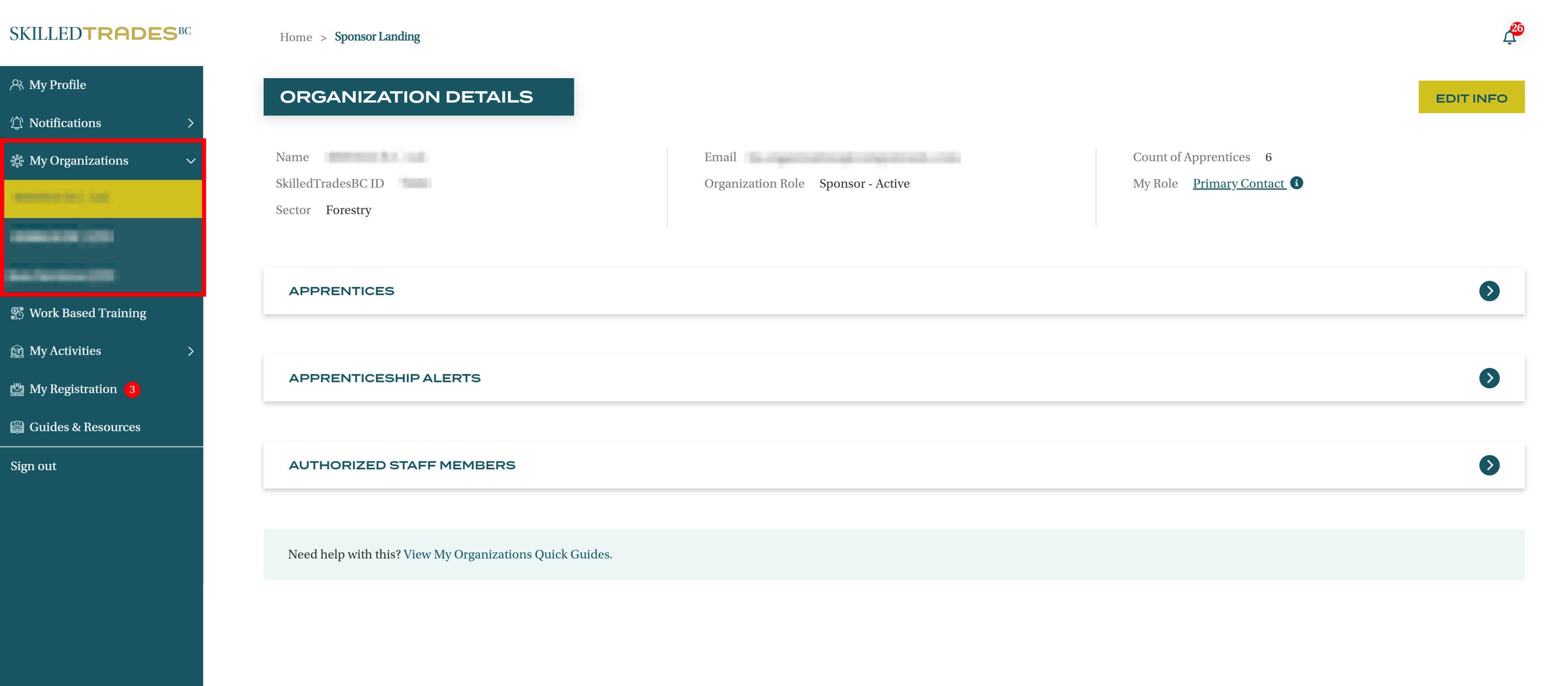
Who can Access the SkilledTradesBC Portal as a Sponsor?
Sponsors can assign privileges to different staff members to perform tasks on their behalf in the SkilledTradesBC portal.
Primary Contact
The Primary Contact role in the portal is to be assigned to a user who is the main point of contact for an apprentice and is responsible for performing certain activities regarding the apprenticeship, such as submitting WBT hours, assigning tasks, etc.
Authorized Staff Member
The Authorized Staff Member role in the portal is to be assigned to a user who is a part of the sponsor organization but is not the primary point of contact for an apprentice. The authorized staff member may be responsible for some activities of the apprenticeship and may step in as a backup for the primary contact in their absence.
Primary Contact Vs Authorized Staff Member
A Primary Contact can perform the following functions in the SkilledTradesBC portal:
- View organization details
- Edit organization details
- Add/Remove an authorized staff member
- Submit, view, and download work-based hours
- Create requests
- Mark tasks as complete
- Initiate the apprenticeship registration process for an apprentice
- Review apprenticeship registration requests
To add/ remove the primary contact, a request needs to be created in the SkilledTradesBC portal.
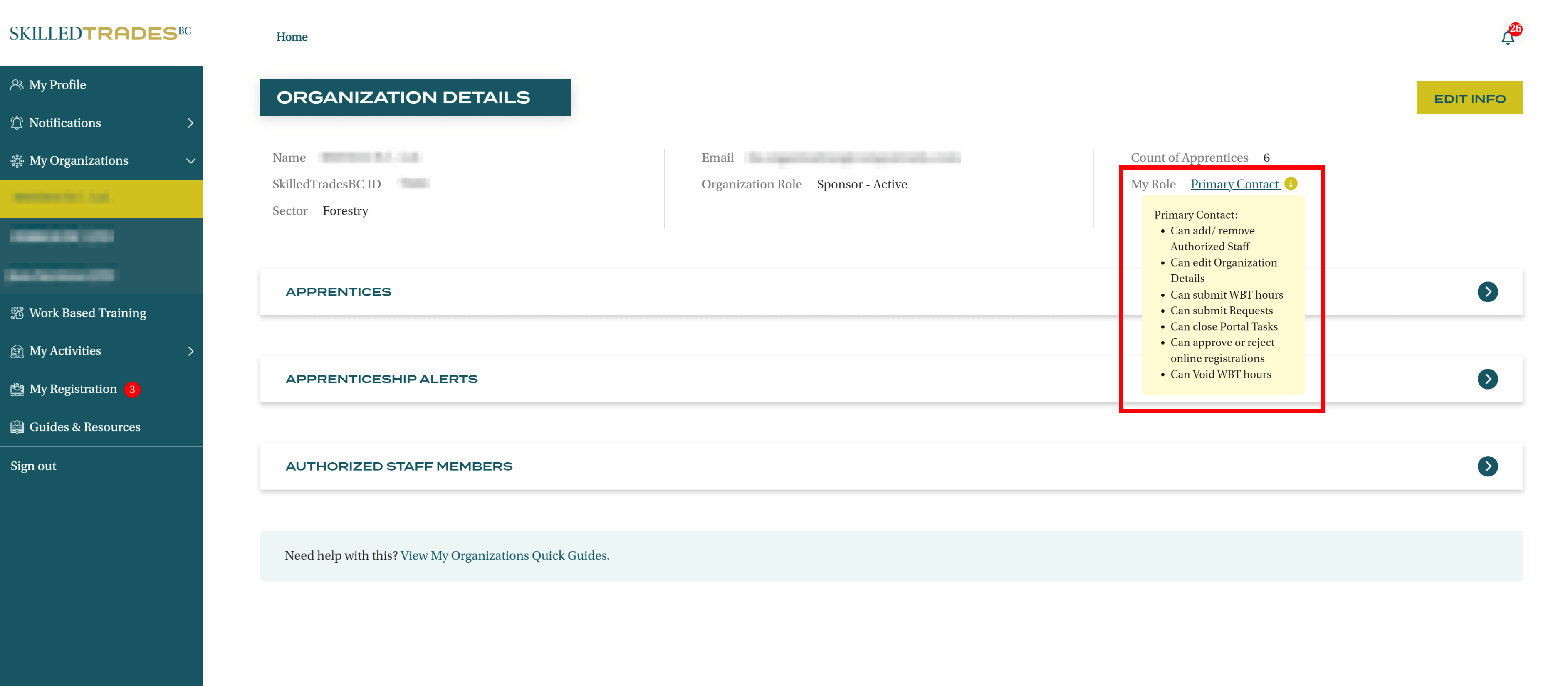
Authorized staff members can perform the following functions in the SkilledTradesBC portal:
- View Organization Details
- Submit Work-Based Hours
- Create Requests
- Mark Tasks as Complete
- Initiate the apprenticeship registration process for an apprentice
- Review apprenticeship registration requests
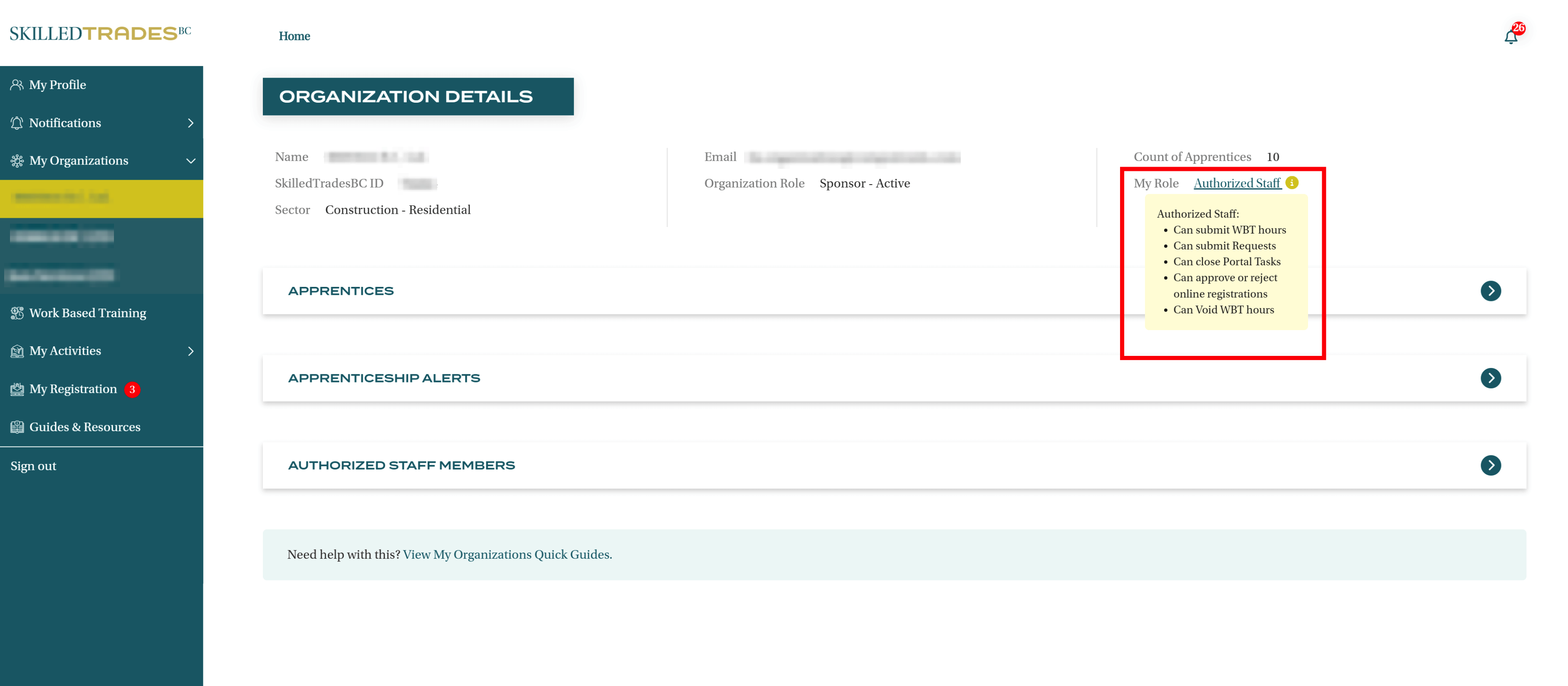
Functionality
Sponsors can access the following information under My Organizations:
- Organization Details
- Apprentice Information
- Authorized Staff Members
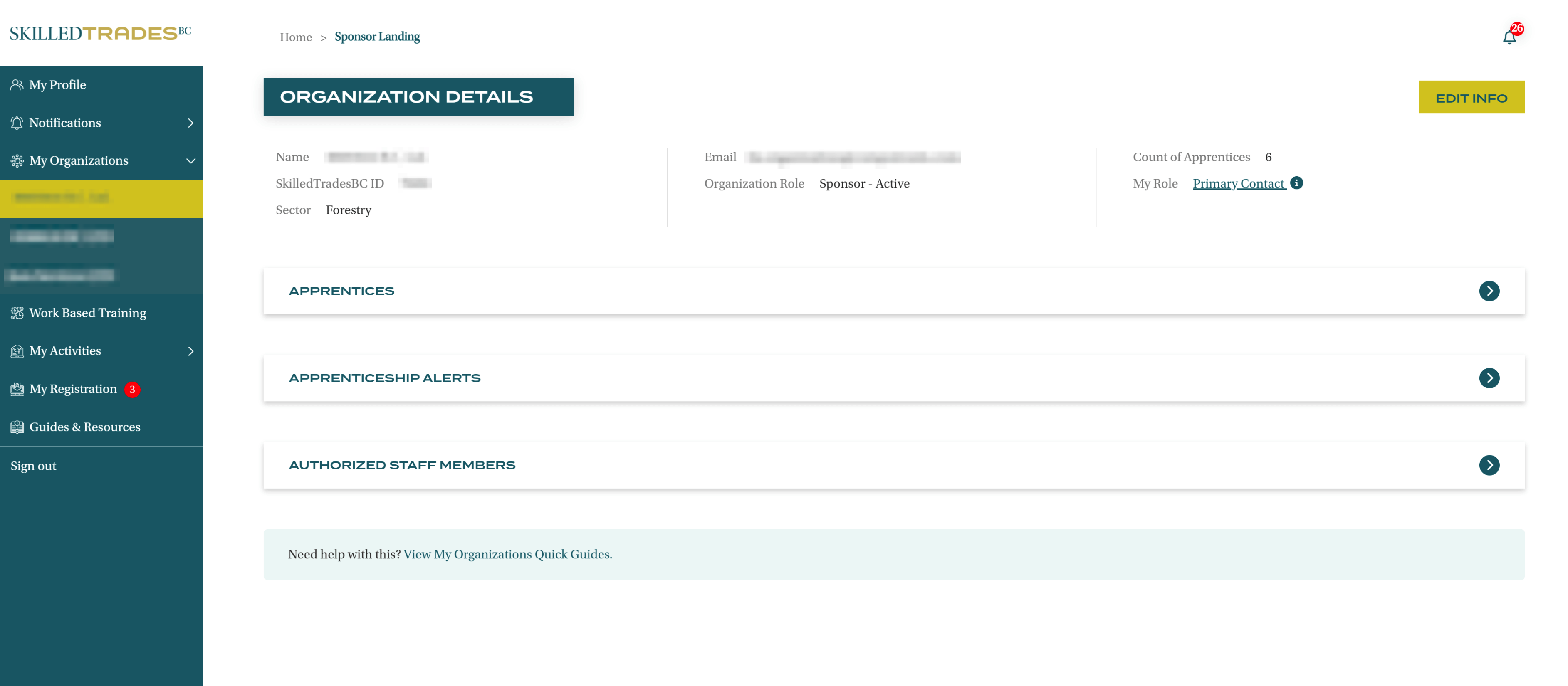
Organization Details
Organization Details view as a primary contact
As primary contact, sponsors can view the following under Organization Details in the SkilledTradesBC portal:
- Organization’s Name
- Organization’s Email Address
- Number of Apprentices
- Organization’s SkilledTradesBC ID
- Organization’s Role
- User’s Role
- Organization’s Sector
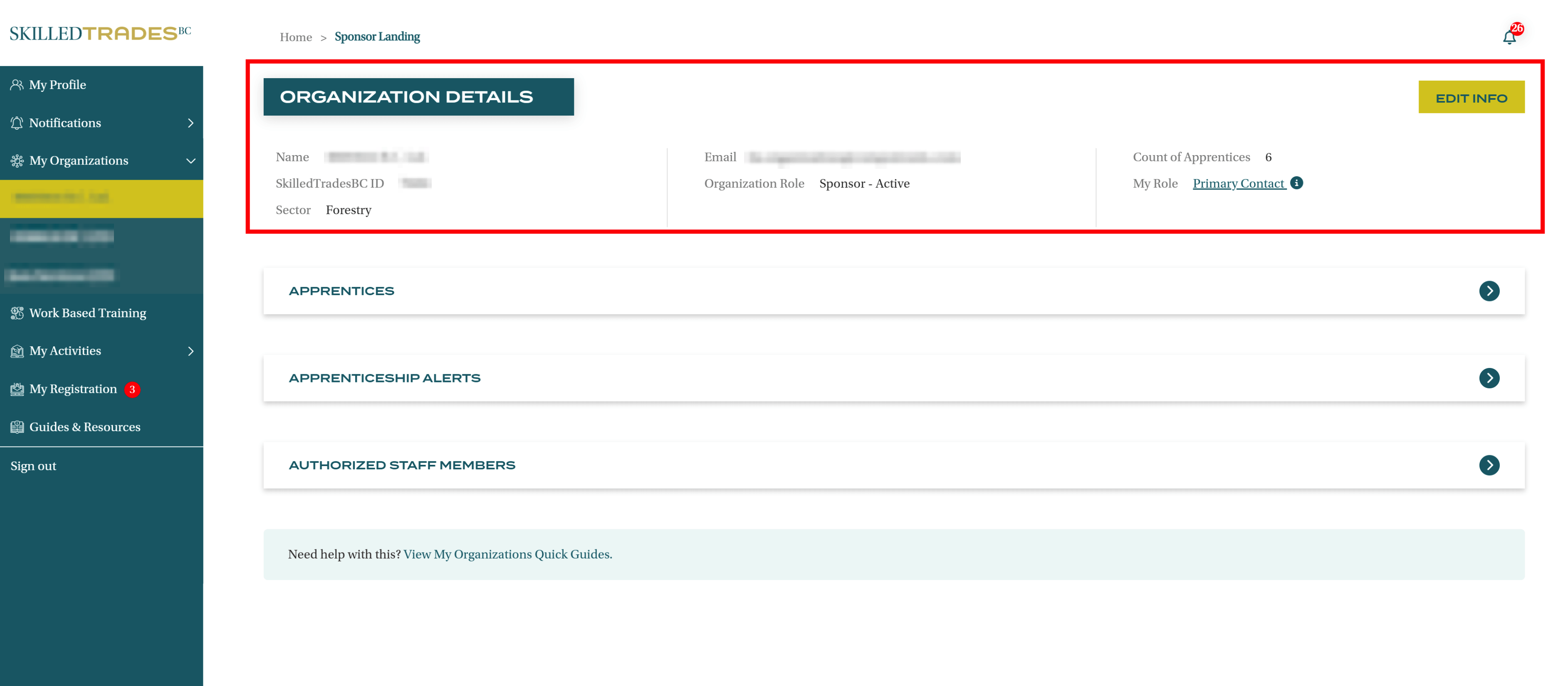
Edit Info
The Primary Contact can view and edit some of the information about the organization by clicking on the Edit Info on the top right side of the screen.
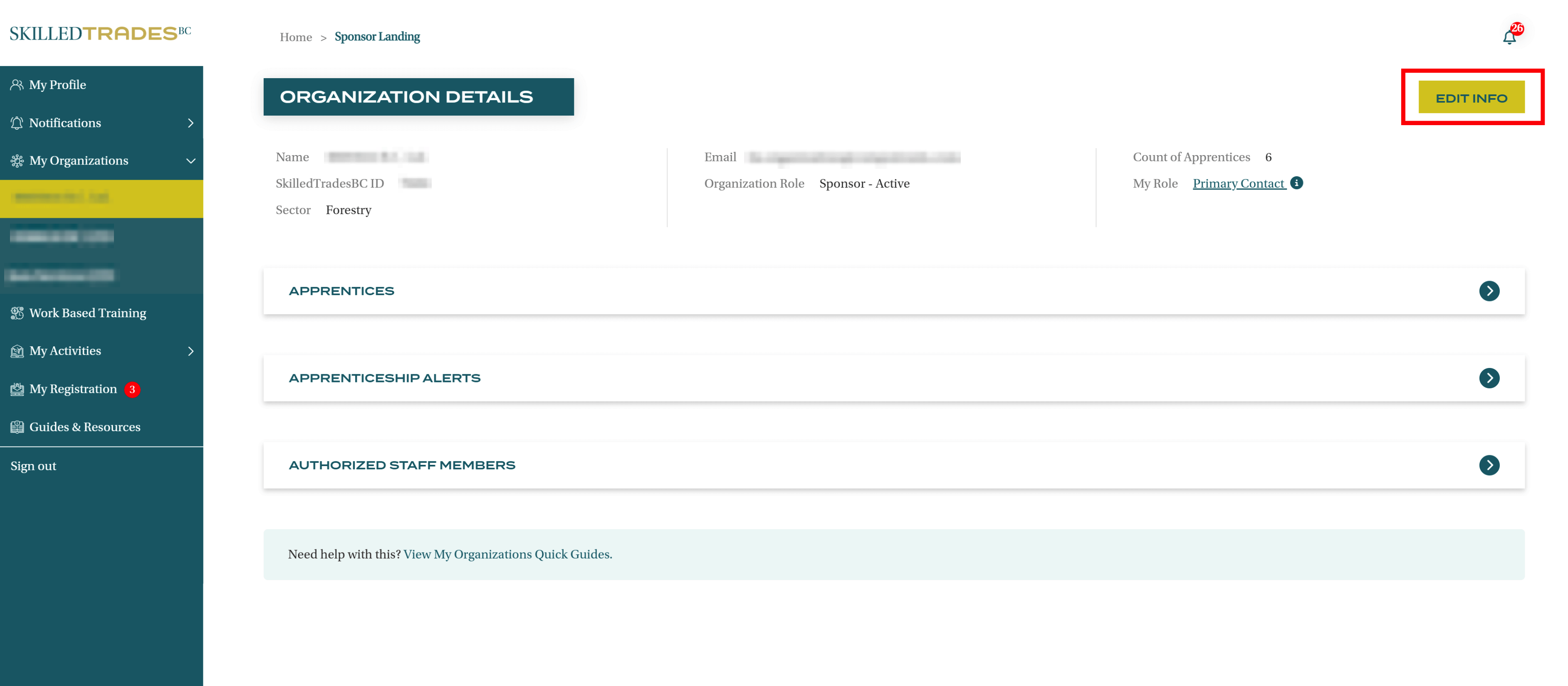
This redirects users to a new page with the following organizational Information:
Company Name – Users cannot edit this field. If any amendments are needed, they can create a request under My Requests.
Email Address – Users can change the organization’s email address.
Address – This is the organization’s physical address and can be edited by the primary contact in the SkilledTradesBC portal.
Phone Number – The primary contact can edit the organization’s phone number in the SkilledTradesBC portal.
Primary Contact – The primary contact information (First Name, Last Name, Phone Number, Email Address) cannot be changed in the SkilledTradesBC portal. To edit this information, users must submit a request under the My Requests section.
Sector – The primary contact can change the organization’s sector
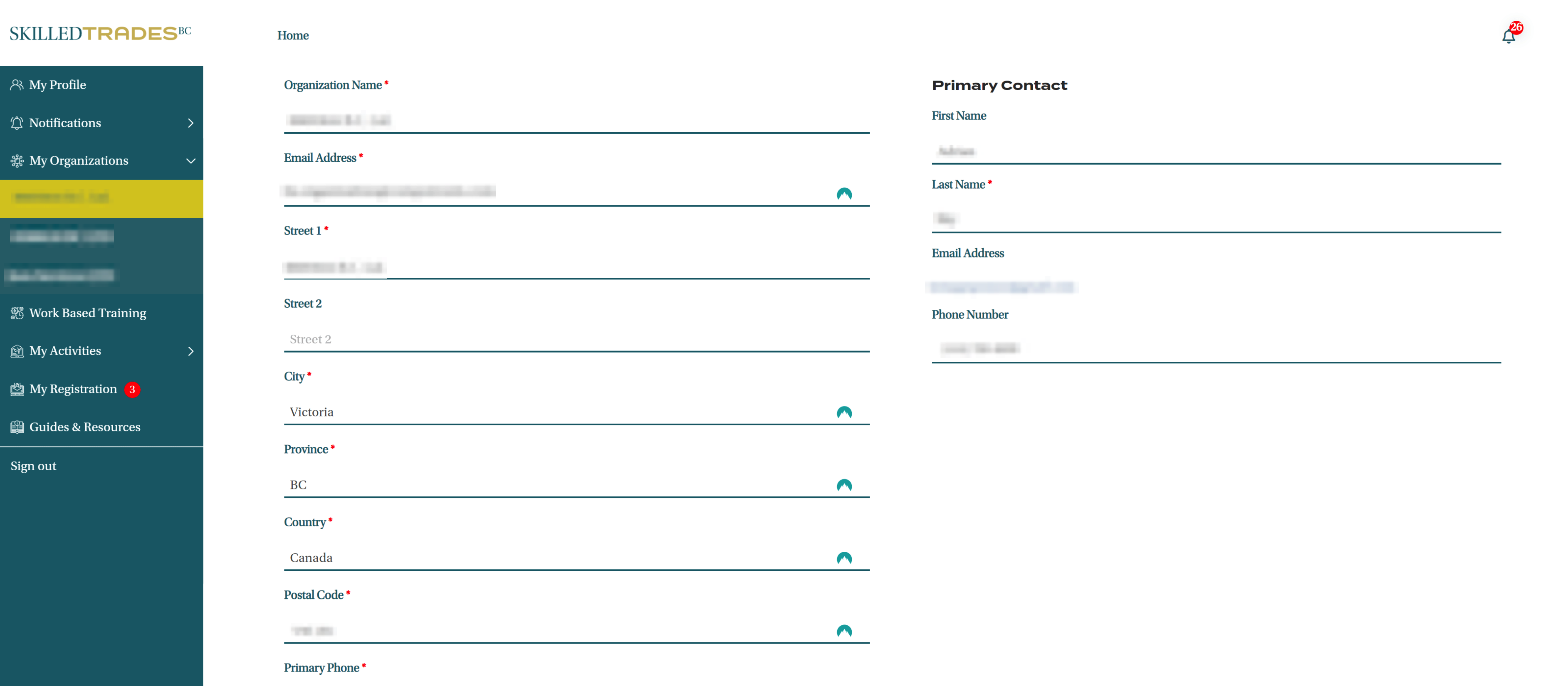
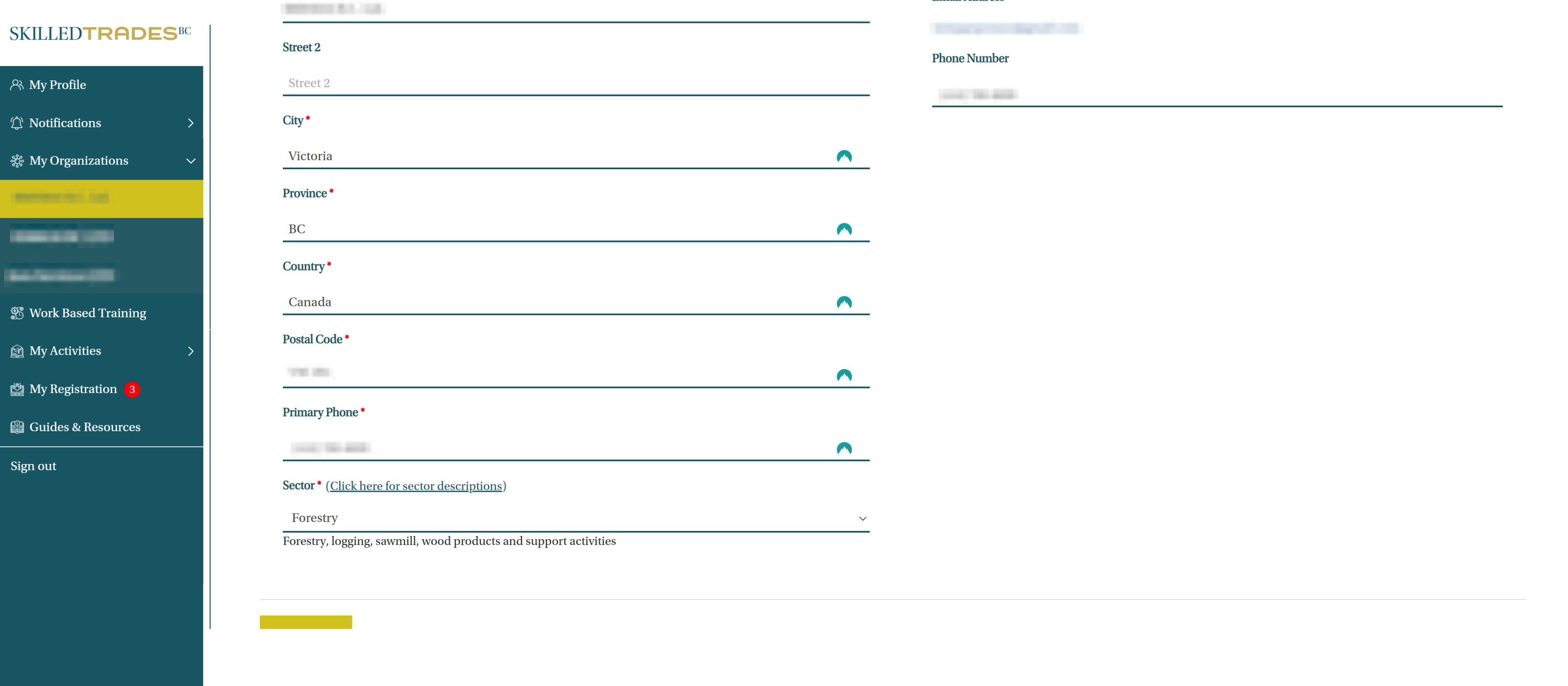
Once the information is edited, click Submit to save the changes.
Organization Details view as an authorized staff member
An authorized staff member can view the following organization details in the SkilledTradesBC portal. Authorized staff members cannot edit any of these fields.
- Organizations’s Name
- Organization’s Email Address
- Number of Apprentices
- Organization SkilledTradesBC ID
- Organization’s Role
- User’s Role
- Sector
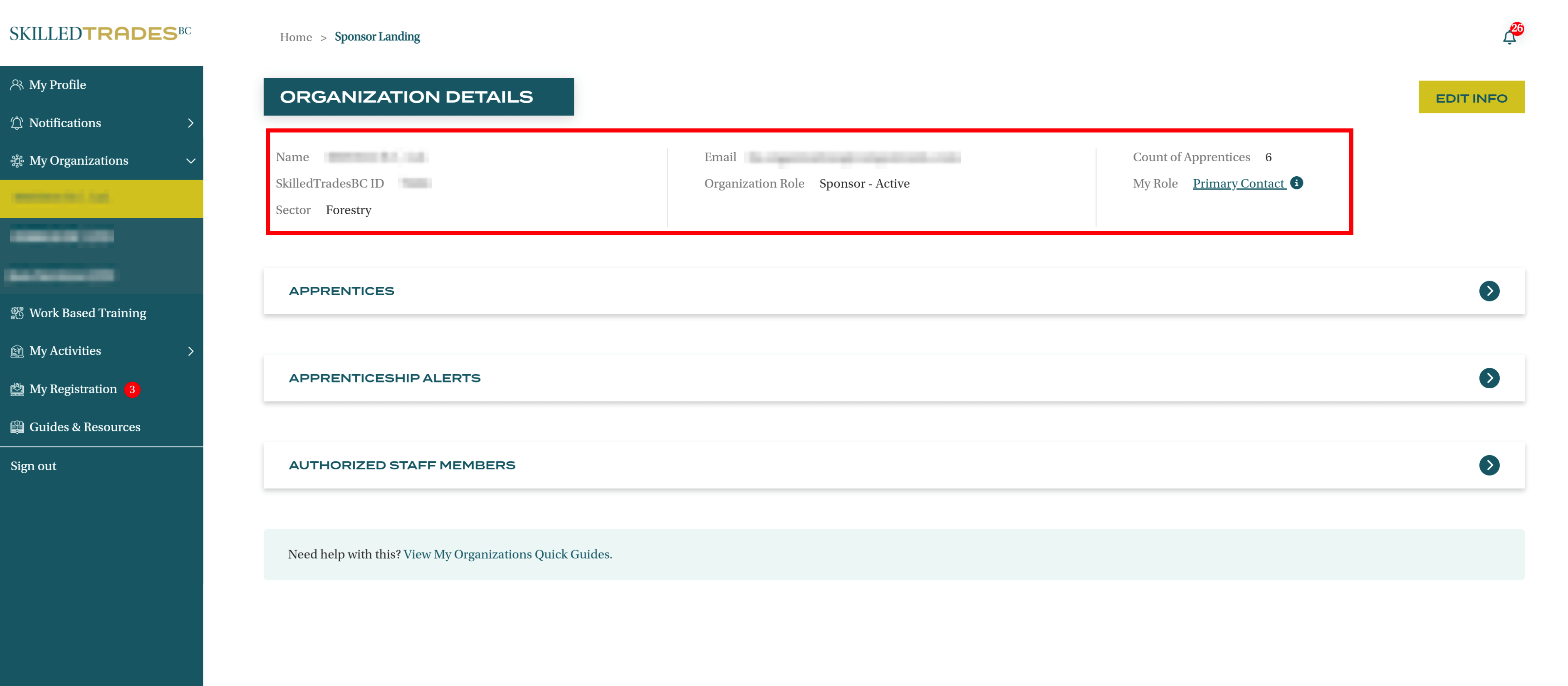
Apprentices
The My Organizations section also provides information about all apprentices that are registered with the organization. Both, the primary contact, and authorized staff members can view the apprentice’s details in this section.
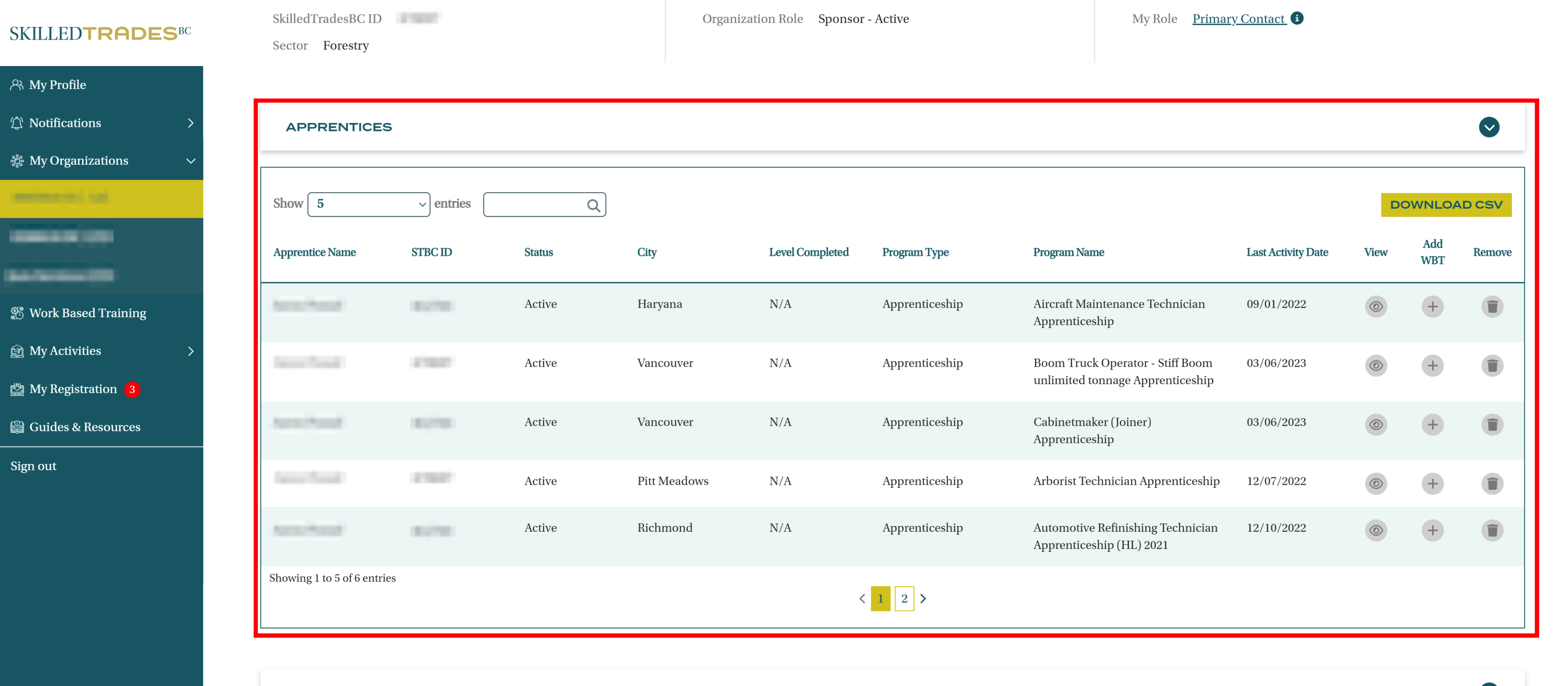
Sponsors can view the following information about an apprentice:
- Apprentice Name
- SkilledTradesBC ID
- Status
- City
- Level Completed
- Program Type
- Program Name
Download CSV
Sponsors can download the work-based hours for all apprentices in the organization as a spreadsheet. The table can be filtered.
The filtered results can be downloaded by clicking on Download CSV.
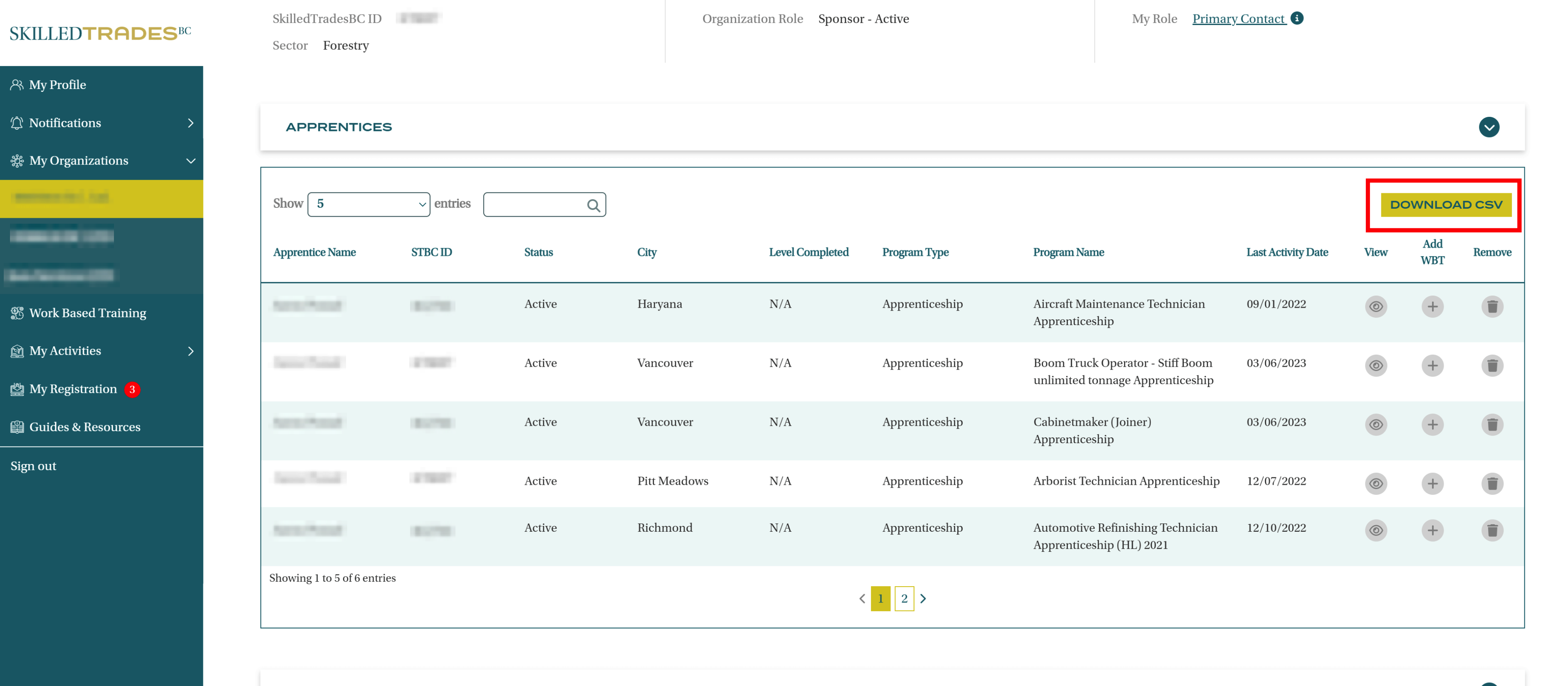
Add Work-Based Hours
Sponsors can add work-based hours for the selected apprentice by clicking on “+”.
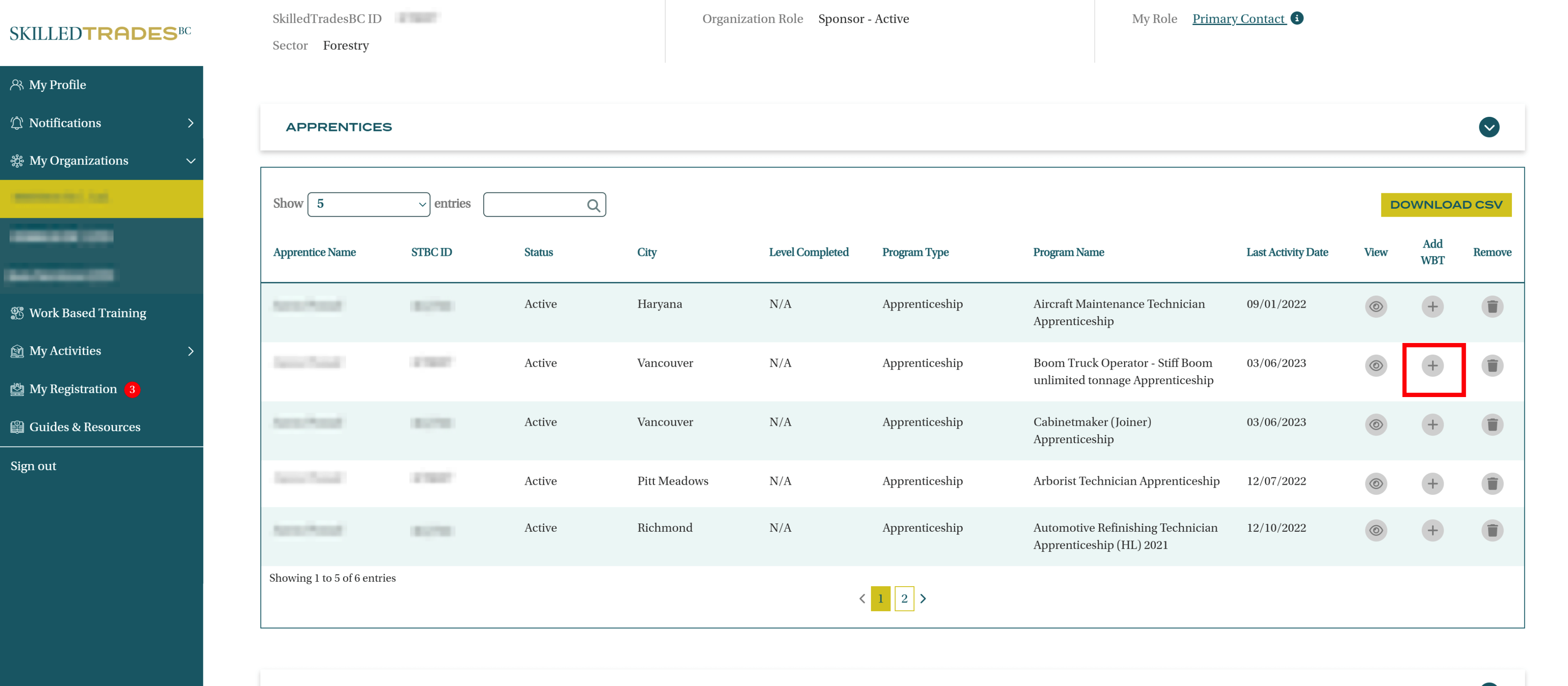
Add the work-based hour details for the selected apprentice. Click Submit.
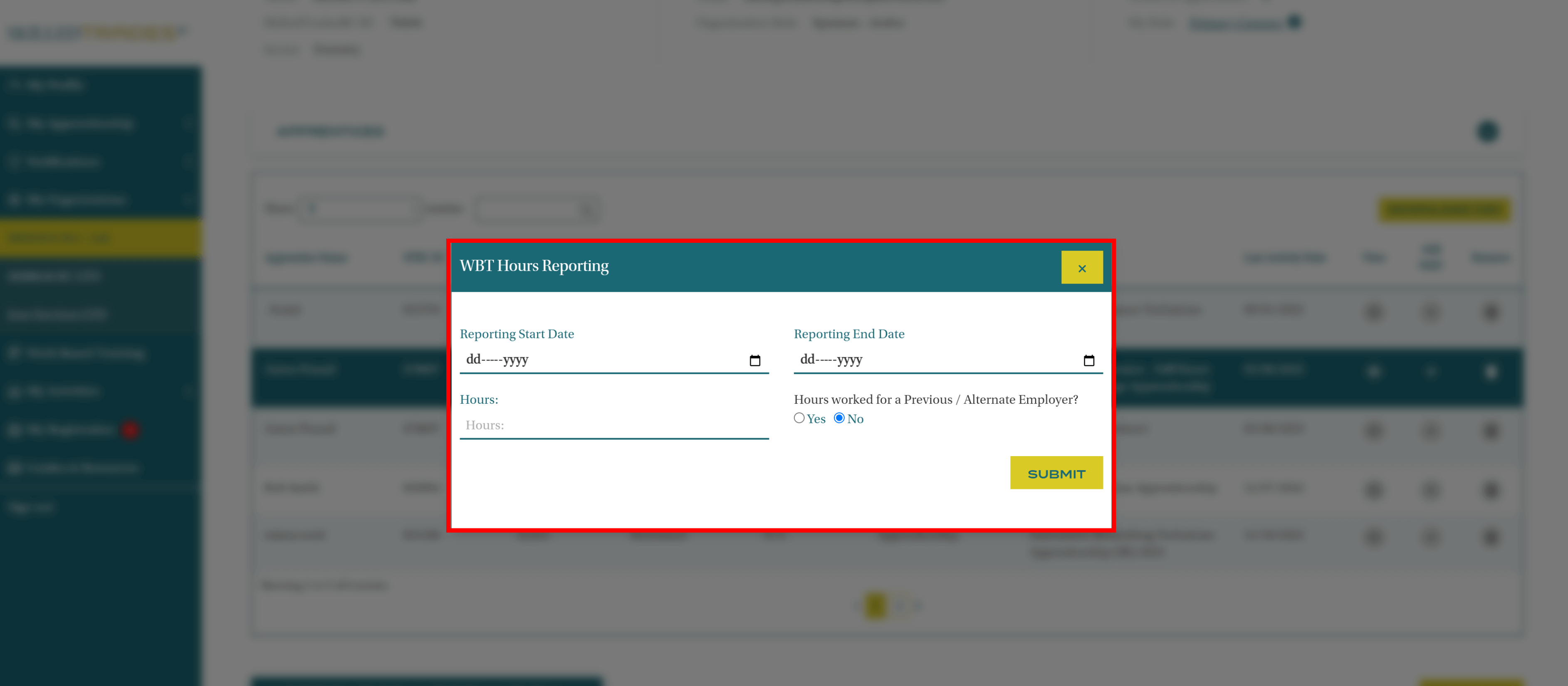
View Apprentice Details
To view further details about the selected apprentice, click on the “Eye” icon under View. This feature enables a sponsor to track the apprentice’s progress.
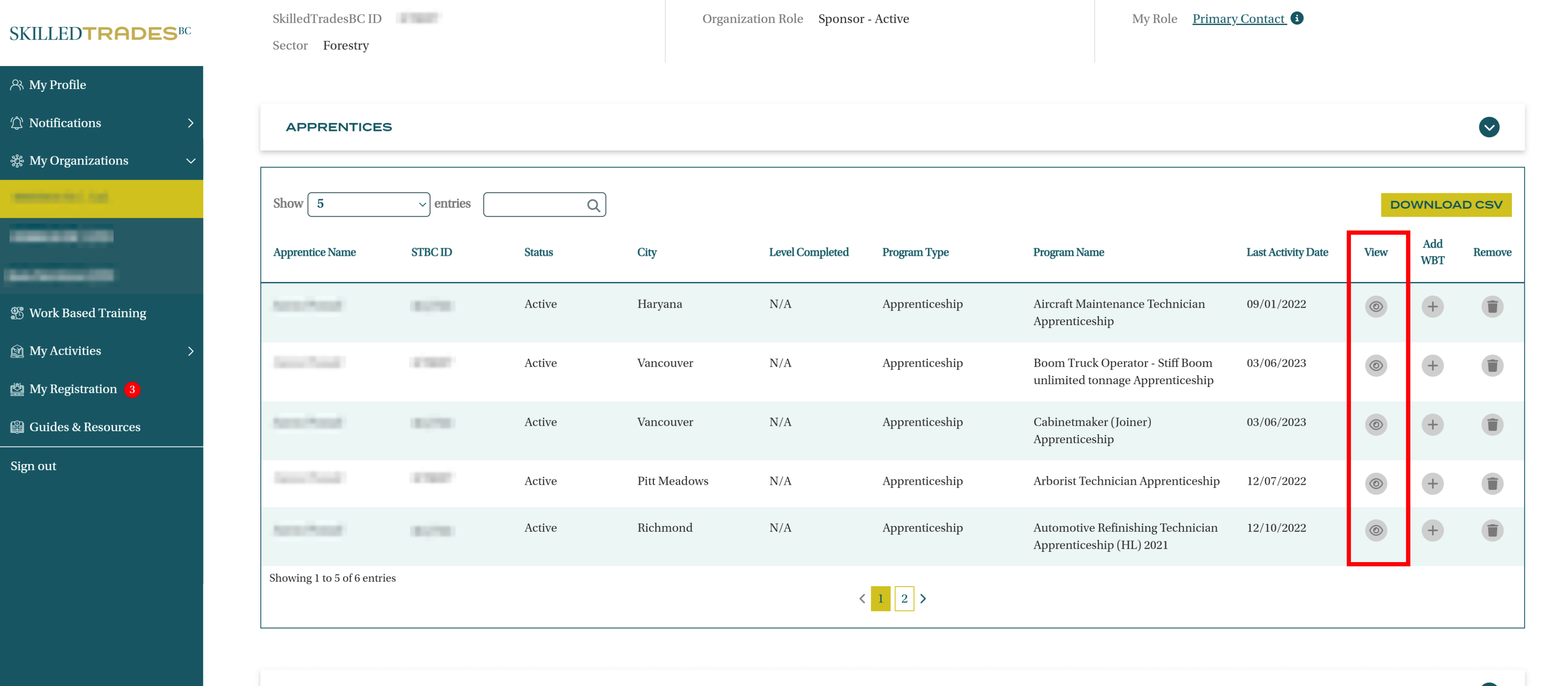
Sponsors can view the following information regarding the selected apprentice by clicking on View:
Apprentice Name
Hours Completed – these are the hours of work-based training that are completed by an apprentice. A breakdown of hours submitted is also provided in the second part of the apprentice information screen.
Last Date of Reported Hours – this is the date when the employer last submitted work-based hours for an apprentice.
SkilledTradesBC ID
Program Name
Program Progress – sponsors can track the apprentice’s program progress here.
Level Completed – the last level that an apprentice has completed under the registered program.
Last Date of Activity – the date when an apprentice last had an activity i.e., the apprentice registered for a new course or results generated for a level. This enables sponsors to track the apprentice’s status.
View Transcript – sponsors can view the latest transcript generated for an apprentice. Once sponsors click on the view transcript option they will be directed to a new tab and the transcript will be generated in PDF form. They can print/ download the transcript from the options given at the top right side of the screen.
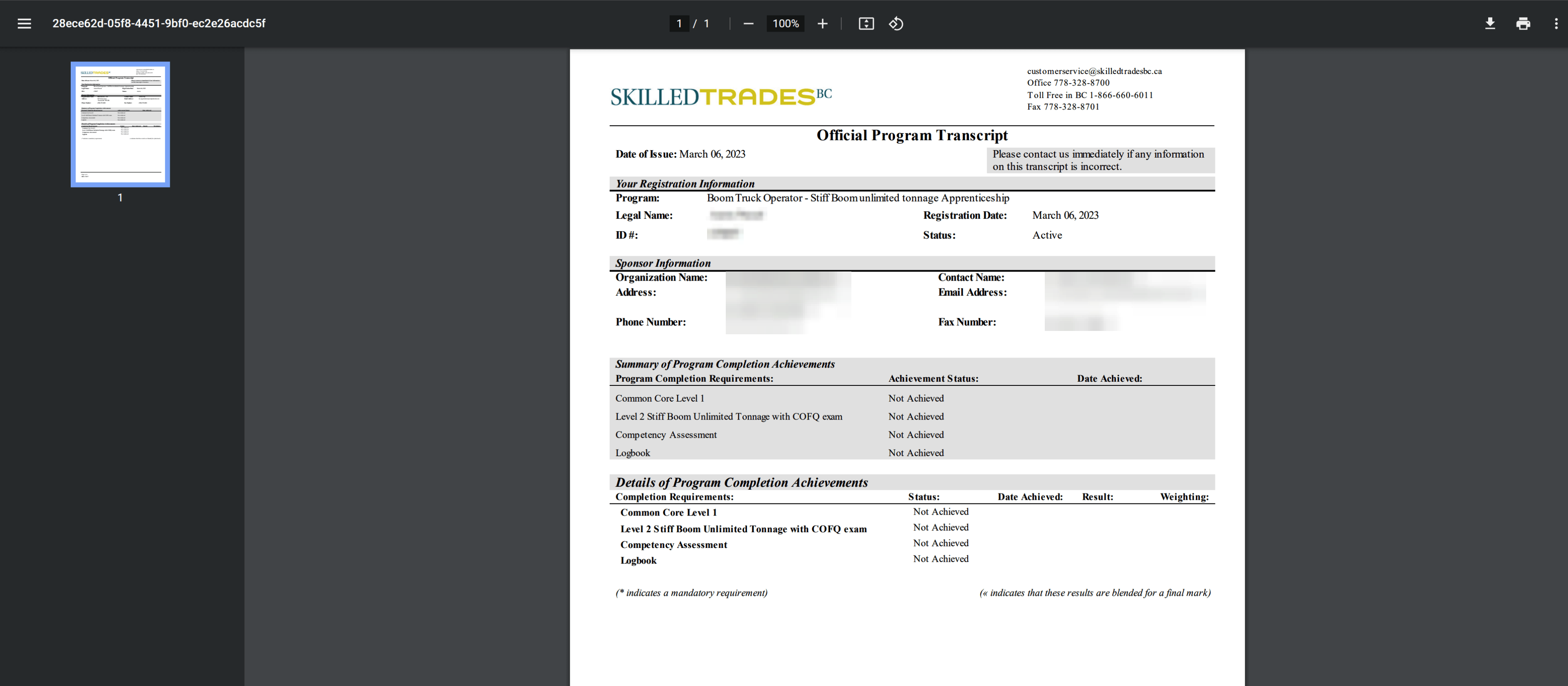
Work-Based Training Table
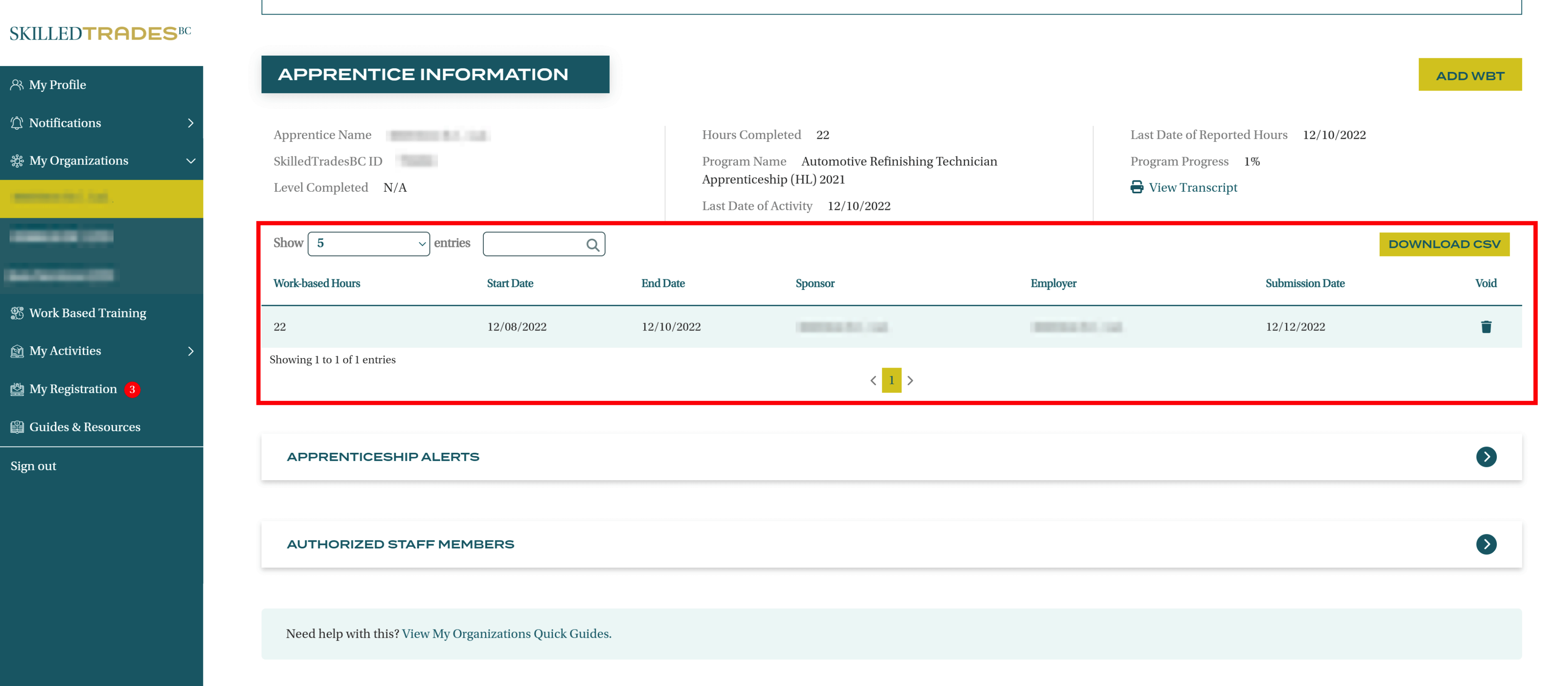
Sponsors can navigate through this screen to find the information regarding the hours.
For example, sponsors can find out the last time hours were submitted for an apprentice, the hour count and the employer’s name.
The search box allows sponsors to look up specific information easily.
Information can also be sorted in ascending or descending order.
Sponsors can also download the work-based hours for the selected apprentice by clicking on Download CSV.
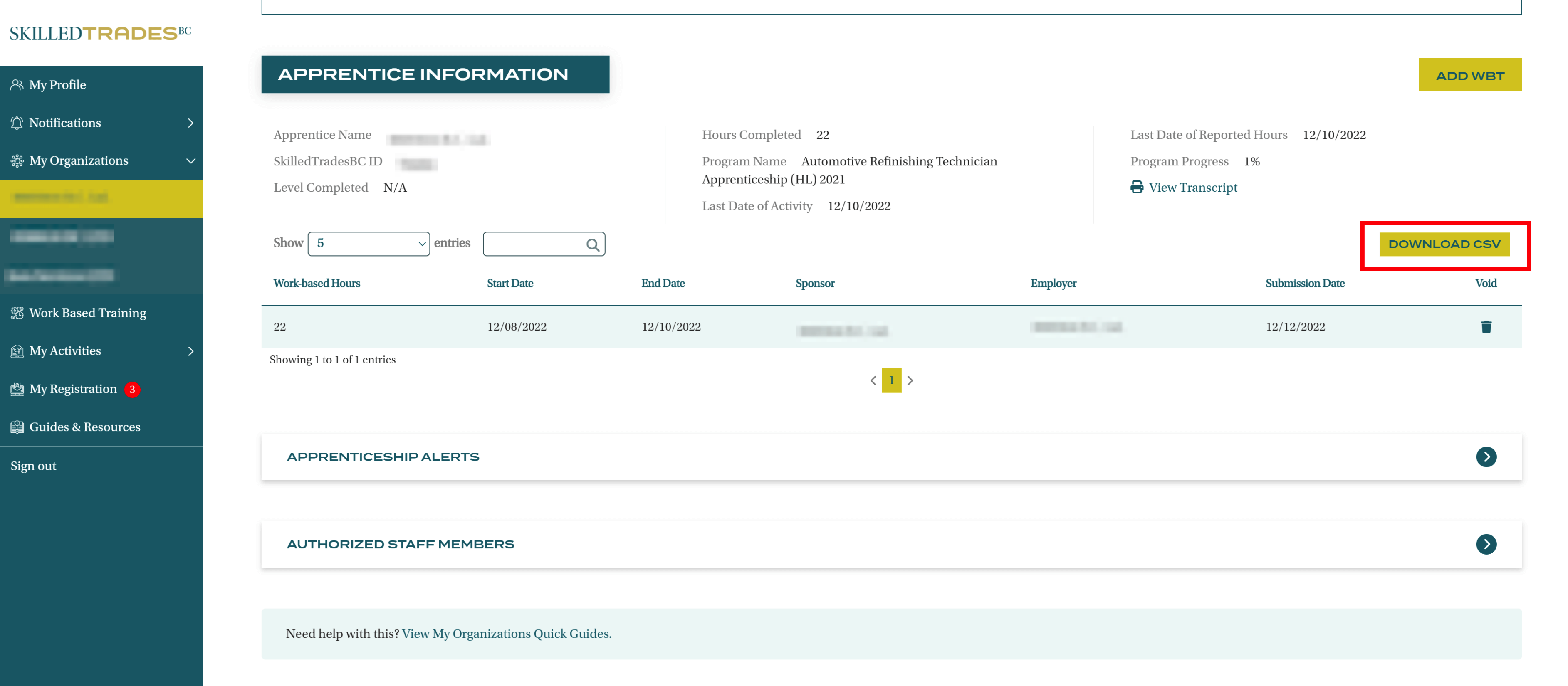
Void Work-Based Hours
Sponsors can void the selected work-based hours submitted for an apprentice by clicking on the “Bin” icon under Void.
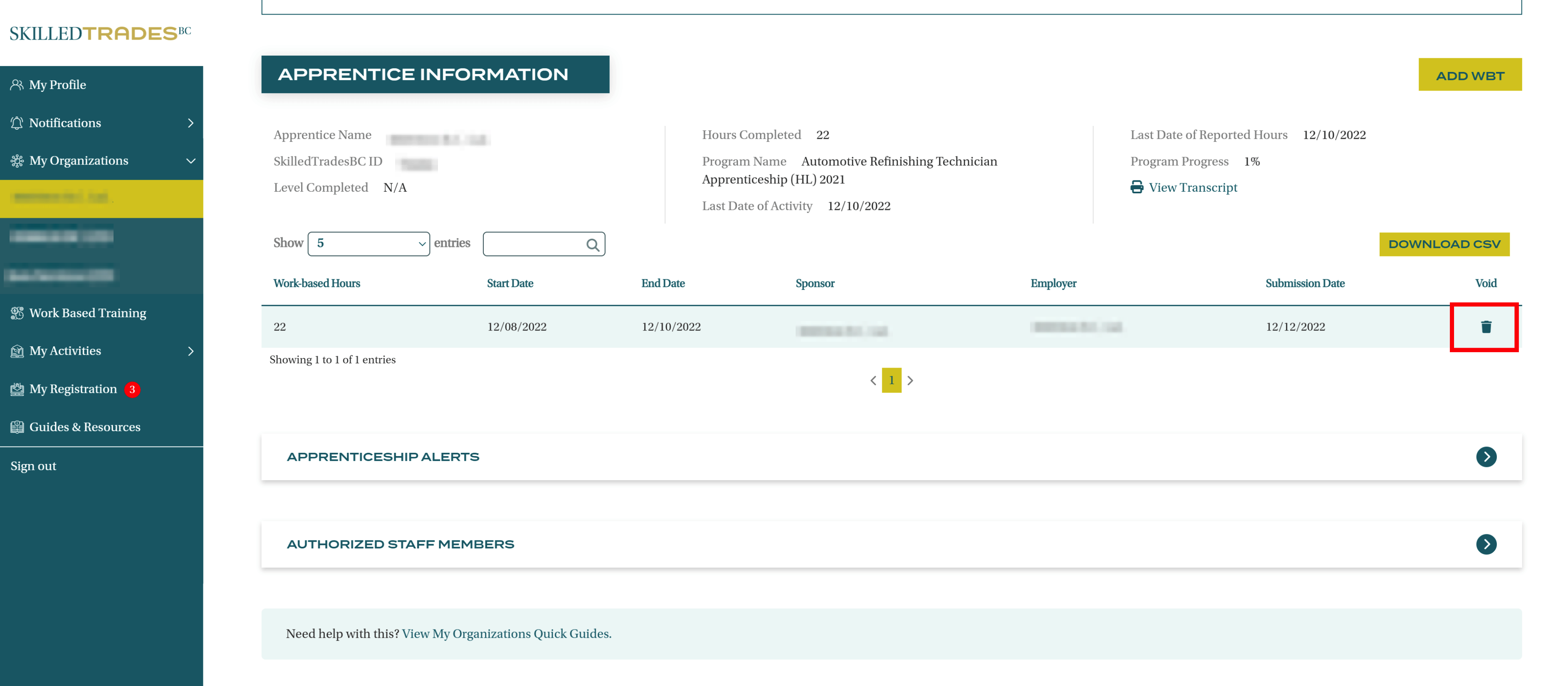
Authorized Staff Members
In this section, sponsors can view all authorized staff members within an organization.
The Authorized staff members table displays the first and last names of authorized staff members, their email addresses, roles within the organization and an option to delete.
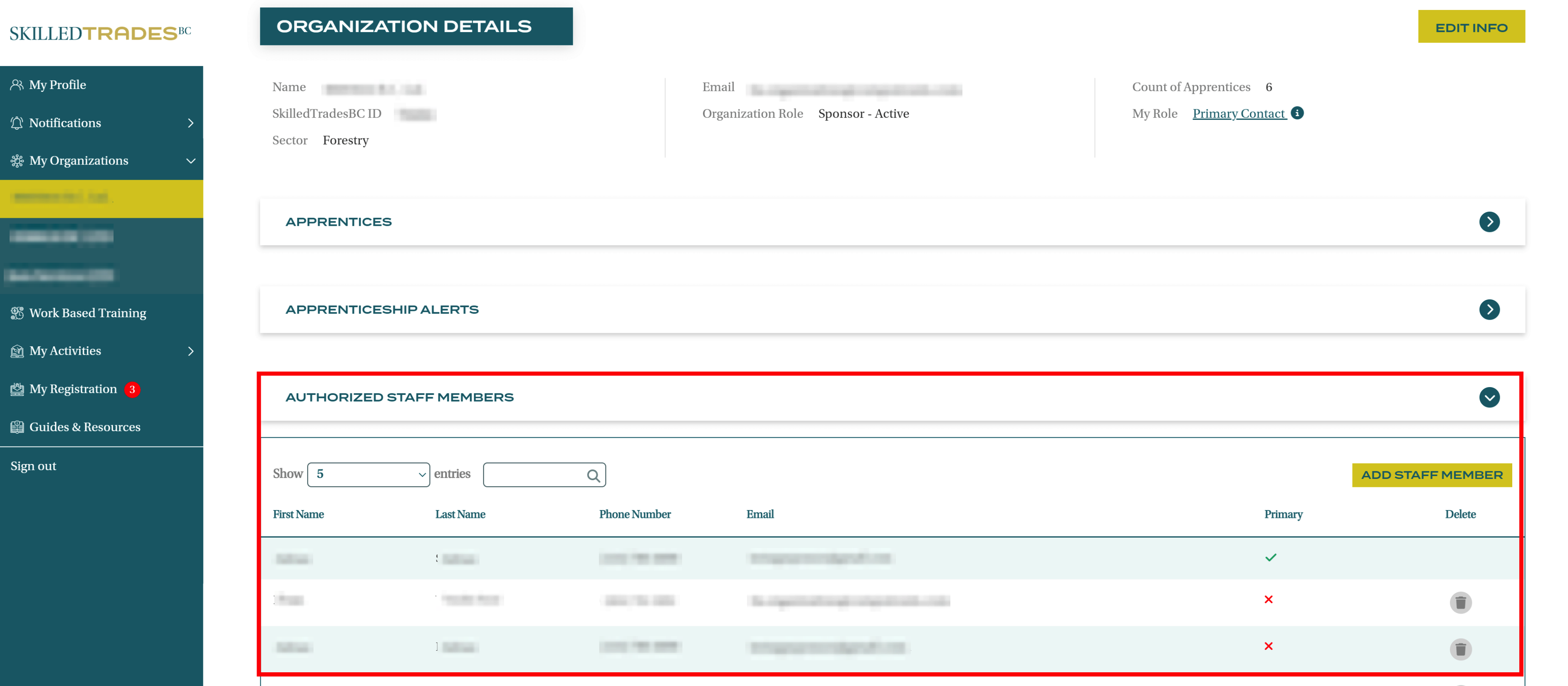
The green check under the Primary indicates that the sponsor is a primary contact.
The red X under the Primary indicates that the sponsor is an authorized staff member.
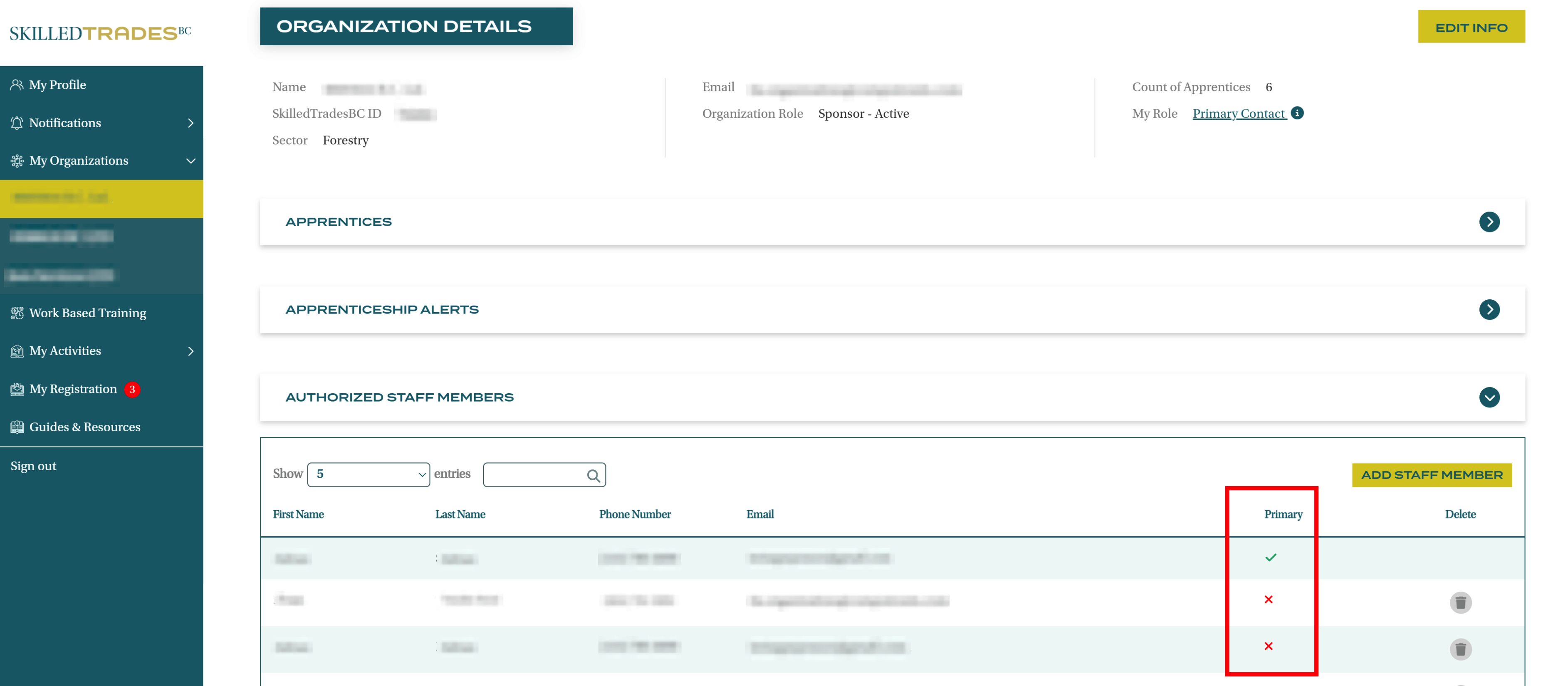
Add Authorized Staff Members
The primary contact can add authorized staff members via the SkilledTradesBC portal.
Click on Add Staff Member.

Enter the staff member’s Email, First Name and Last Name. Click Next.
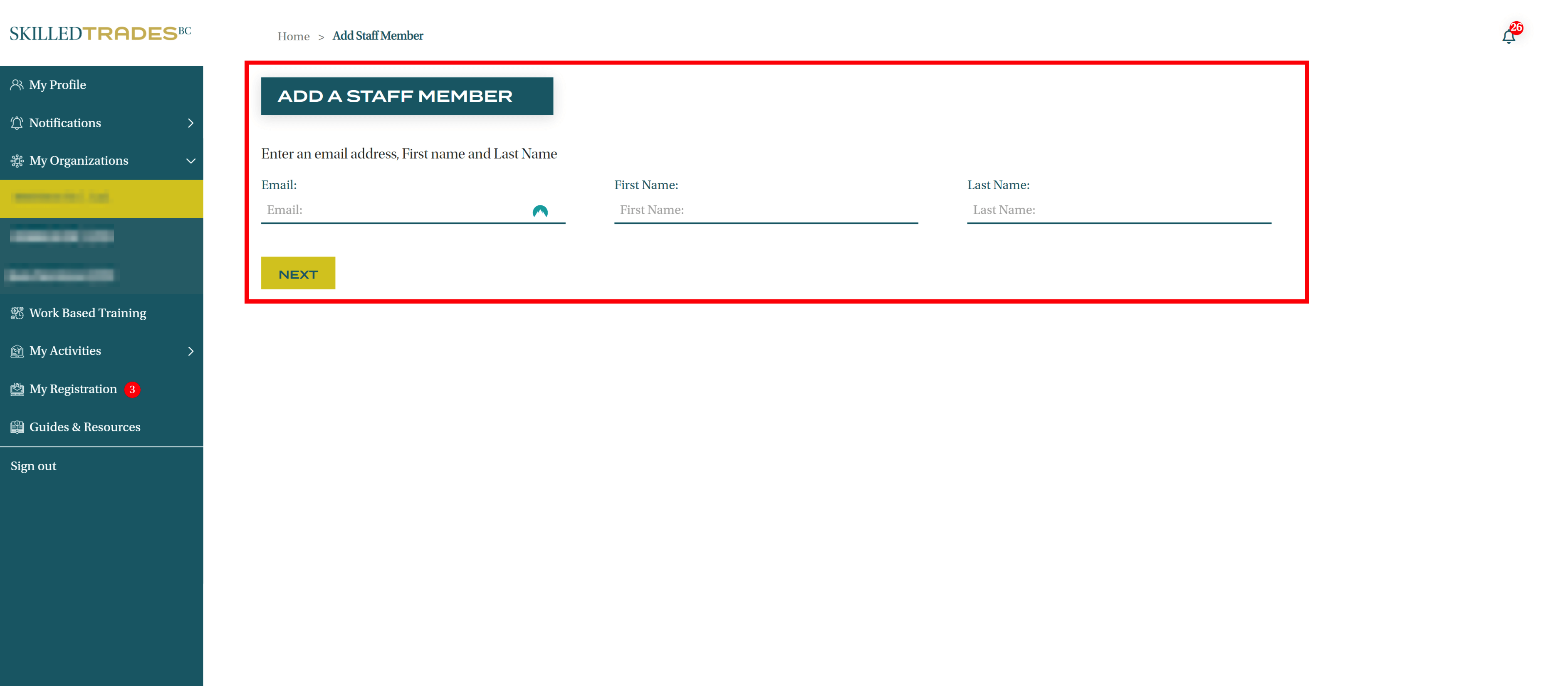
Scenario 1 – Staff Member is already registered with the SkilledTradesBC
If the staff member is already registered with the SkilledTradesBC, users will receive the following notification “Match found! Confirmation email has been sent to xxx@sample.com.
An email will be sent to the email address provided confirming that the user has been added as an authorized staff member.
Scenario 2 – Staff Member is not registered with the SkilledTradesBC
The staff member can initiate their registration process with the SkilledTradesBC via the SkilledTradesBC portal.
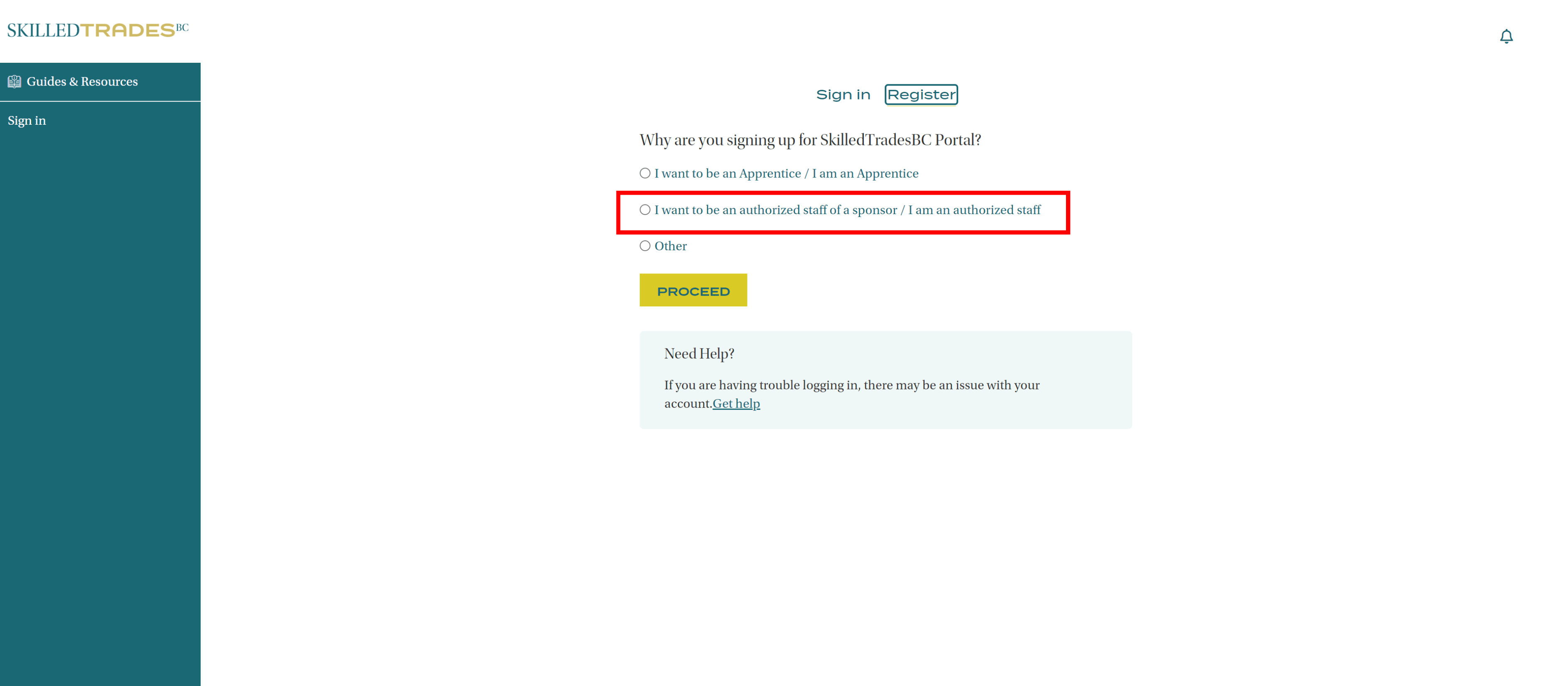
Upon successful sign-up, the staff member will be registered with the SkilledTradesBC.
They can now provide their details to the organization’s primary contact who can add them as an authorized staff member.
Delete Authorized Staff Members
The organization’s primary contact can remove an authorized staff member by clicking on the bin icon under Delete.
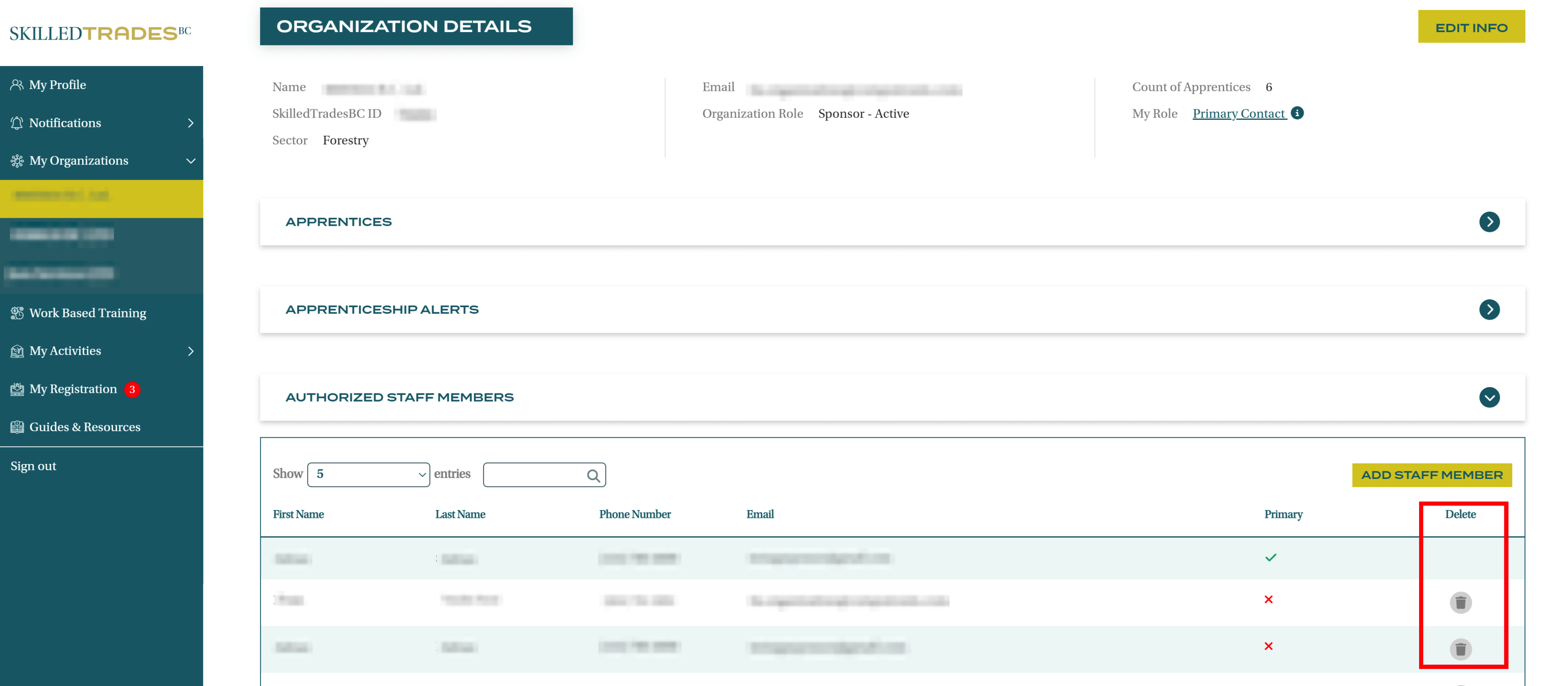
Confirm the action. Click OK.
Add/Delete Primary Contact
The primary contact cannot be added or deleted in the SkilledTradesBC portal. To add or delete a primary contact, a request can be created through the My Requests in the SkilledTradesBC portal.