Introduction
This guide provides an overview of the My Apprenticeship tab in the SkilledTradesBC portal.
Key Features
Apprentices can access the following information under My Apprenticeship:
- Program Enrollment
- Change or Remove Sponsor
- Program Progress
- Work-Based Training Hour Details
- Exam Results
- Certifications
- Course Results
Access My Apprenticeship
Apprentices can access My Apprenticeship through the portal on the left side of the screen.
Click on My Apprenticeship.
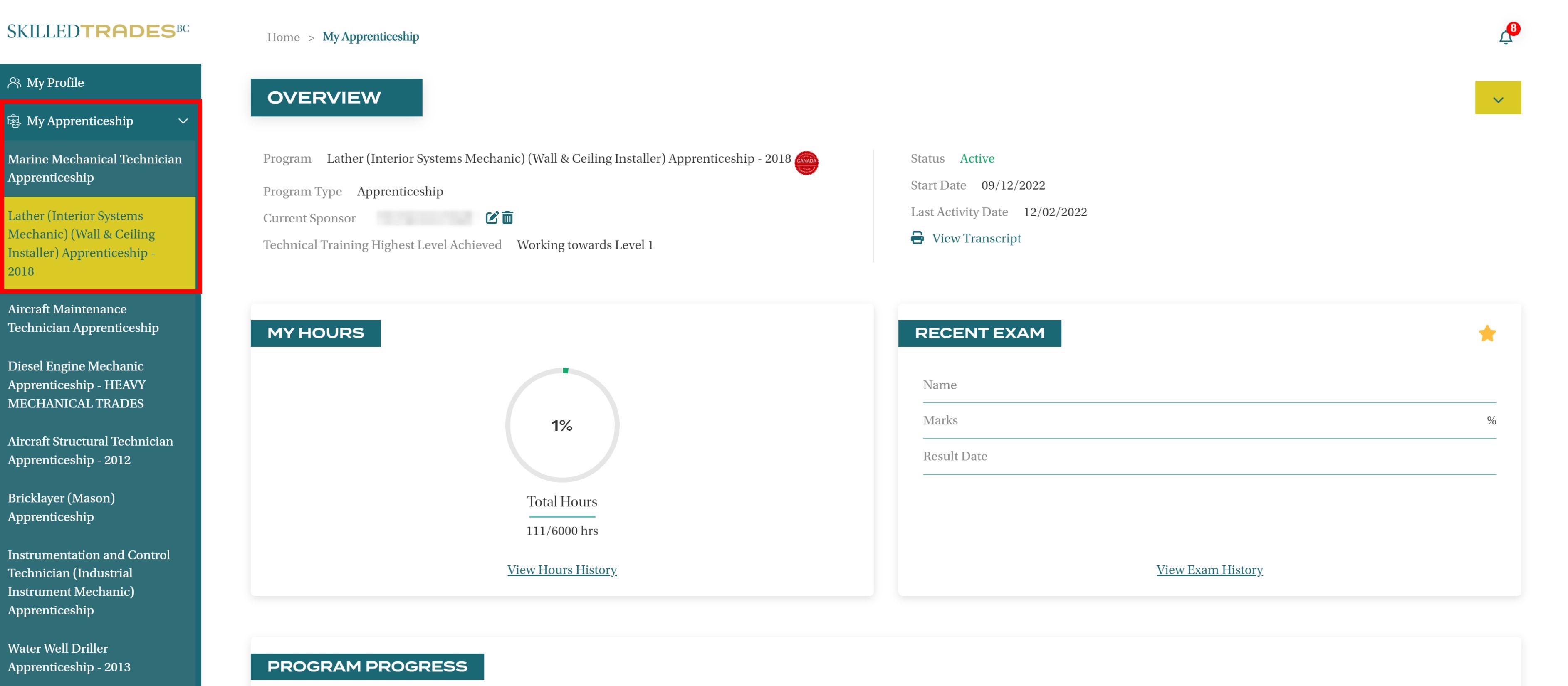
If apprentices are registered for more than one program, they can access the information about their apprenticeship status for each program by clicking on the program listed under My Apprenticeship.
Overview
Apprentices can access the following information under the Overview section on My Apprenticeship.
Program
Apprentices can view their current program registration under Overview.
The red icon next to the program name indicates that the program has a Red Seal Endorsement
For Example, the Carpenter Apprenticeship (HL) - 2017 has a Red Seal Endorsement.
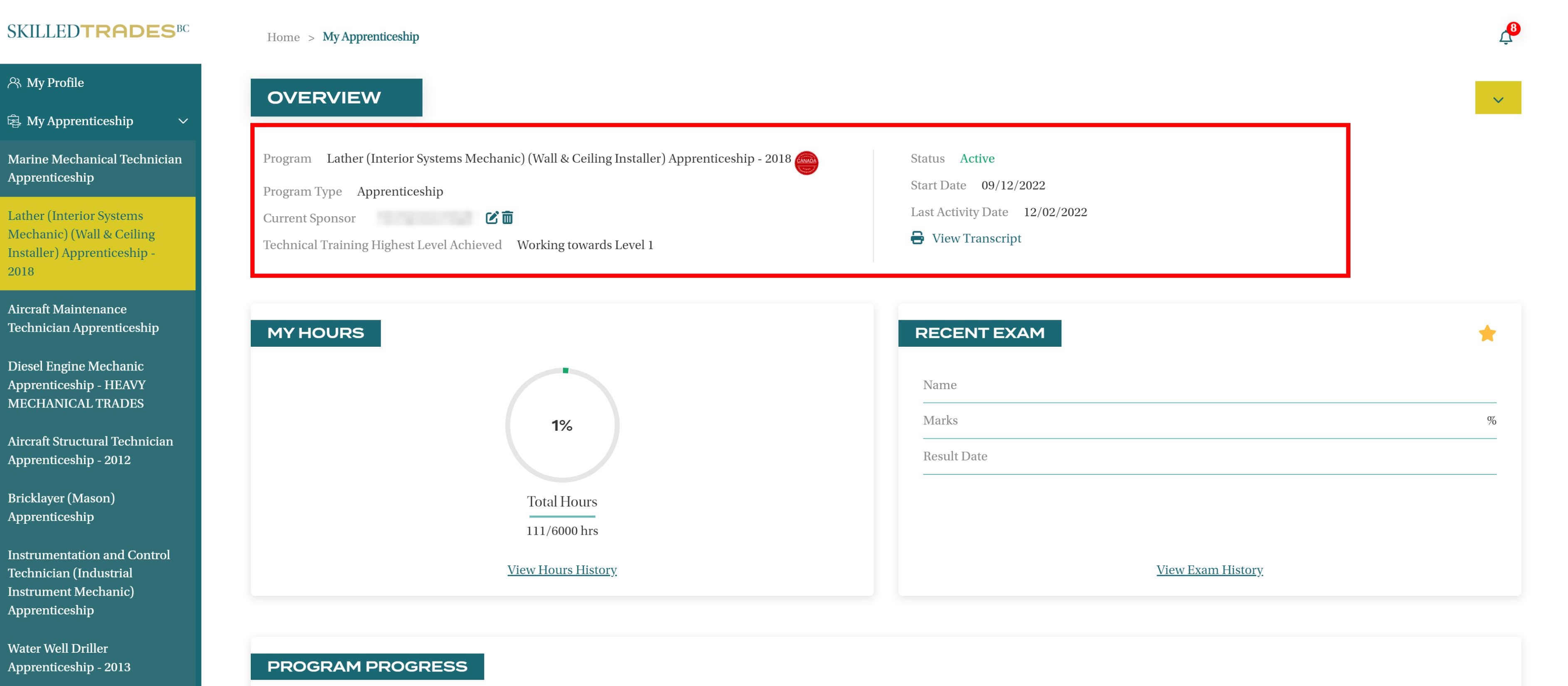
Program Type
Apprentices can view their Program Type under Overview. They can be enrolled in different program types:
- Explore
- Apprenticeship
- Explore Adult
- Foundation
- GAP
- Non-SkilledTradesBC
- Other
- Pilot
- Refresher
- Trade sampler
For example, the apprentice below is enrolled in an Apprenticeship Program.
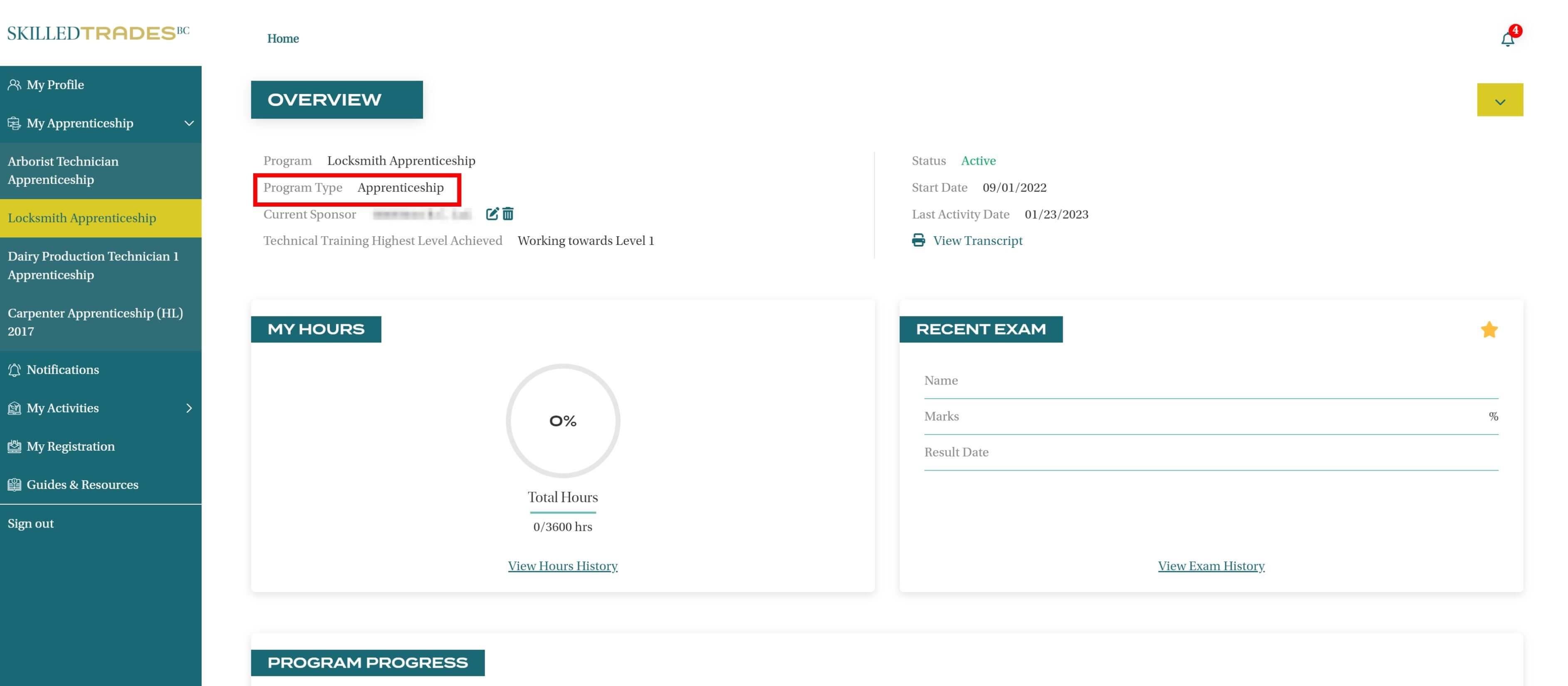
Current Sponsor
Apprentices can view the name of their current sponsor.
For example, [Test Sponsor] is listed below as the apprentice’s current sponsor.
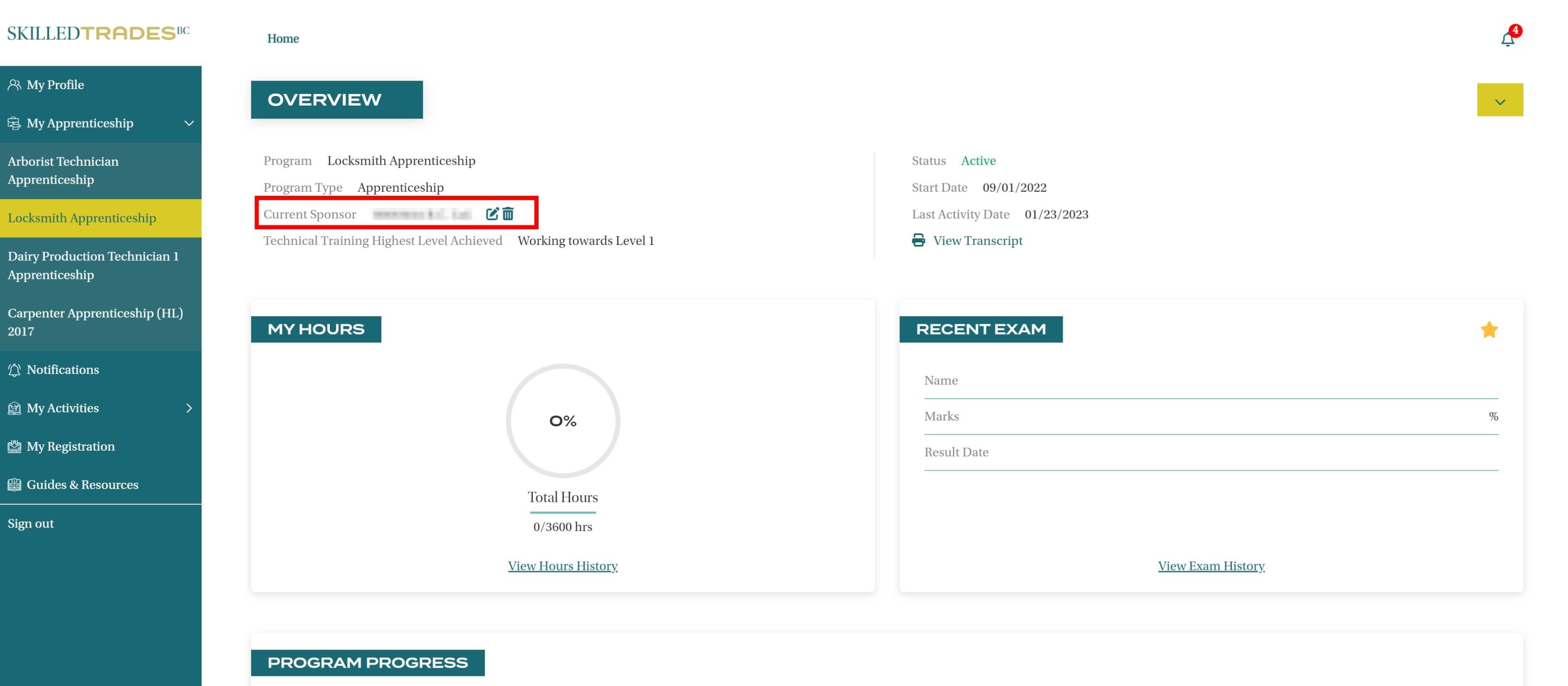
Remove Sponsor
Apprentices can change or remove their current sponsor via the SkilledTradesBC portal.
Click on the “Bin” icon to remove the current sponsor.
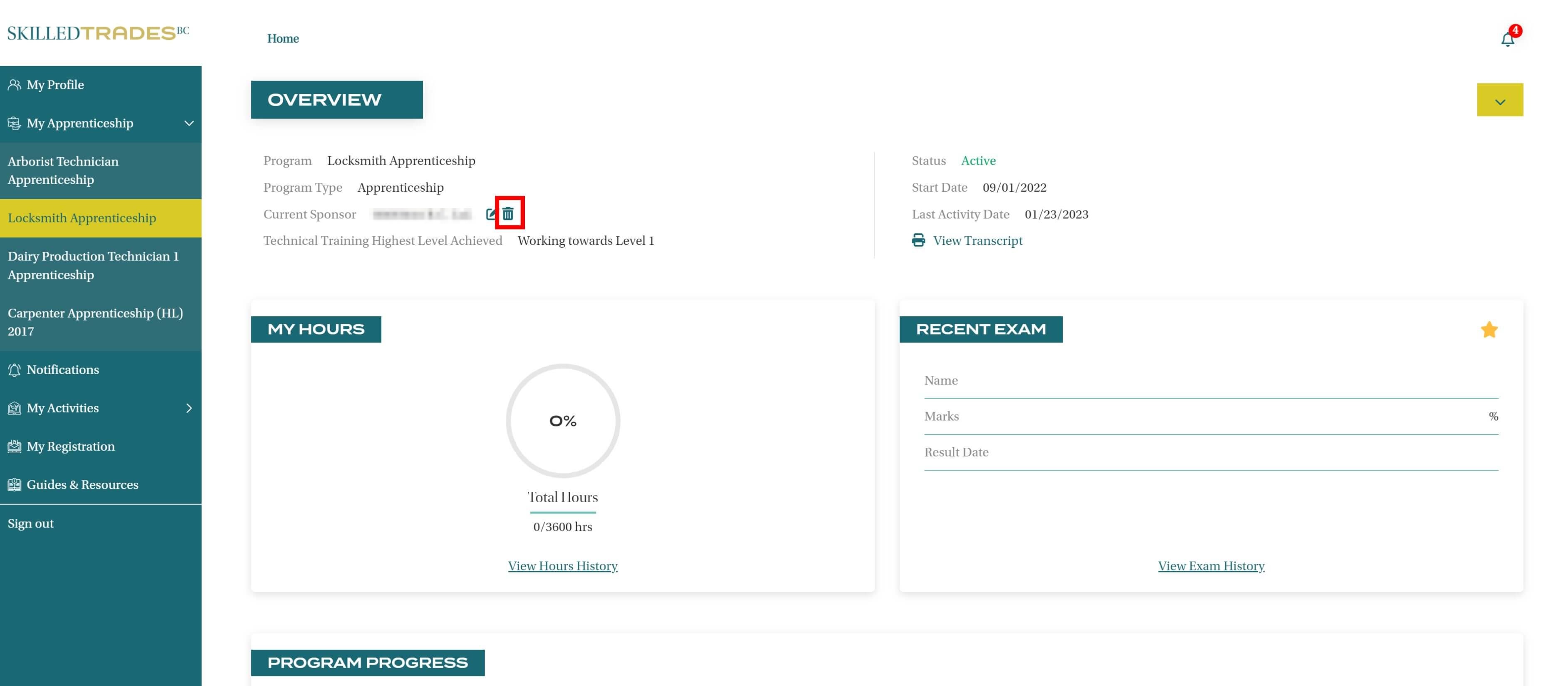
Confirm that you would like to Remove the Sponsor.
To continue with the apprenticeship, an apprentice must always have a sponsor. If you do not have a new sponsor, contact SkilledTradesBC Customer Service for assistance and the next steps.
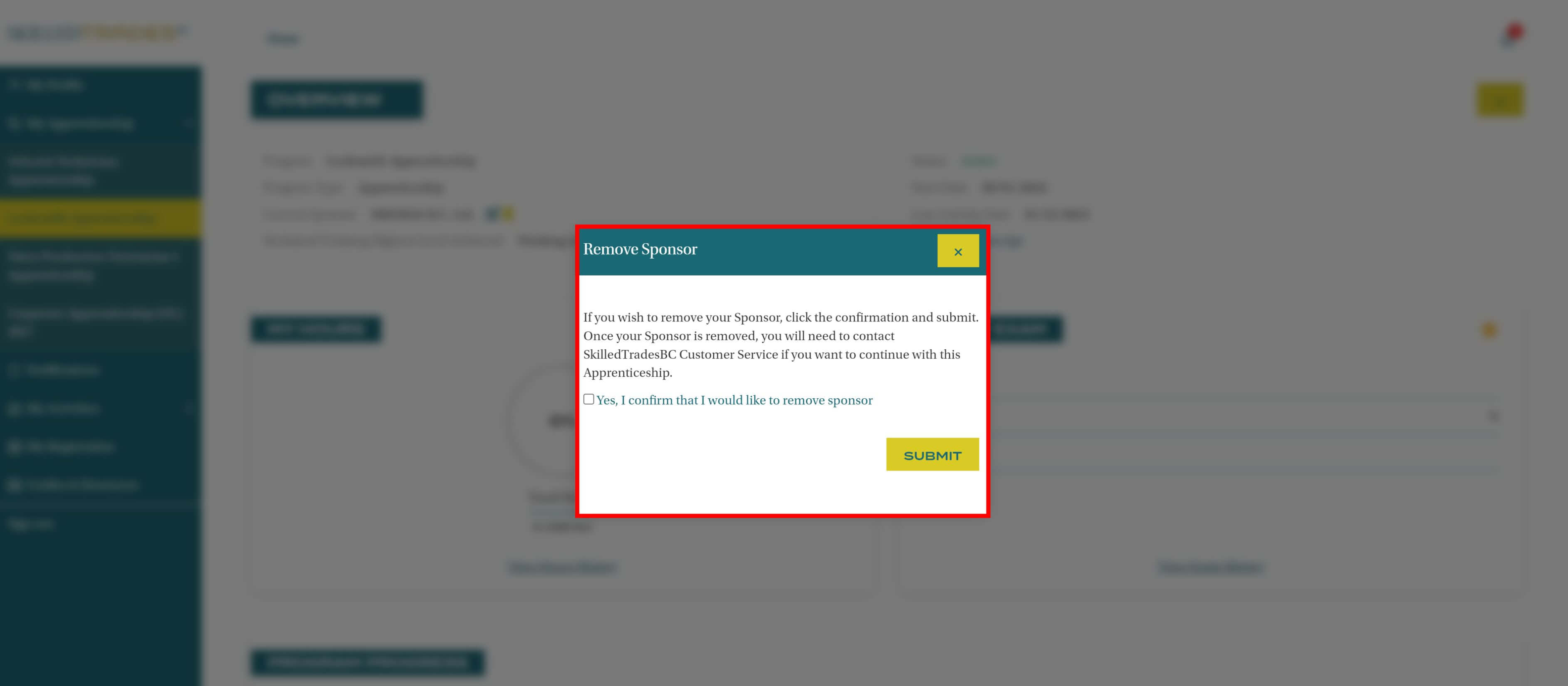
The sponsor is successfully removed.
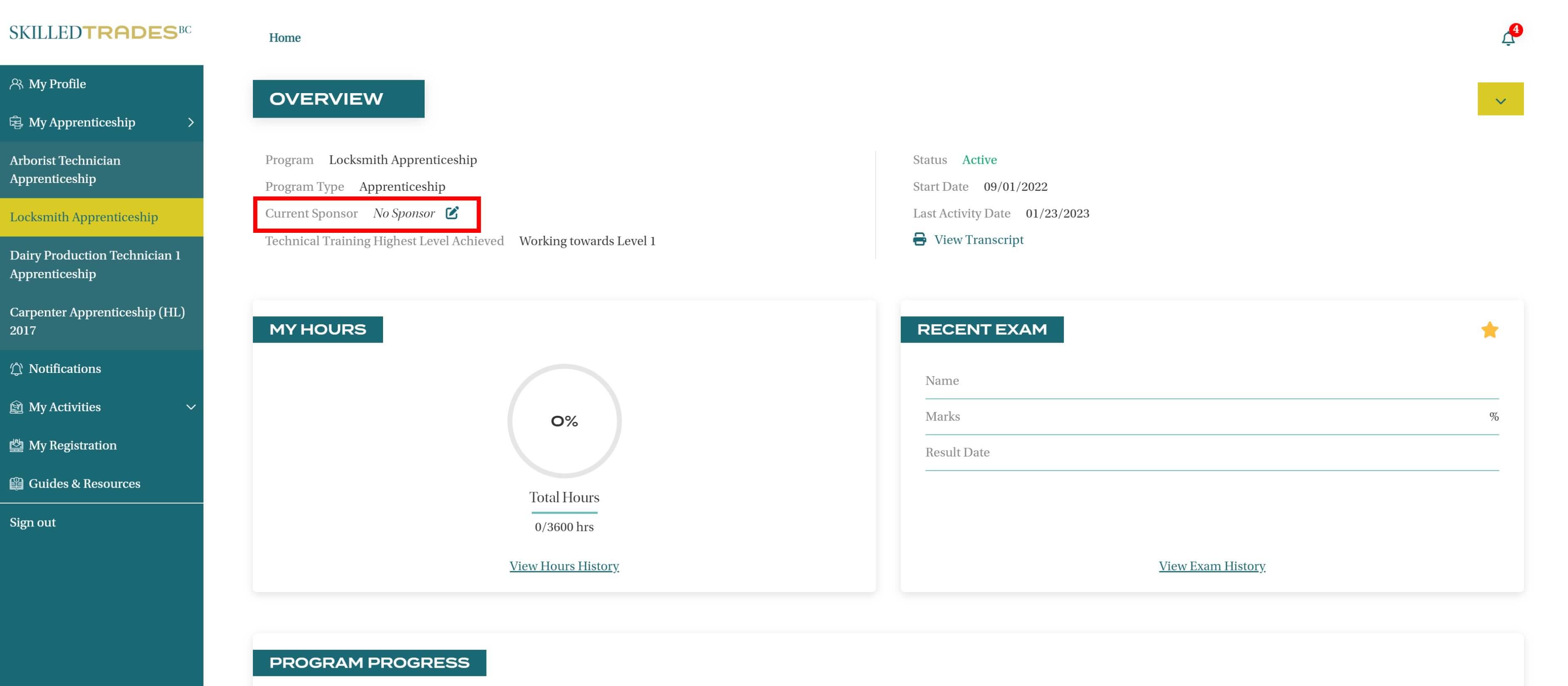
Change Sponsor
If an apprentice has a new sponsor, they can change their sponsor details via the SkilledTradesBC portal.
To change the sponsor, apprentices must have the sponsor’s organization ID.
Click on the “Edit” icon.
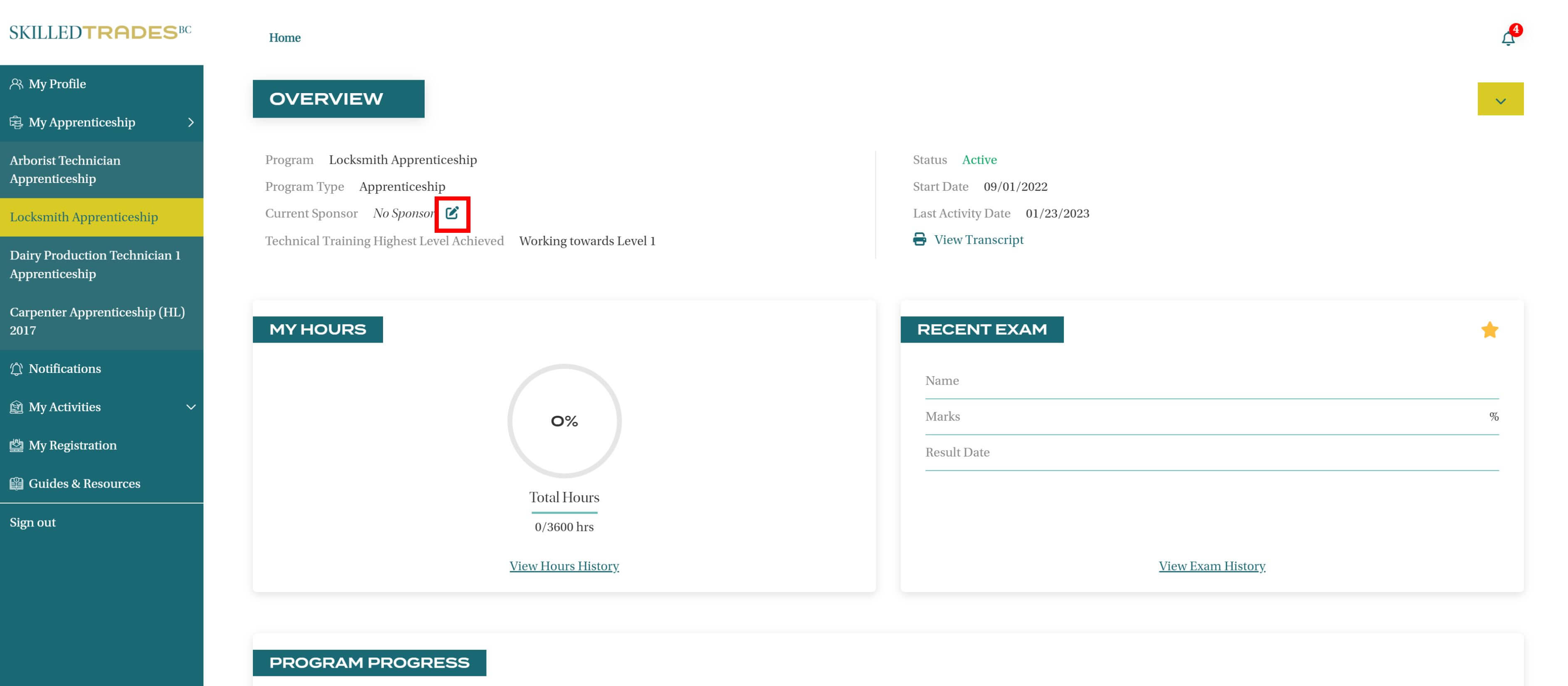
Enter the sponsor’s organization ID.
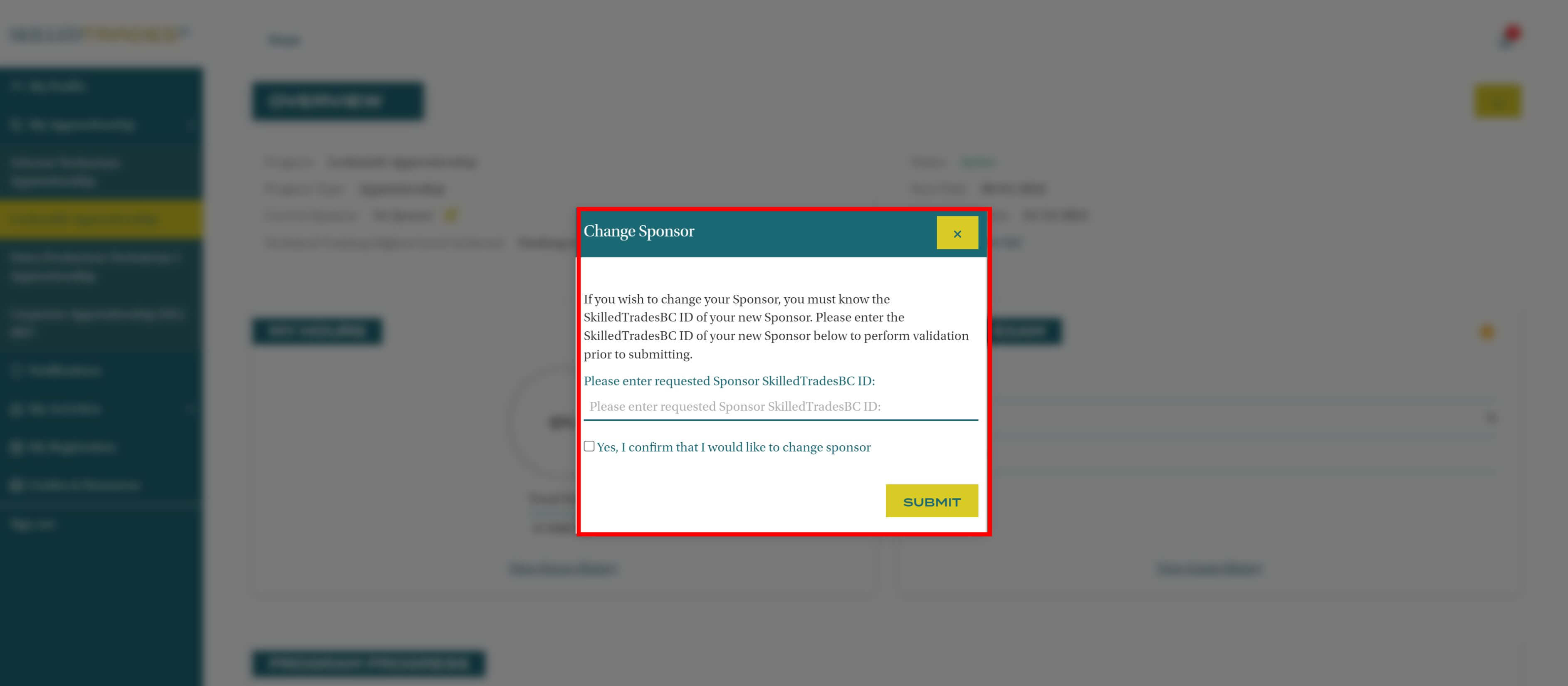
The sponsor’s SkilledTradesBC ID is validated by the system. If a match is found, the organization’s name is populated.
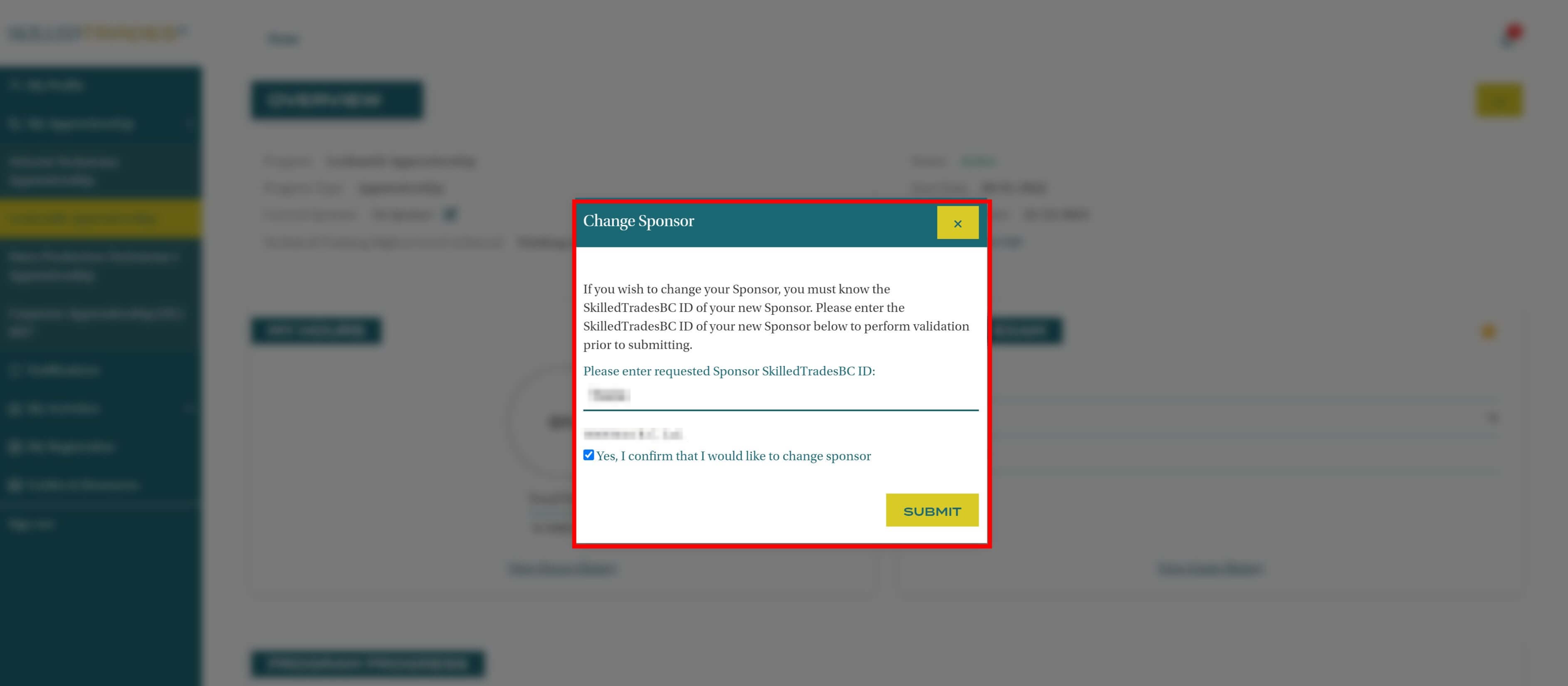
Confirm that you would like to change sponsor. Click Submit.
The sponsor change request is successfully submitted. The request is sent to the sponsor for review and approval. They have 30 days to review the change request.
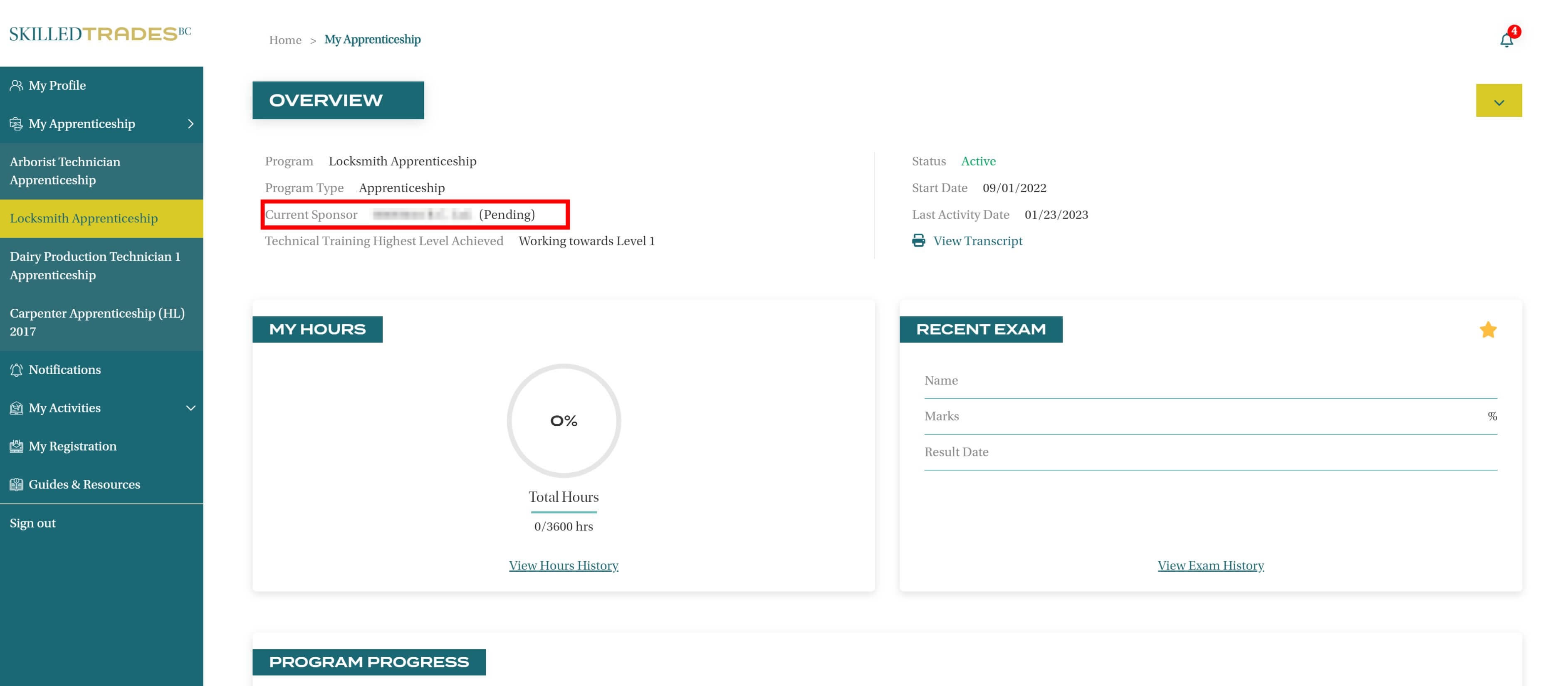
Highest Level Achieved
Apprentices can view the highest level achieved under the selected program.
If an apprentice is currently pursuing the first level and has not completed any levels in the past, the highest level achieved would be “Working Towards Level 1”.
To view further information and details regarding program levels, apprentices can scroll down to Program Progress.
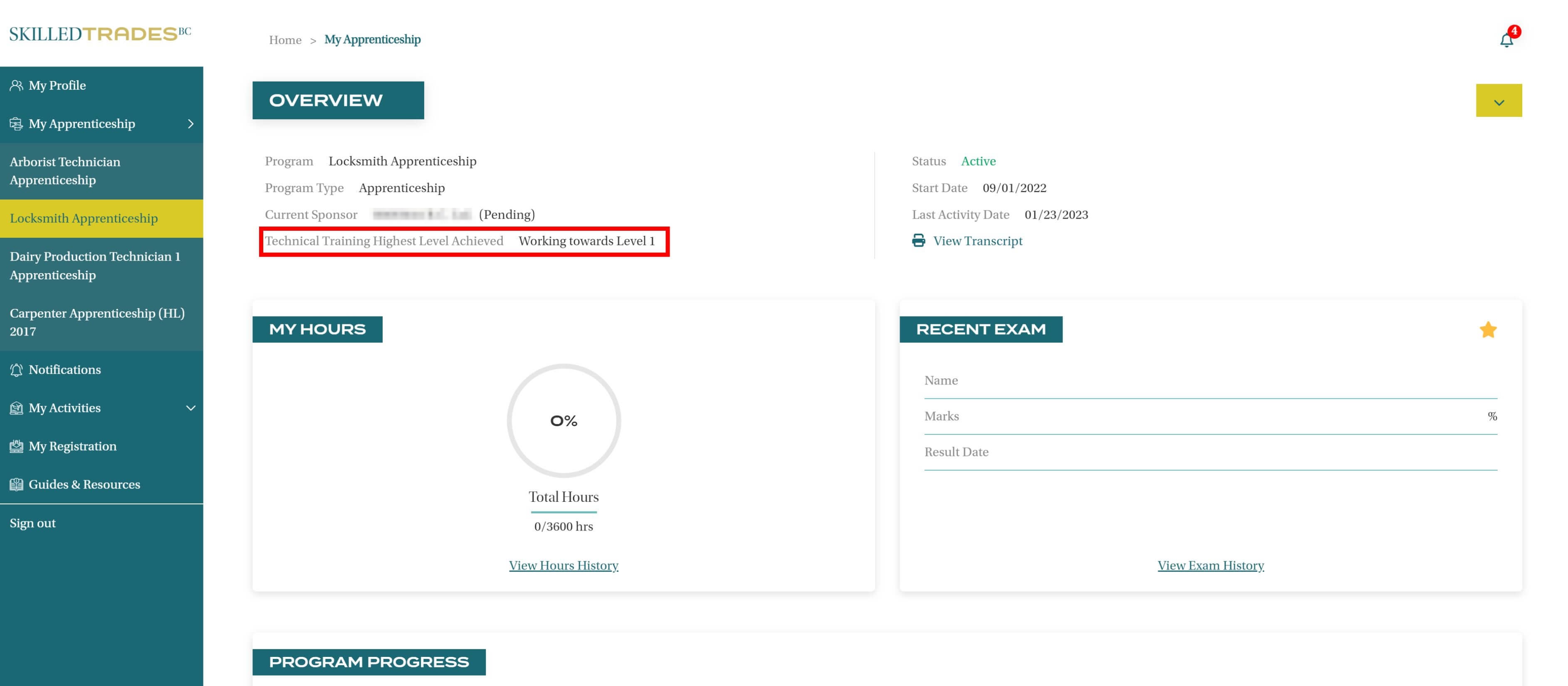
Apprentice Status
Apprentices can have one of the following statuses:
- Active
- Inactive
- Deregistered
- Completed Successfully
An apprentice’s status is based on the latest activity that took place in the account.
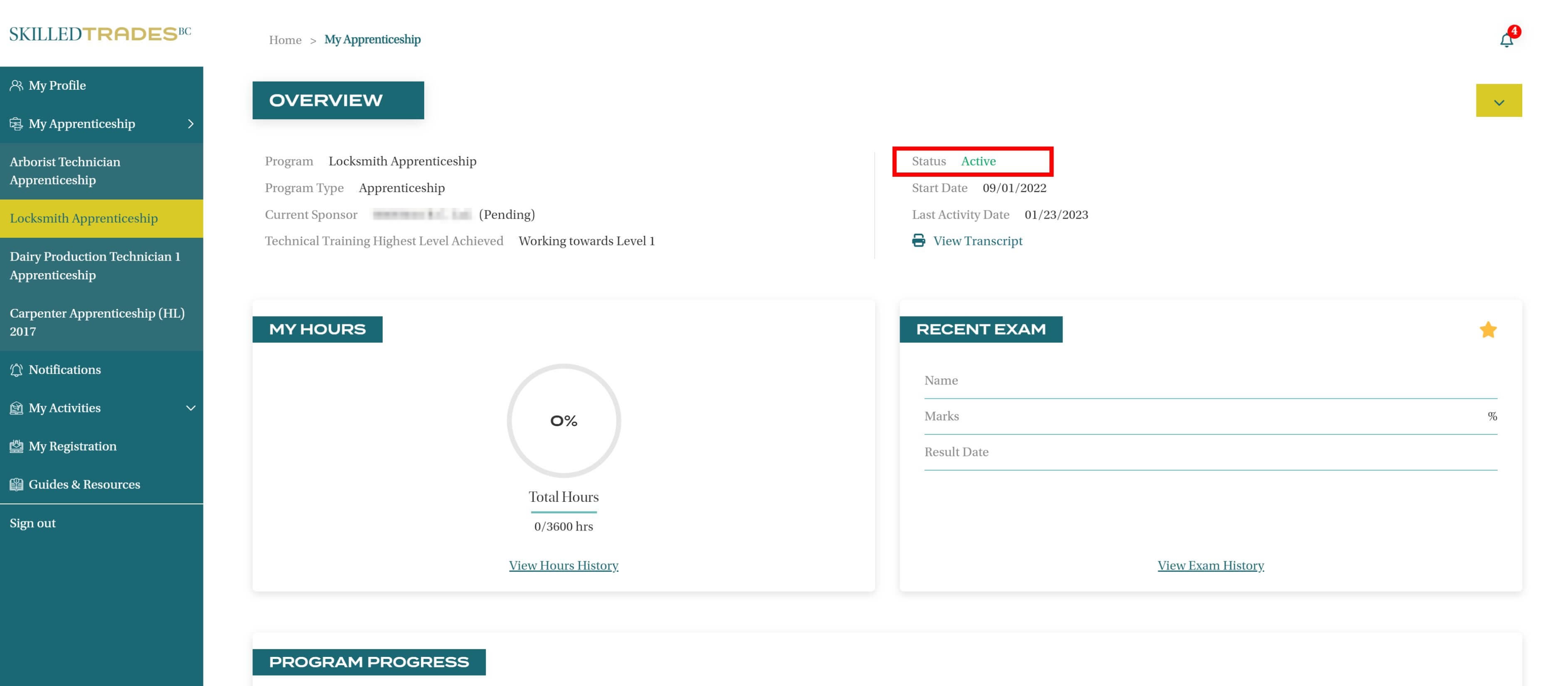
Status: Completed Successfully
Explanation: An individual who has received a certificate of qualification from the SkilledTradesBC through successful completion of an apprenticeship or a challenge program.
Status: Active
Explanation: An individual registered for an apprenticeship who has had an activity in the last 18 months.
Status: Inactive
Explanation: An individual registered in an apprenticeship who has not had any activity in the last 18 months.
Apprentices can continue their apprenticeship without re-registering with the SkilledTradesBC.
Status: Deregistered
Explanation: An individual whose registration in an apprenticeship has been deregistered.
This is caused by loss of sponsor or information coming to the SkilledTradesBC that they are no longer employed or pursuing training in the trade of their apprenticeship.
Program Start Date
The Start Date is when an apprentice started the program.
If an apprentice is enrolled in more than one program, the start date will vary based on the respective program start date.
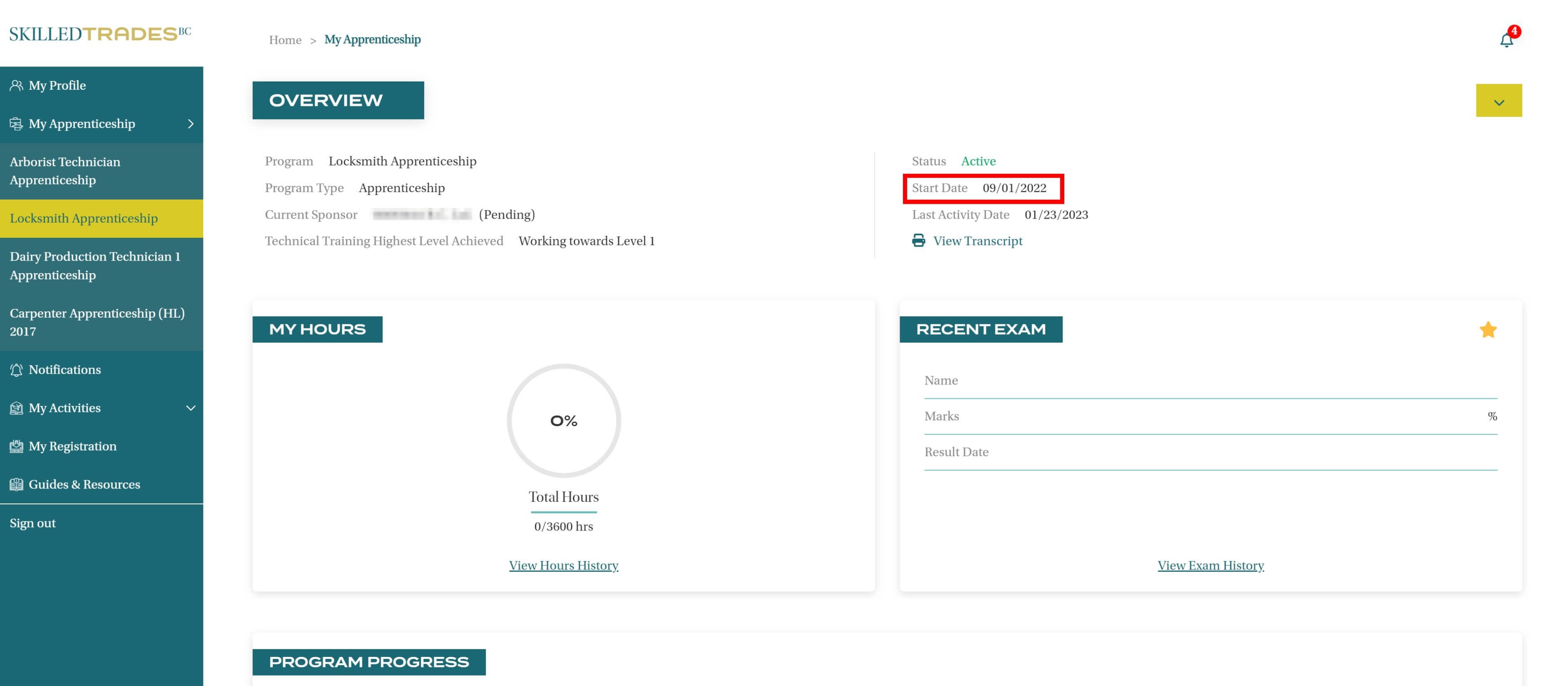
Last Activity Date
The date when there was last activity in an apprentice’s account.
Activity – A new program enrollment or results generated for a program is counted as an activity.
If there is no activity in the past 18 months in the account, the apprenticeship status changes to Inactive.
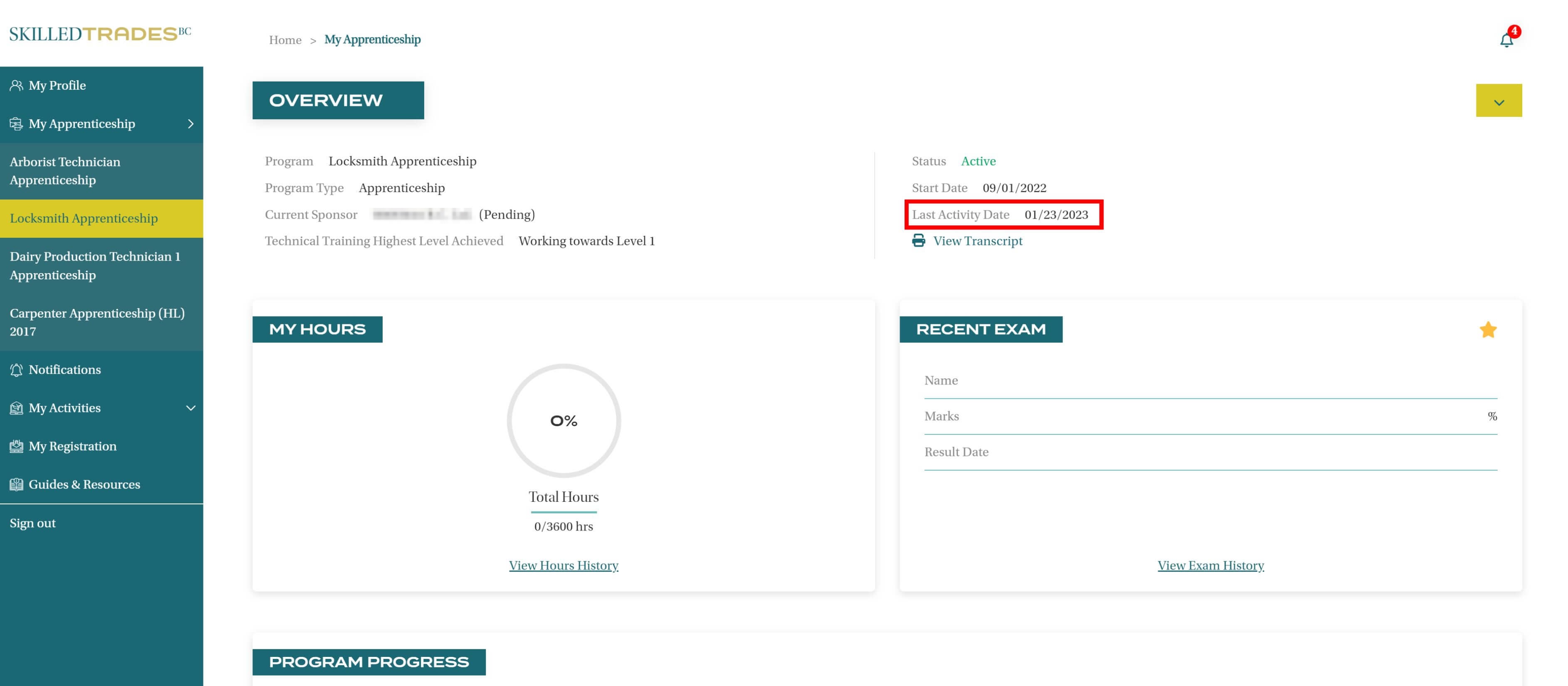
View Transcript
Apprentices can access the most recent transcript generated for their registered courses by clicking on View Transcript.
The transcript is generated in PDF format in a new tab and can be easily saved to a device by clicking on the download option at the top right corner of the screen.
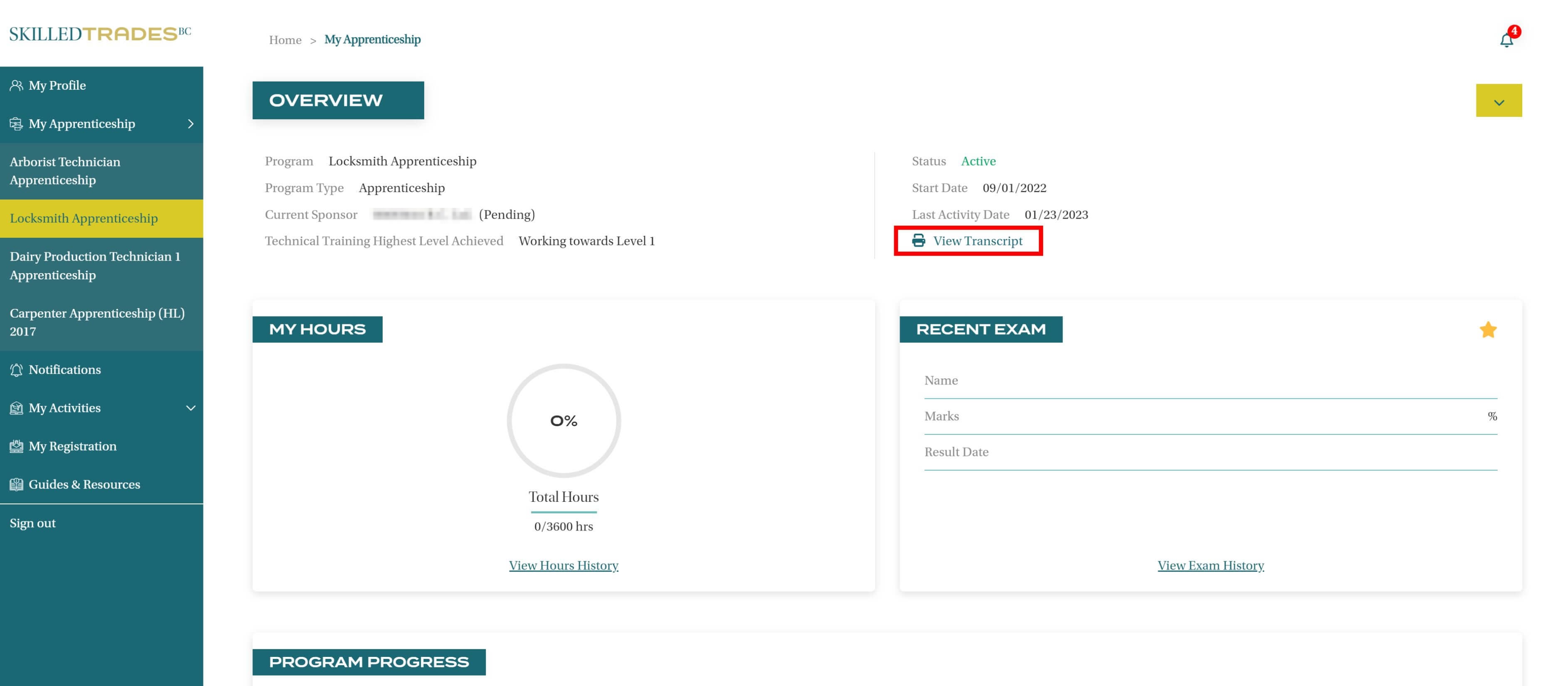
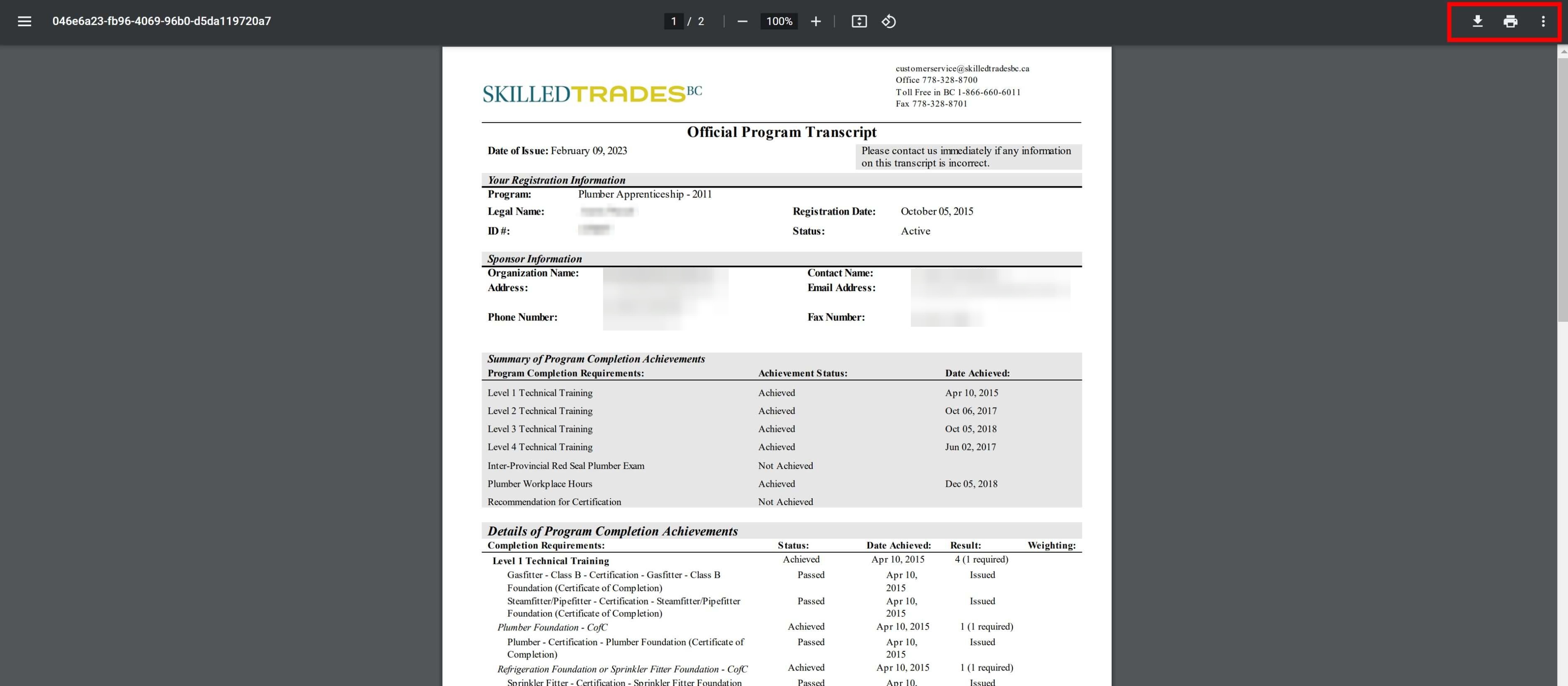
My Hours
An apprenticeship program requires an apprentice to complete the required amount of work-based training hours to complete a level.
Apprentices can track the hours that they have logged into the program.
The My Hours tab gives a snapshot of hours logged towards the program.
Features:
- View the number of hours needed to complete the program.
- View the number of hours accumulated.
- View the number of hours remaining to complete the program.
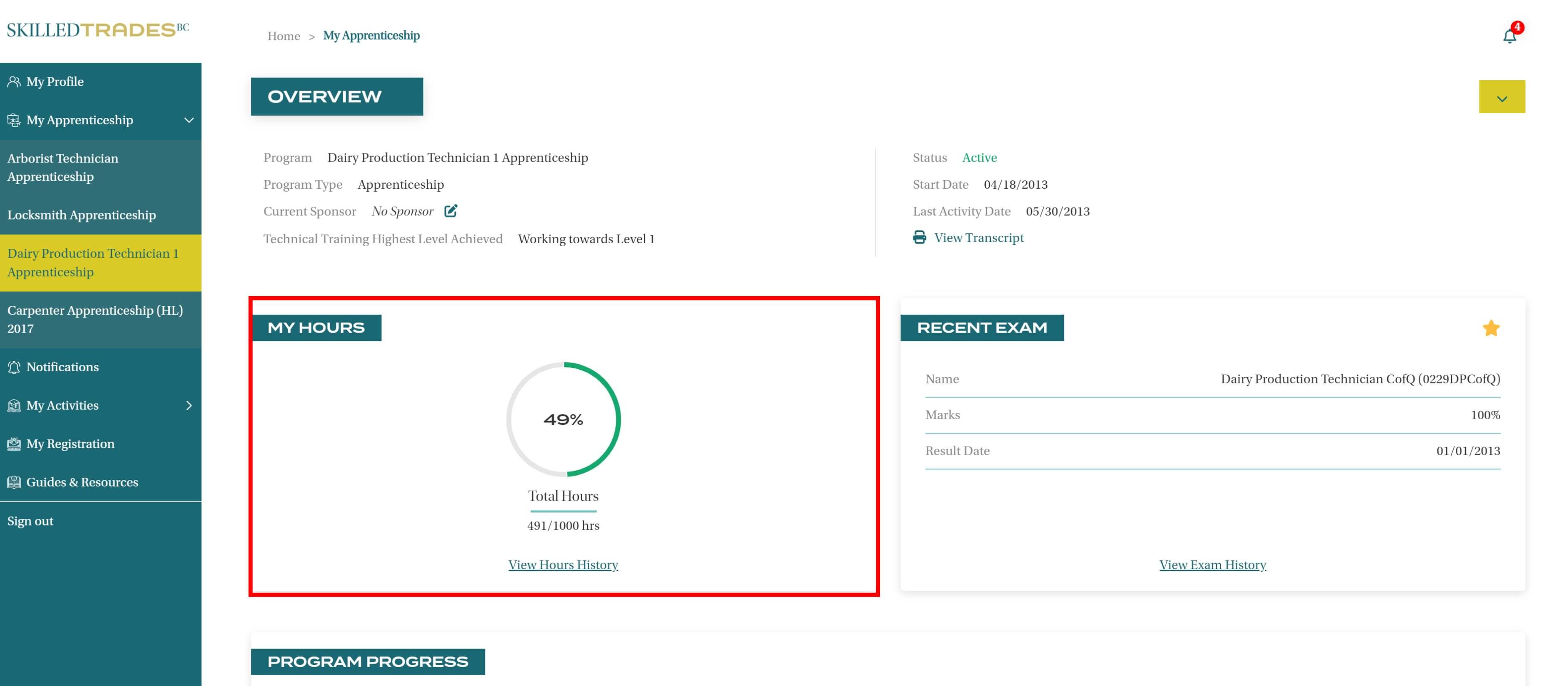
For example, the above apprentice is required to log 1000 hours to successfully complete the program requirement.
The apprentice has completed 491 hours which is 49% of the hours needed.
For further details about the hours logged, click View Hours History.
View Hours History
This section provides a detailed view of the work-based hours that a sponsor has submitted for an apprentice.
Click on the View Hours History to view a breakdown of hours submitted.
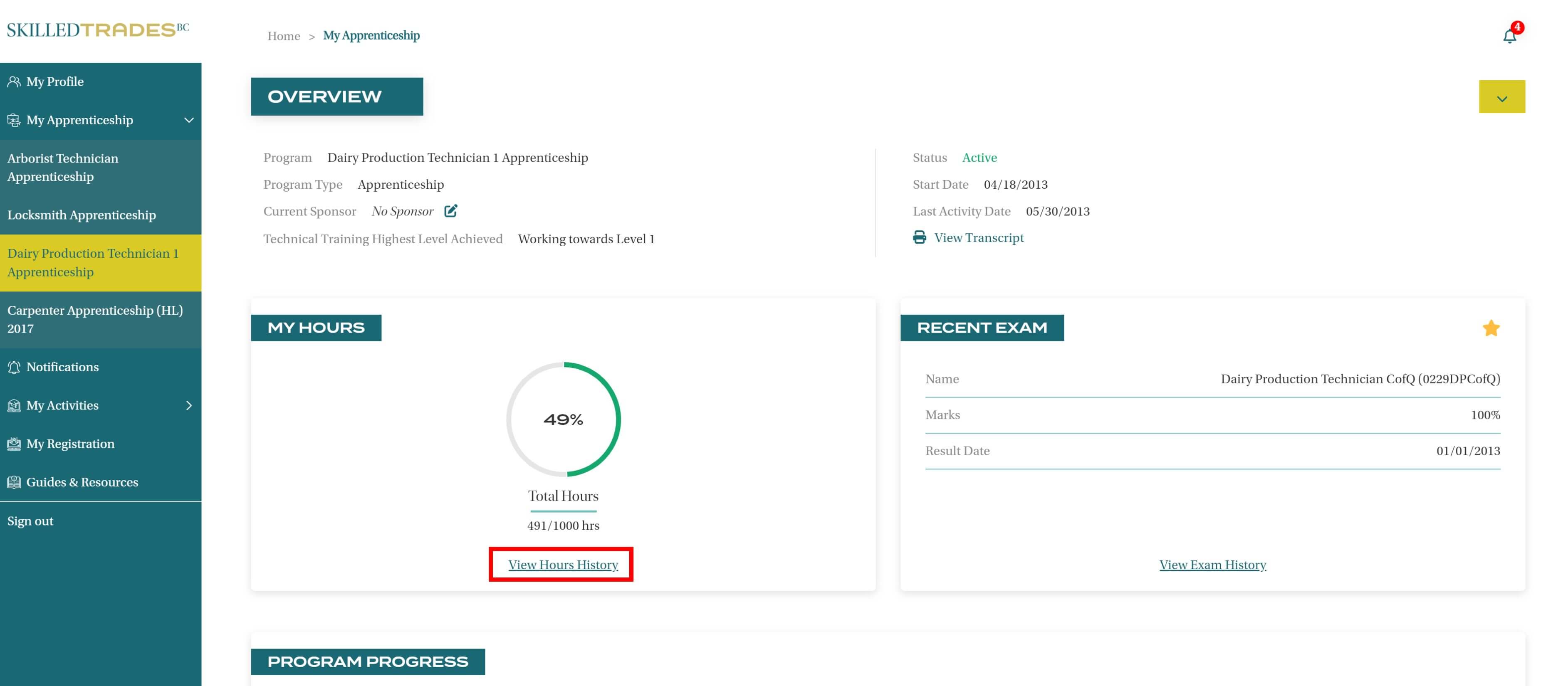
Click on Hours if it is not selected already.
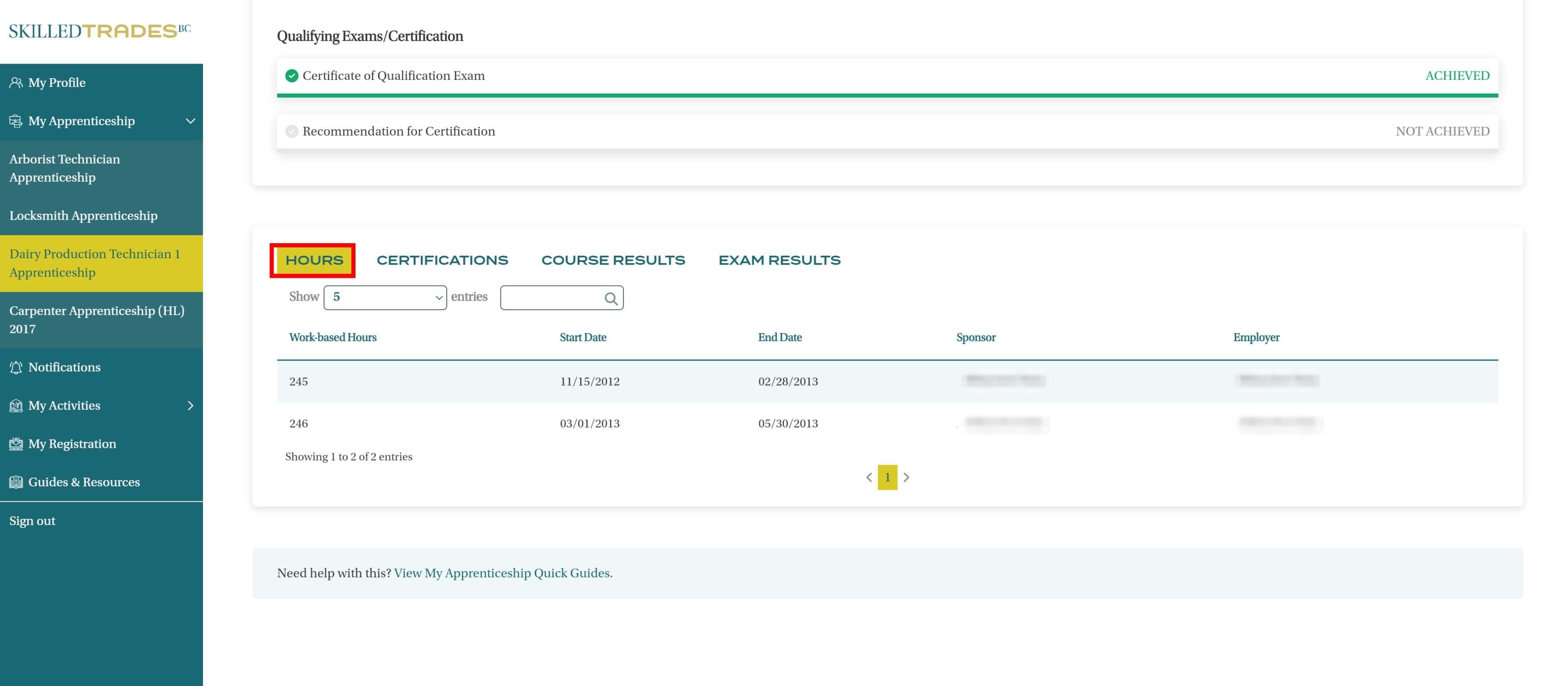
Hours history is displayed with the Start Date, End Date, Work-Based Hours submitted, Sponsor and Employer who submitted the hours.
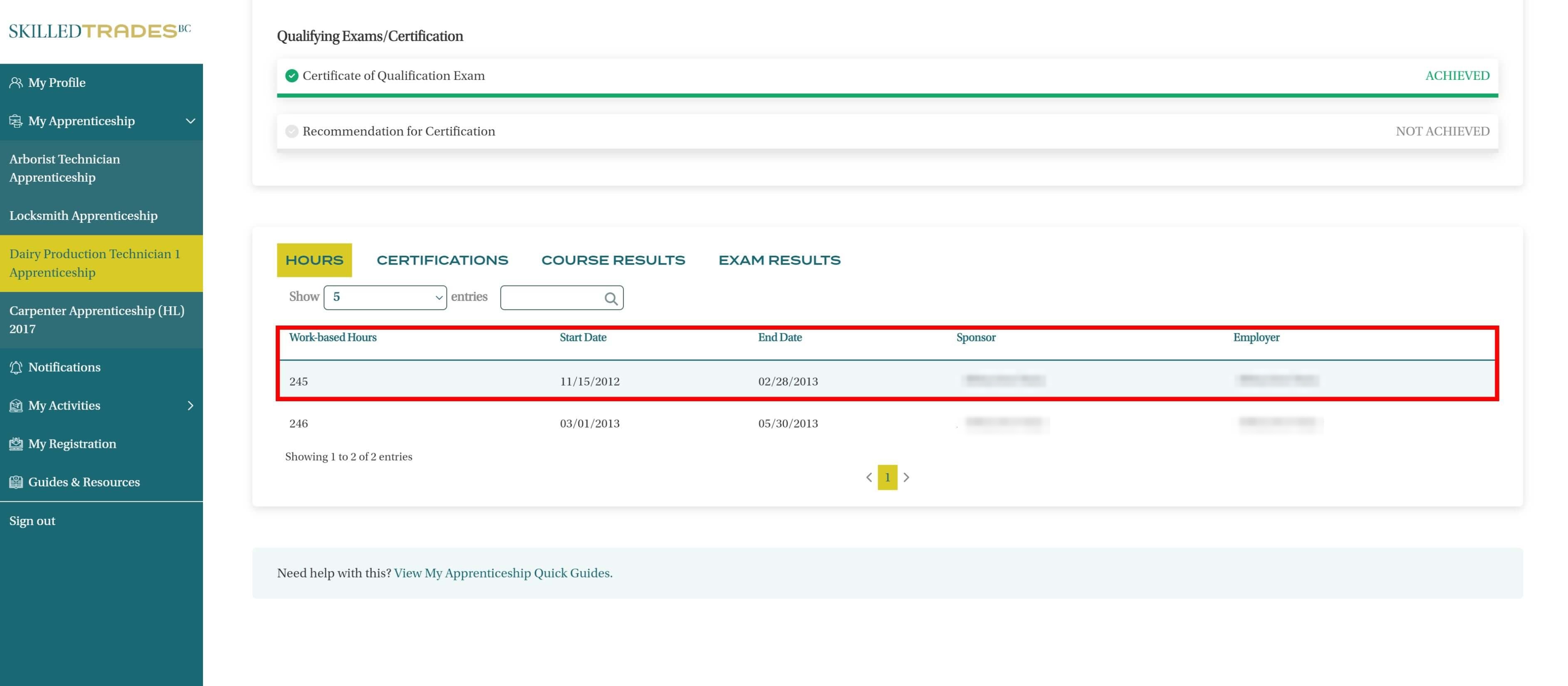
Apprentices may search for specific information by typing it in the Search Box.
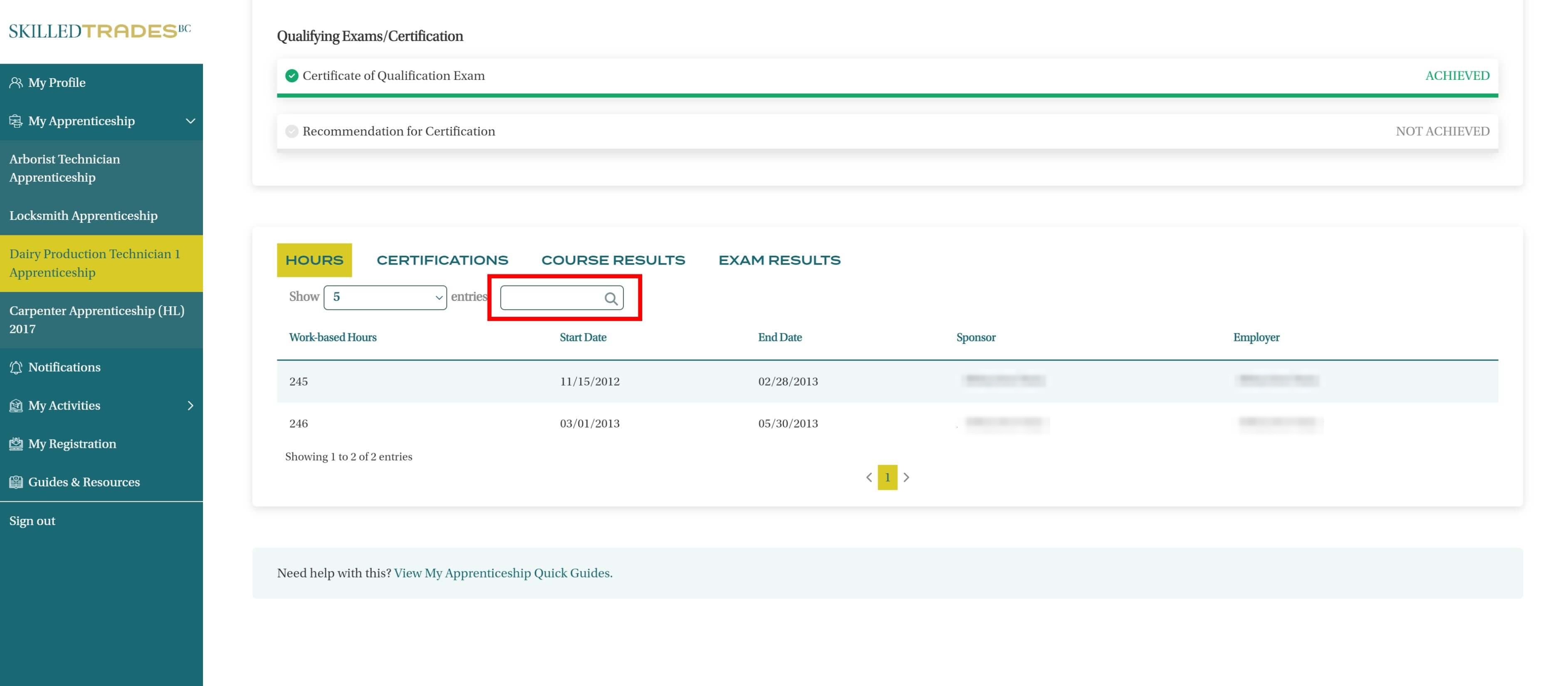
Recent Exams
An apprenticeship program requires an apprentice to complete a series of exams to be able to achieve each level in their apprenticeship and gain the certification.
The Recent Exams gives a snapshot of the most recent exam completed by an apprentice.
To view details about previous exams, click on View Exam History.
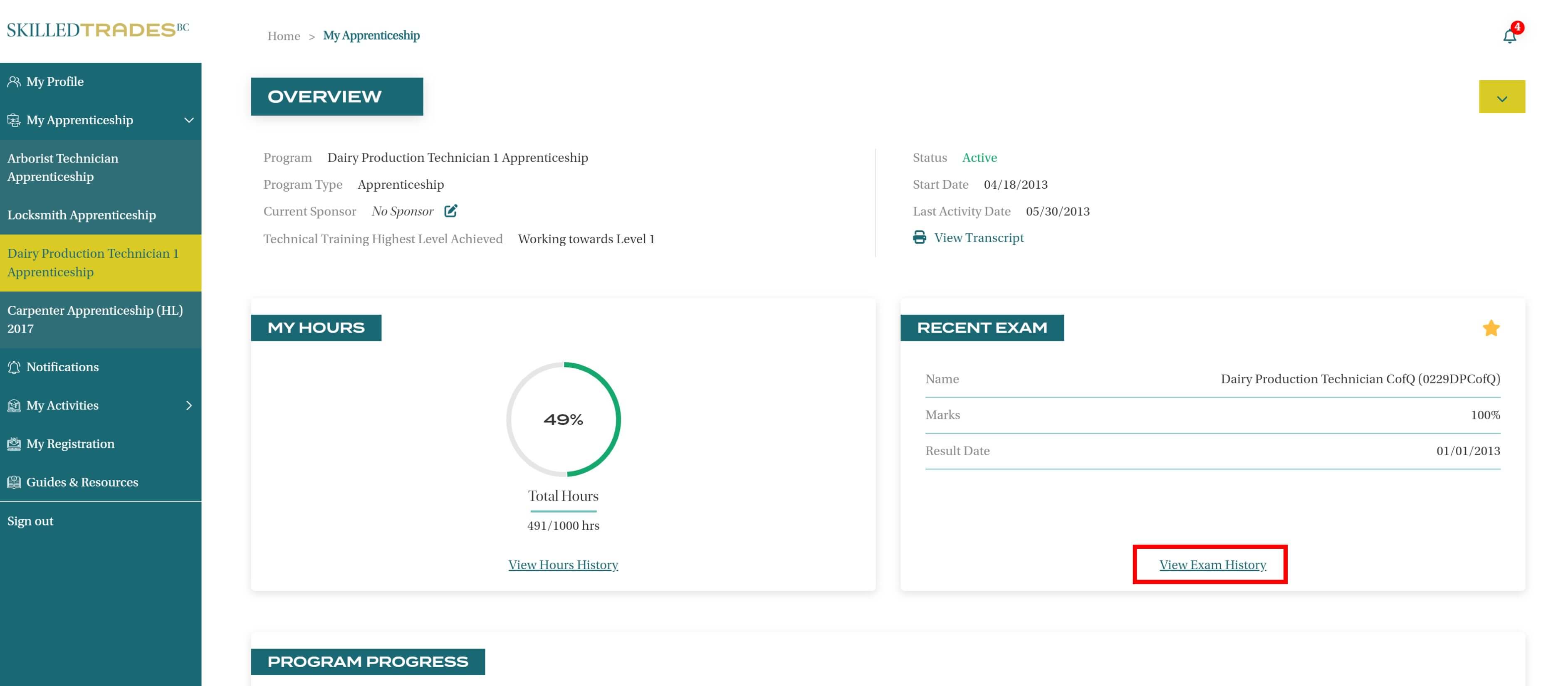
For example, the most recent exam sat by the apprentice is Dairy Production Technician CofQ (0229DPCofQ) where the apprentice needs 70% to pass.
The apprentice has attained 100%.
The result was generated on 01/01/2013.
View Exam History
Click on the View Exam History to see further details about the exam. The apprentice can view Exam Name, Exam Session ID, Exam Date, Mark, and View Topics.
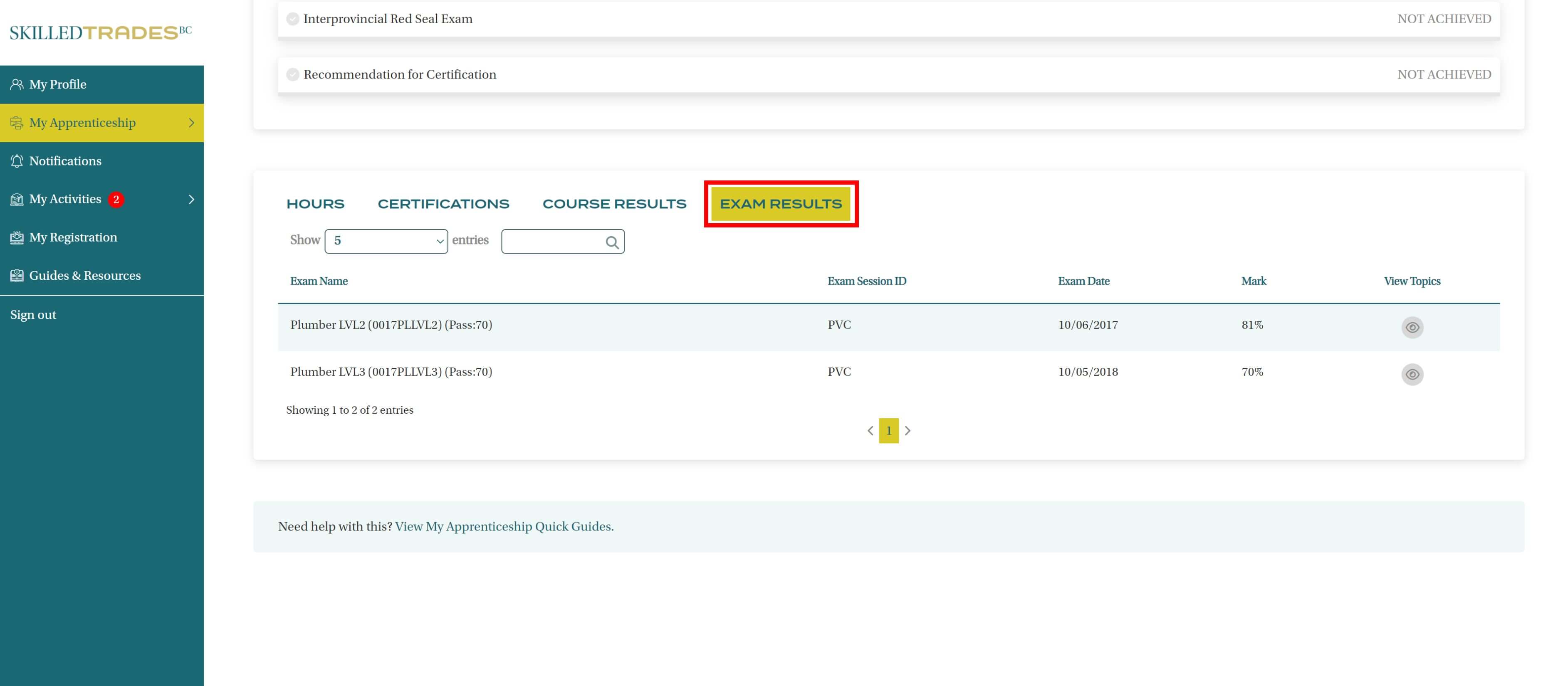
View Topics
Apprentices can click on the “Eye Icon” under View Topics to view the topics tested and get further insights about the exam.
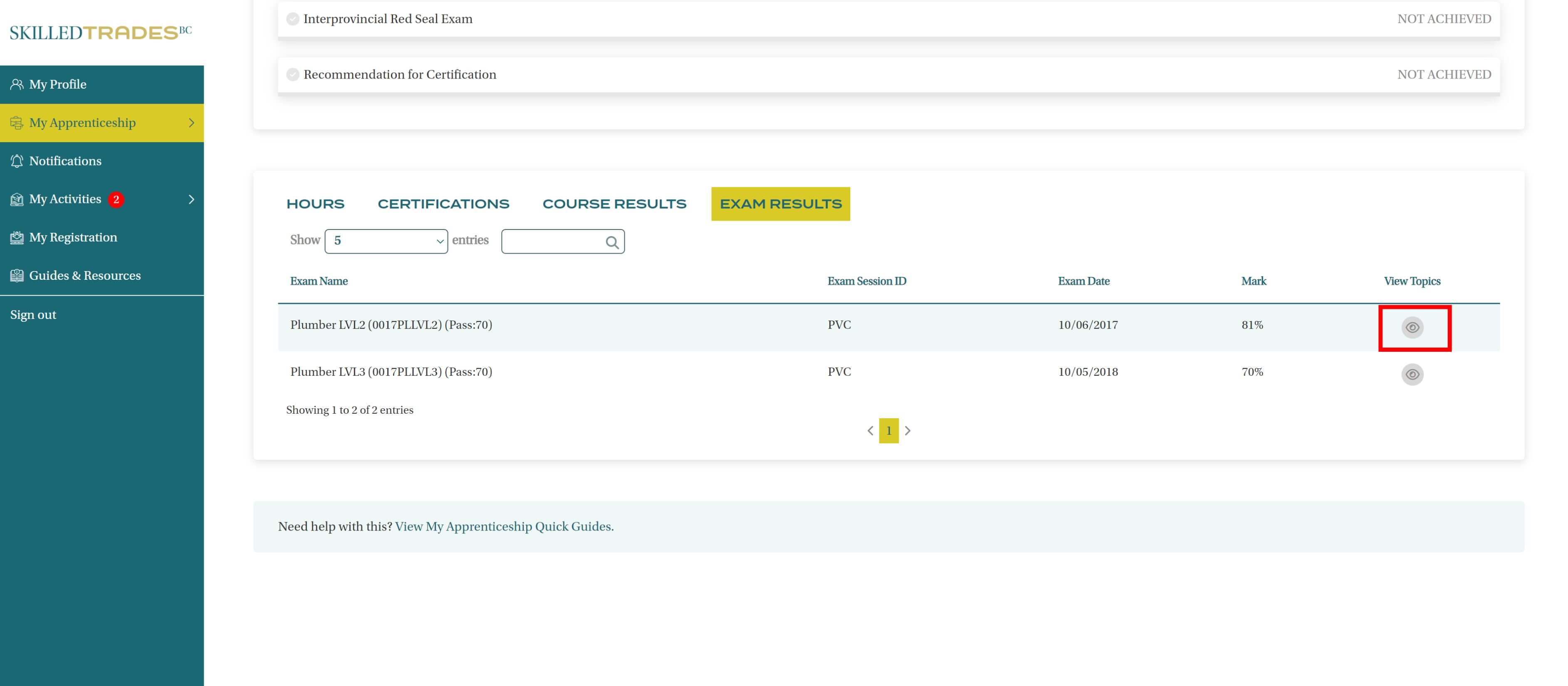
View topics opens a new window and lists all topics that an apprentice is tested on during the exam.
This provides a breakdown of scores achieved under each topic.
This breakdown allows apprentices to identify their strengths and areas of opportunities that they can work on.
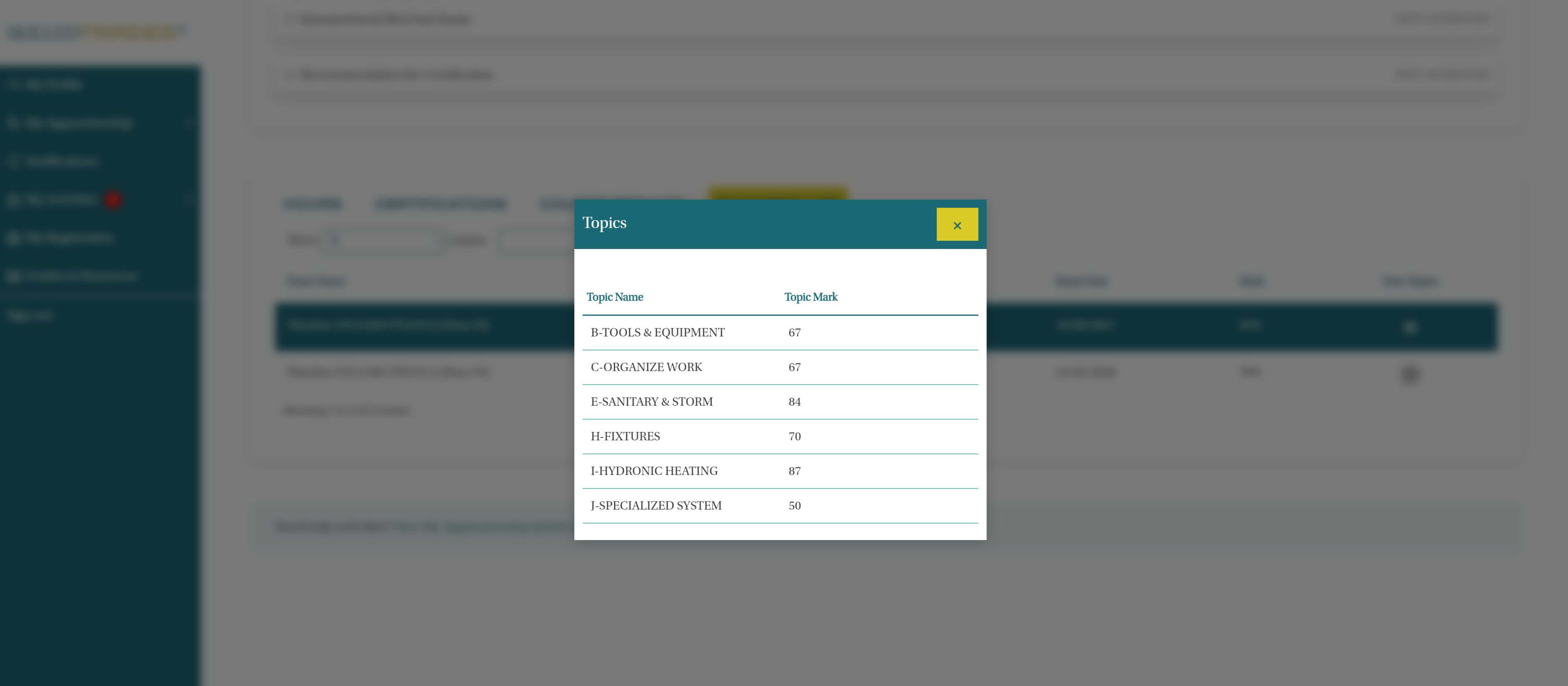
Program Progress
This section of the My Apprenticeship provides apprentices with an overview of the program’s progress.
Apprentices can access the following information under Program Progress:
- Levels needed to complete the program
- Levels that an apprentice has completed successfully
- Levels that an apprentice needs to complete
- Recommended next steps towards the successful completion of the apprenticeship program
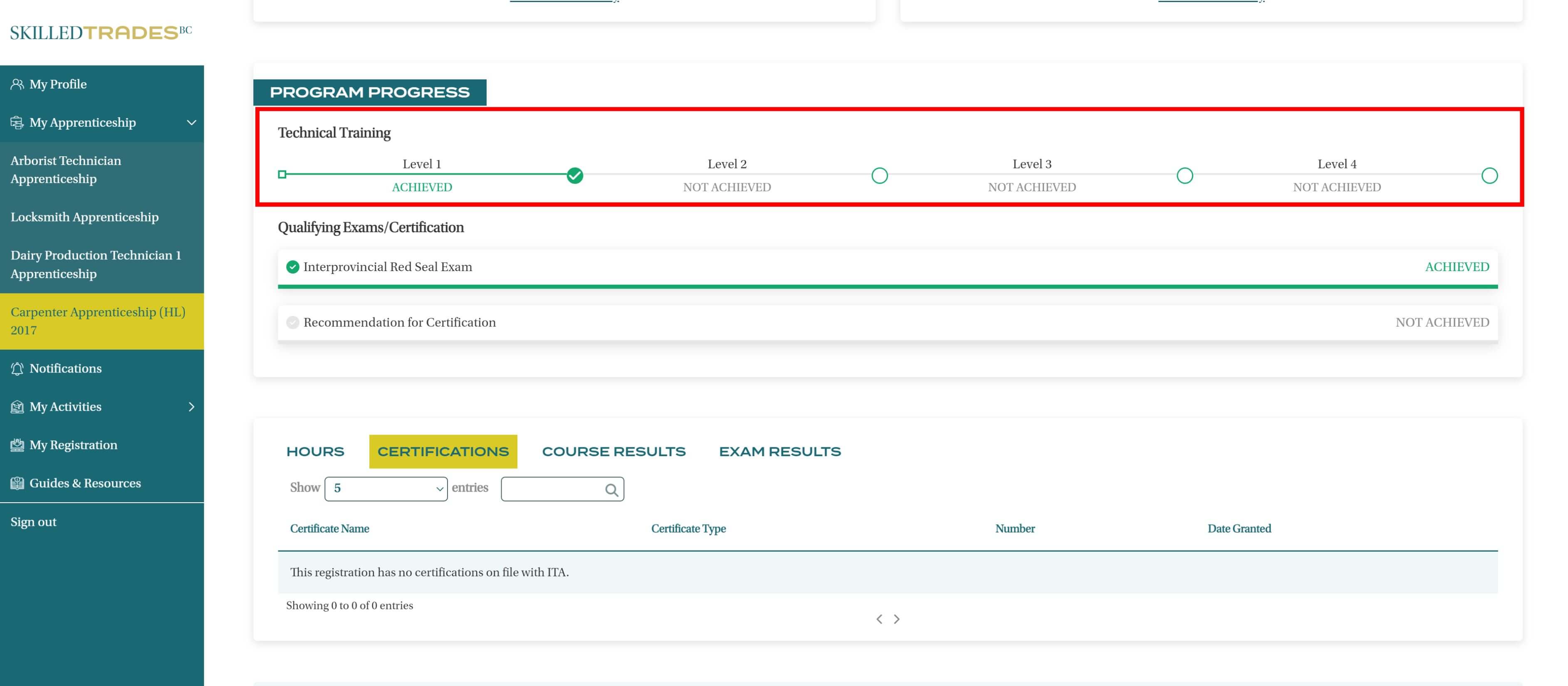
For example, the above apprentice must achieve 4 levels to complete Carpenter Apprenticeship (HL) 2017 certification.
Out of the 4 levels that are required, the apprentice has already achieved level 1.
The apprentice is yet to achieve levels 2, 3 and 4.
Levels that are in progress or not started are shown in Grey.
The Program Progress provides the next steps and certifications that an apprentice should pursue. This creates a pathway for apprentices and creates a road map that they can follow for successful program completion.
Certifications
For further details regarding the certifications, apprentices can scroll to the bottom of the screen and click on Certifications.
This section provides a detailed history of certifications that apprentices have completed towards their apprenticeship program.
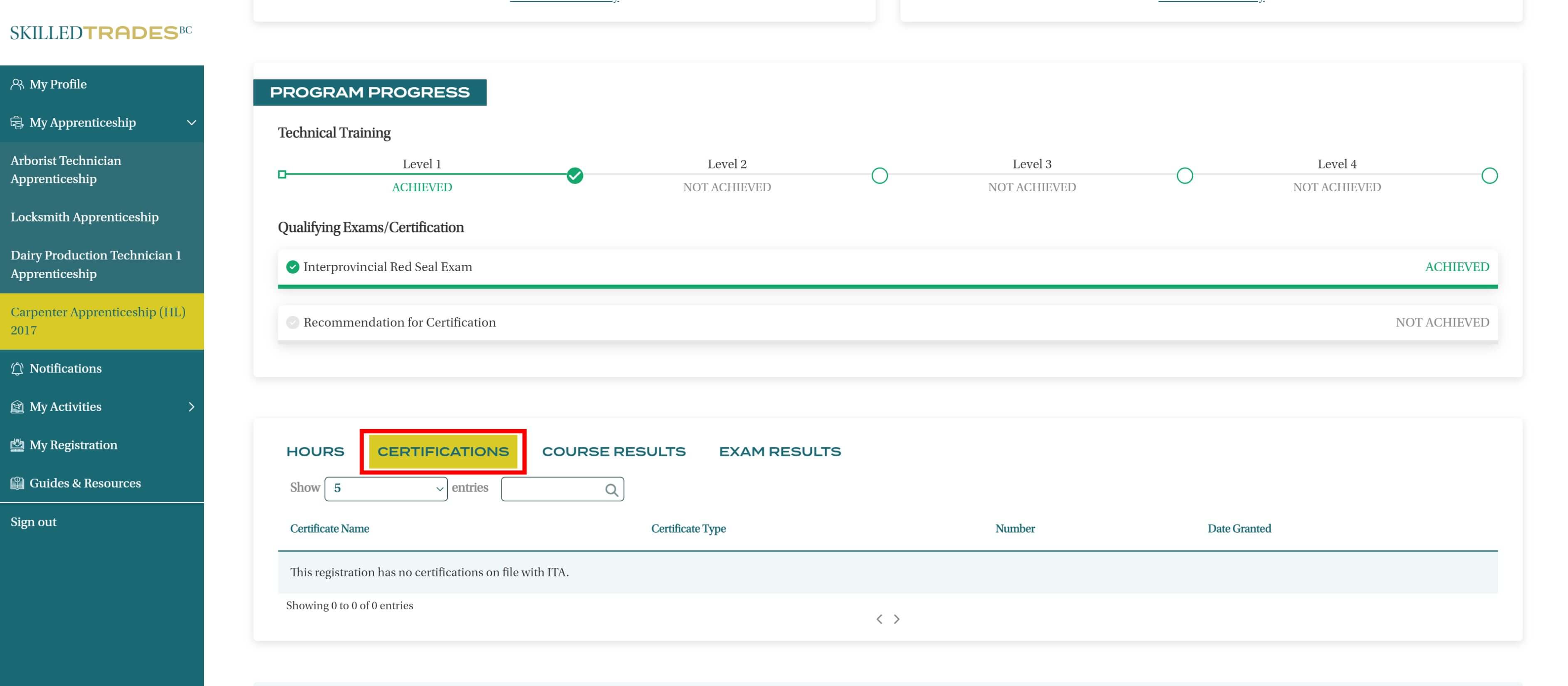
Apprentices can navigate between different options provided in this section to view the details regarding their Course Results, Exams, Certifications and Hours.
The Search Box provides an easy way to look for specific information, apprentices can type the keywords to find the most relevant results within a matter of a few seconds.
The information presented can also be sorted from highest to lowest or alphabetically depending on the attribute the apprentice is looking to sort by. This can be done by clicking the arrows provided next to each attribute.


